Camera test cases
Functional Test Procedures
F1. Web User Interface (UI) Accessibility
Navigate to Settings → Cameras, select the desired camera, and access the Camera UI.
Verify that the camera’s Web UI is accessible and responsive.
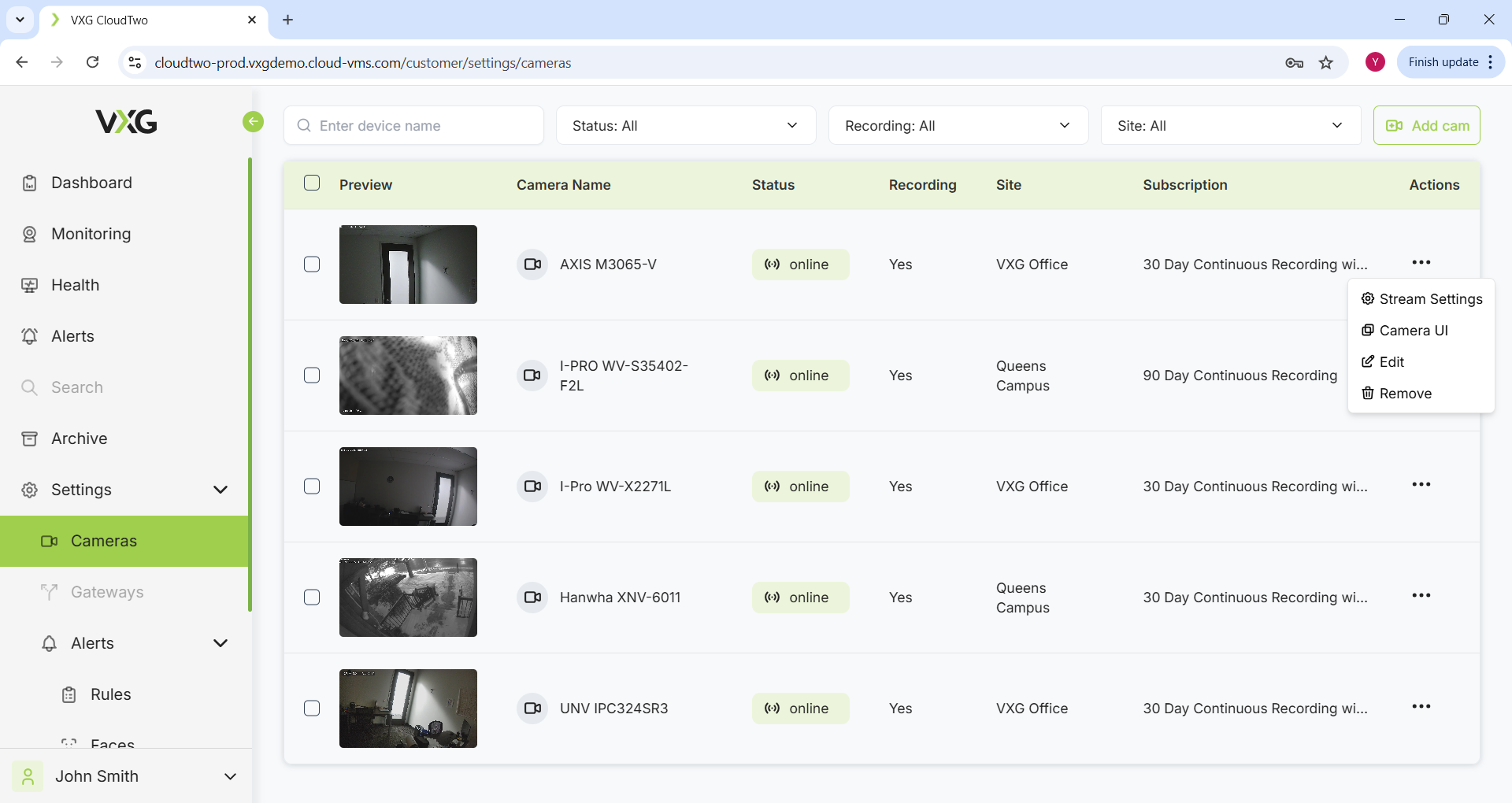
F2. Stream Configuration Validation
In Settings → Cameras, select the target camera and open the Streams section.
Modify the stream profile and/or adjust stream parameters as required.
Confirm via the camera Web UI that the updated stream parameters have been correctly applied.
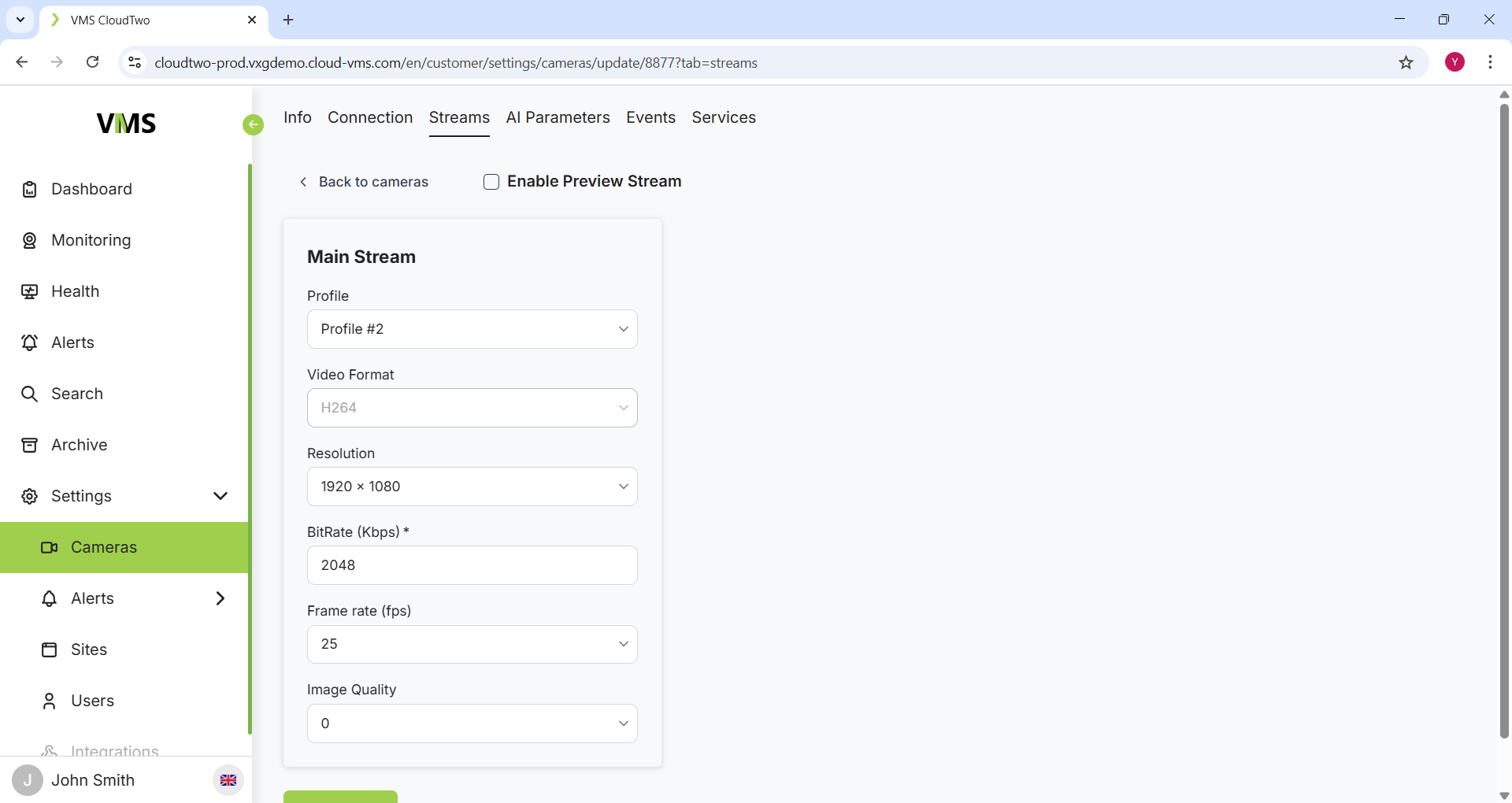
F3. PTZ (Pan-Tilt-Zoom) Control Verification (if supported)
Ensure the “PTZ” icon is enabled in single camera Live View mode.
Switch to WebRTC (low latency) mode.
Operate PTZ controls and verify correct functionality.
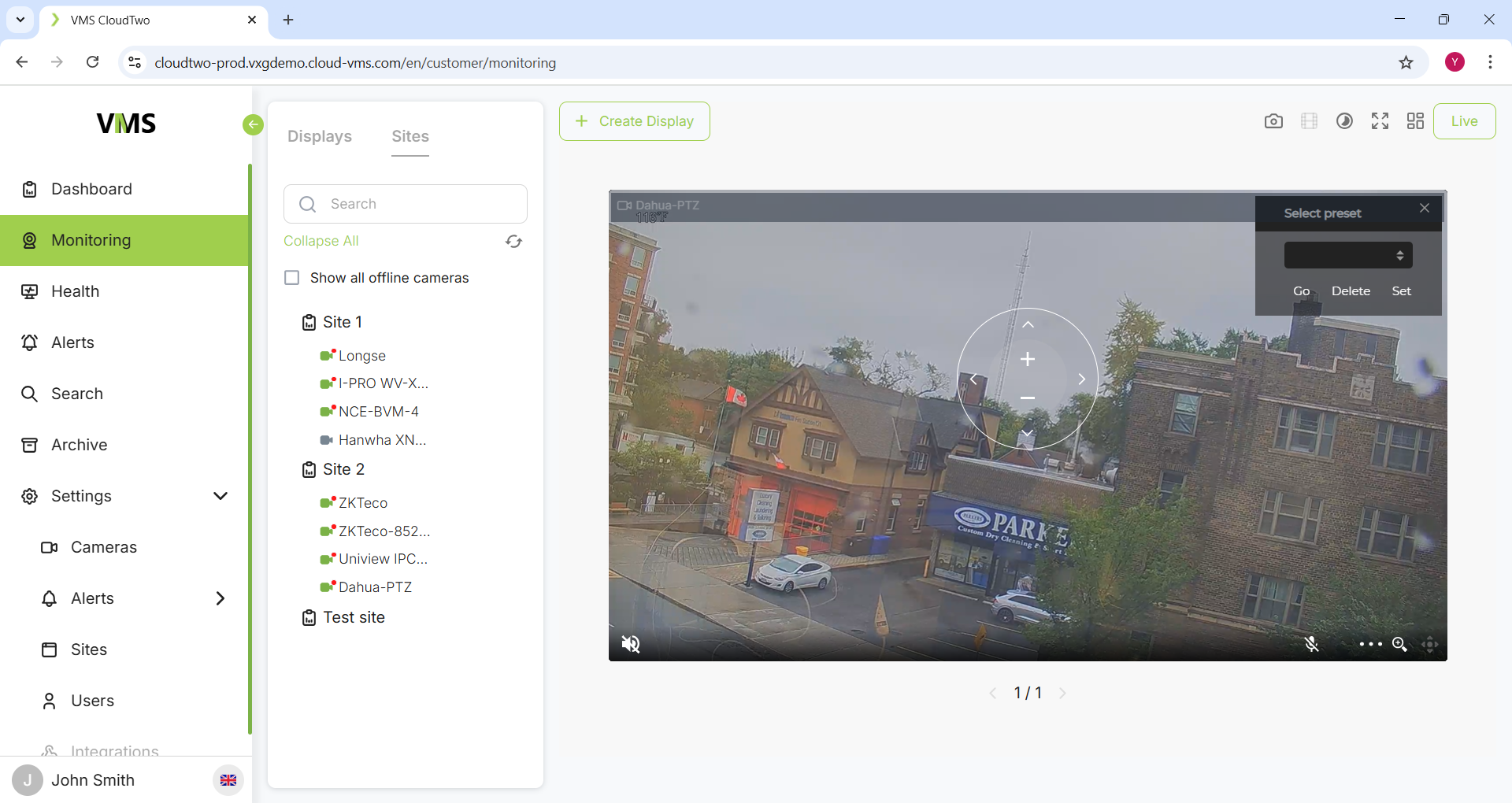
F4. Two-Way Audio (Backward Audio) Functionality (if supported)
Confirm the “microphone” icon is enabled in single camera Live View mode.
Switch to WebRTC (low latency) mode.
Test backward audio transmission and verify operational integrity.
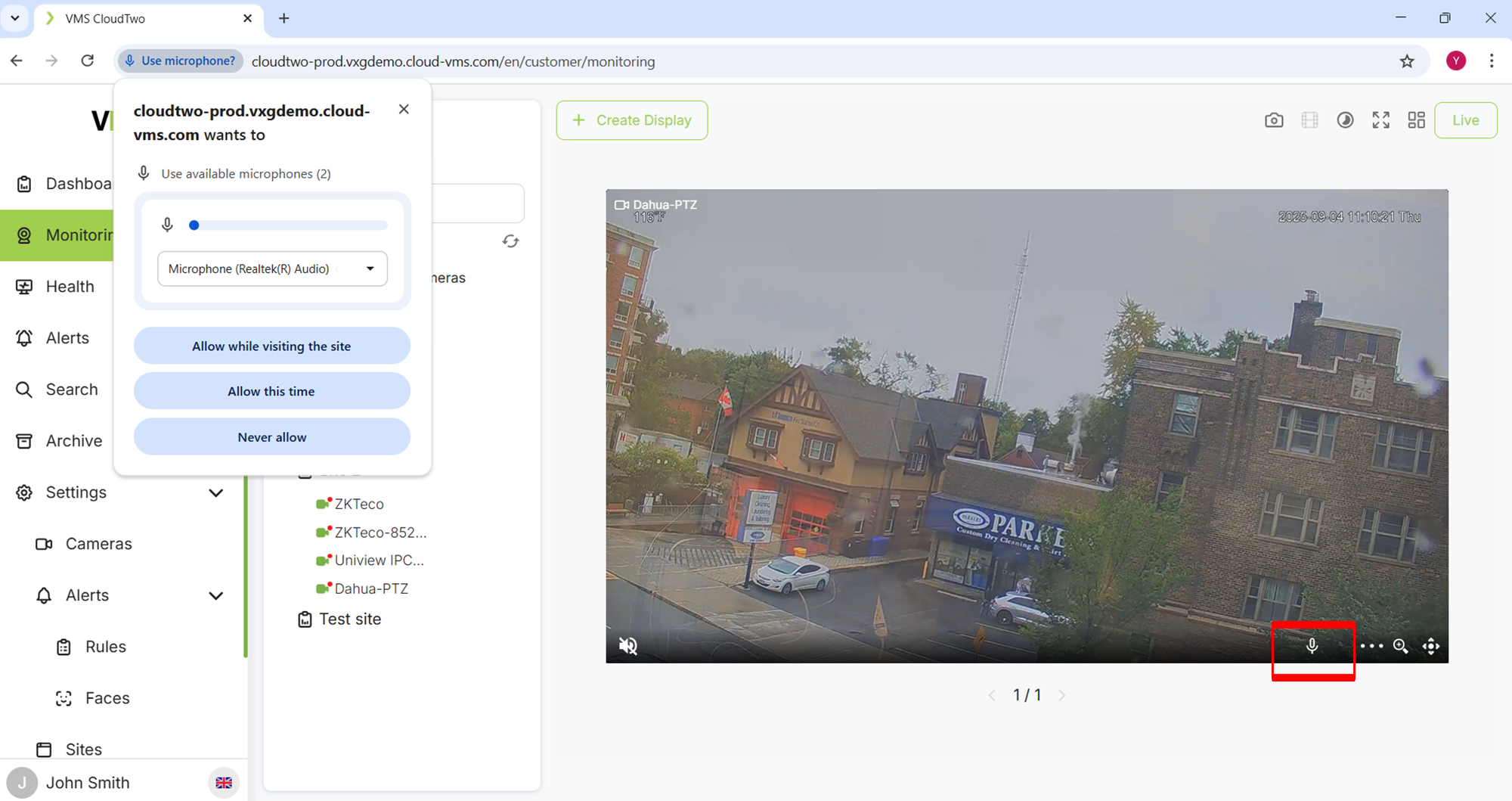
F5. SD Card Backup and Cloud Synchronization
Access the camera UI and verify that recording to the SD card is active.
Modify the recording plan to motion-based or disable recording for the test camera as needed.
In single camera Live View mode, click the SD card icon.
Select a time interval containing SD card recordings.
Confirm that video data is successfully copied to cloud storage (the timeline indicator should turn white).
Playback the video from cloud storage to ensure data integrity.
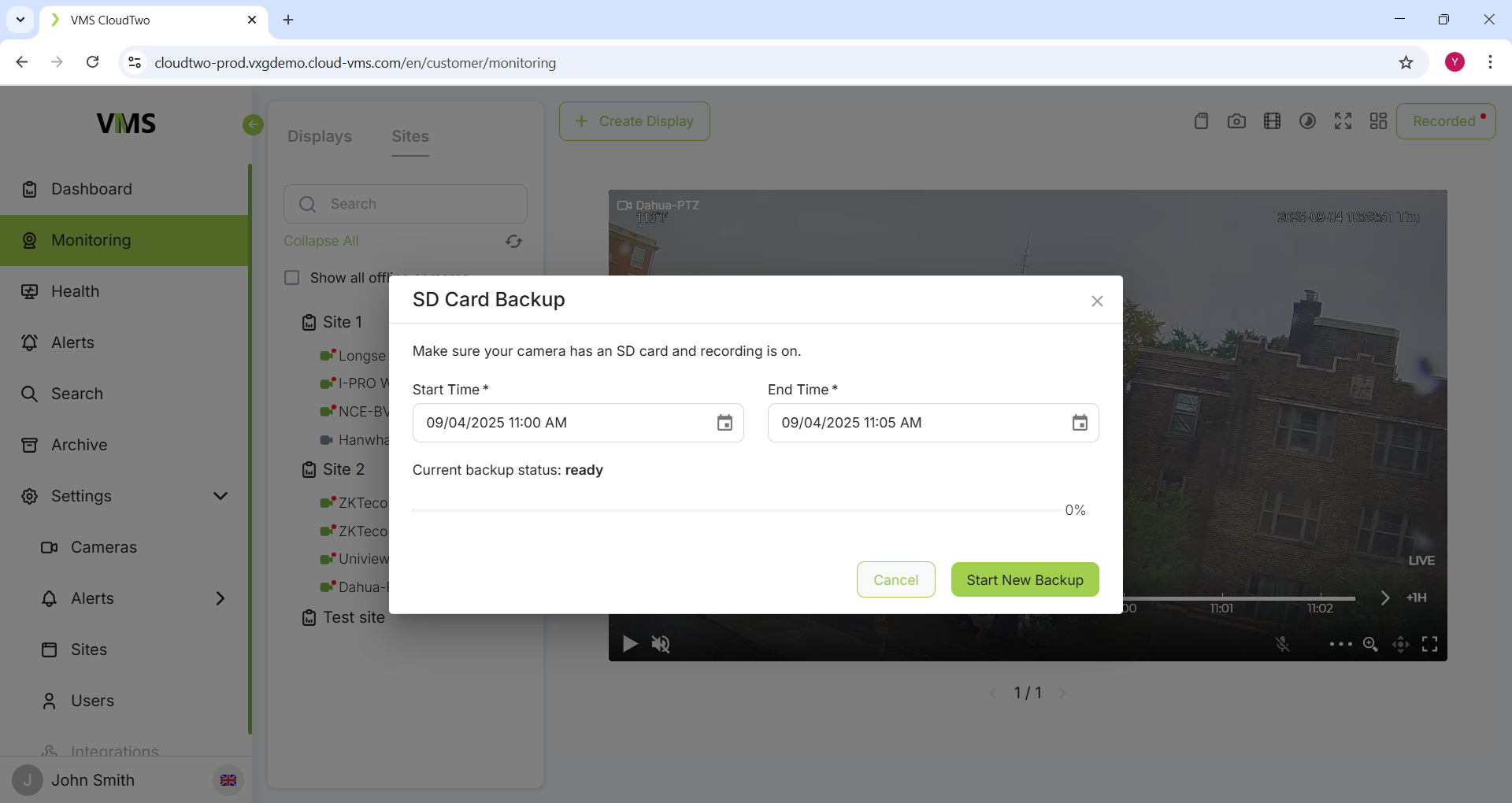
F6. ONVIF Event Handling
Configure an event (e.g., motion detection) on the camera.
Trigger the configured event.
Validate event occurrence using ODM (ONVIF Device Manager).
Verify the event is logged in the camera’s timeline on the monitoring page. Ensure recording is enabled for the camera.
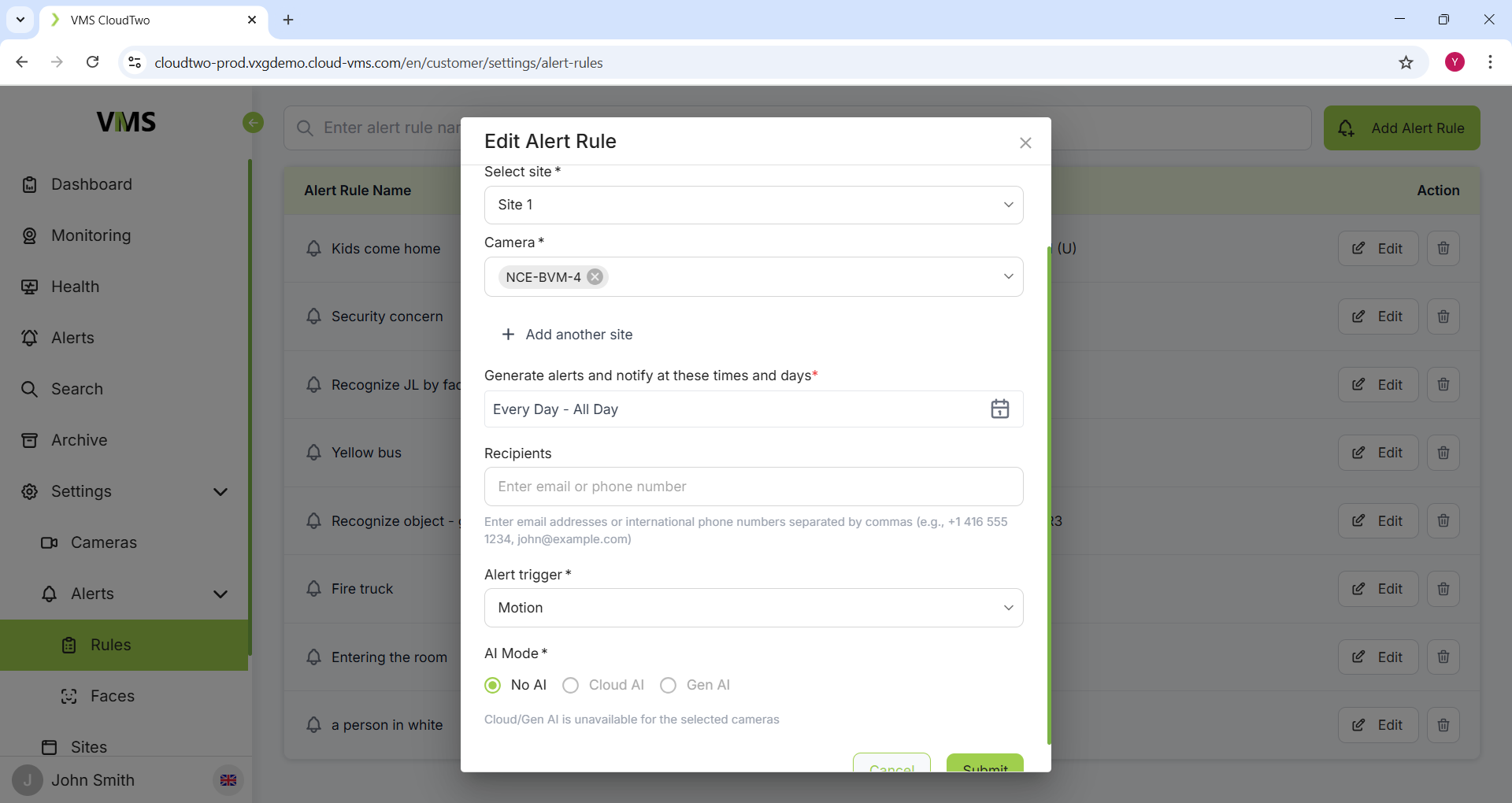
Stress Test Procedures
S1. Power Cycling Robustness
Power cycle the camera by disconnecting and reconnecting the power supply.
Verify that the camera successfully reconnects and video streaming resumes.
Repeat the power cycle process 10 times consecutively.
S2. Network Disconnection Recovery
Disconnect the Ethernet cable from the PoE switch (simulating Internet loss) and reconnect after 1 minute.
Confirm that the camera re-establishes connection and resumes video streaming.
Repeat this procedure 10 times.
S3. Add/Remove Camera Stability
Add a camera via the UI.
Wait for the camera to come online.
Remove the camera from the system.
Restart the application or reboot the camera.
Repeat the add/remove cycle 10 times.