Create new Firebase project
Google Firebase is used for authentication of the Web client as an example and can be replaced with other authentication mechanisms. For Firebase authentication use the following steps:
1. Create a new project in the Firebase console
Go to https://console.firebase.google.com/, click on "Add project"
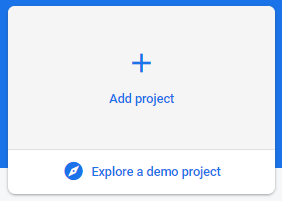
Go to the “Authentication/Sign-in method” and click “Email/password”
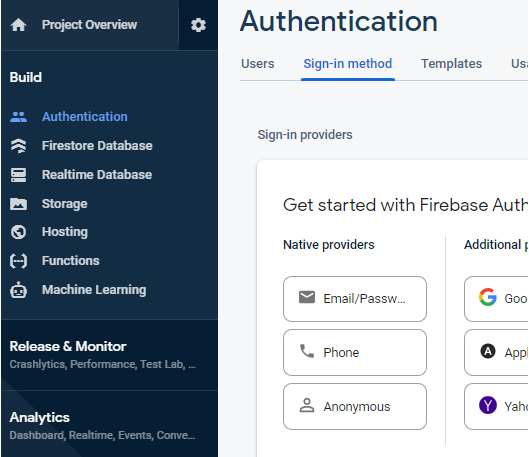
Check the “Email/Password” and click “Save”
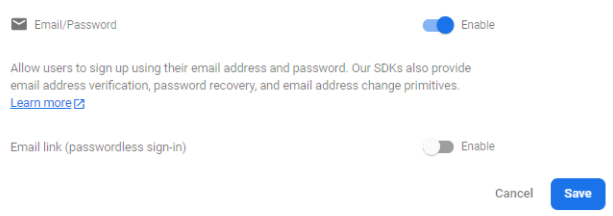
Then click “Add domain”
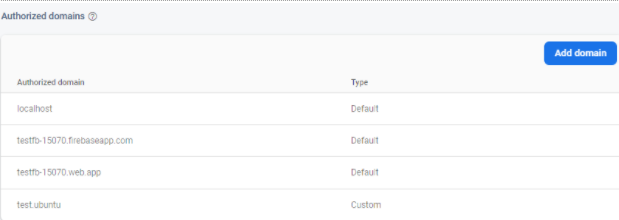
Enter your domain name and click “Add”

Go to “Project settings” and click “</>” (to add a web app)
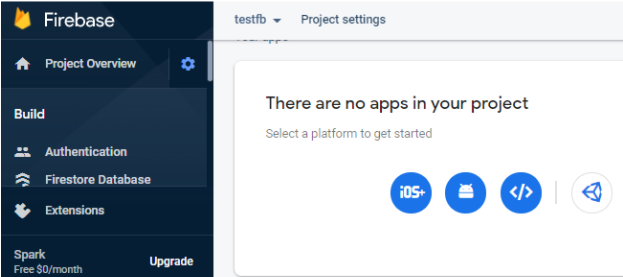
Enter app nickname and click “Register app”
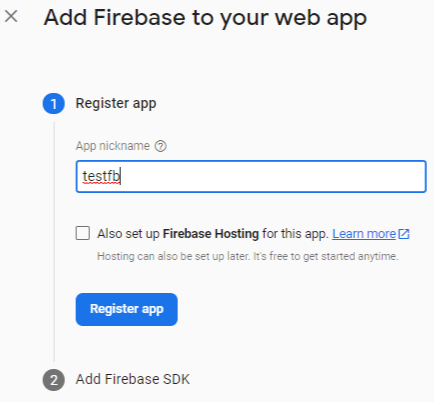
2. Store Firebase config
Go to https://console.firebase.google.com/, then go to “Project settings” > “General”, copy the Firebase config, and store it.
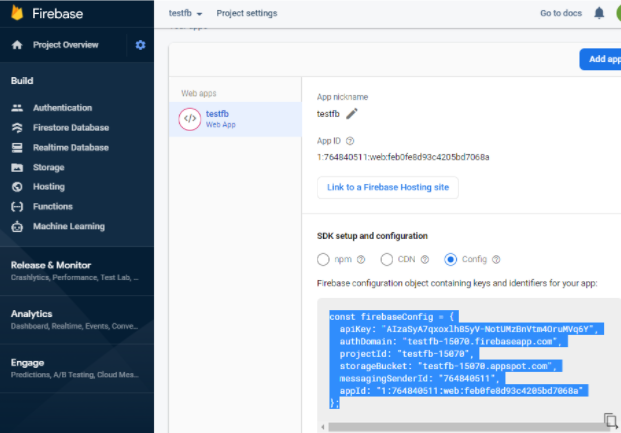
3. Generate and store private key
Go to https://console.firebase.google.com/, then “Service accounts” and click “Generate new private key”
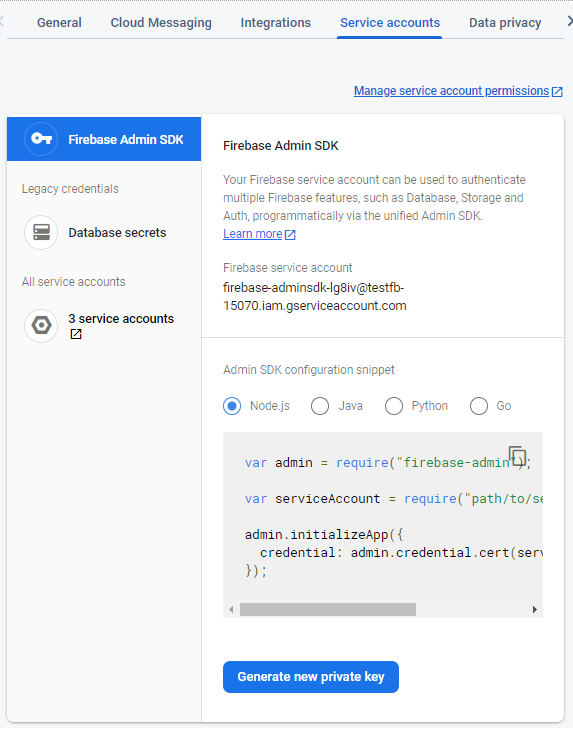
Click to “generate key”
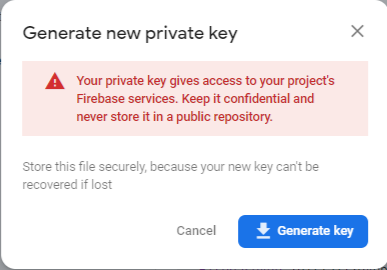
Download and save it.
4. Whitelist the domain name
Go to Authentication -> Settings -> Authorized domains -> Add domain and add to the list the domain name of the web frontend