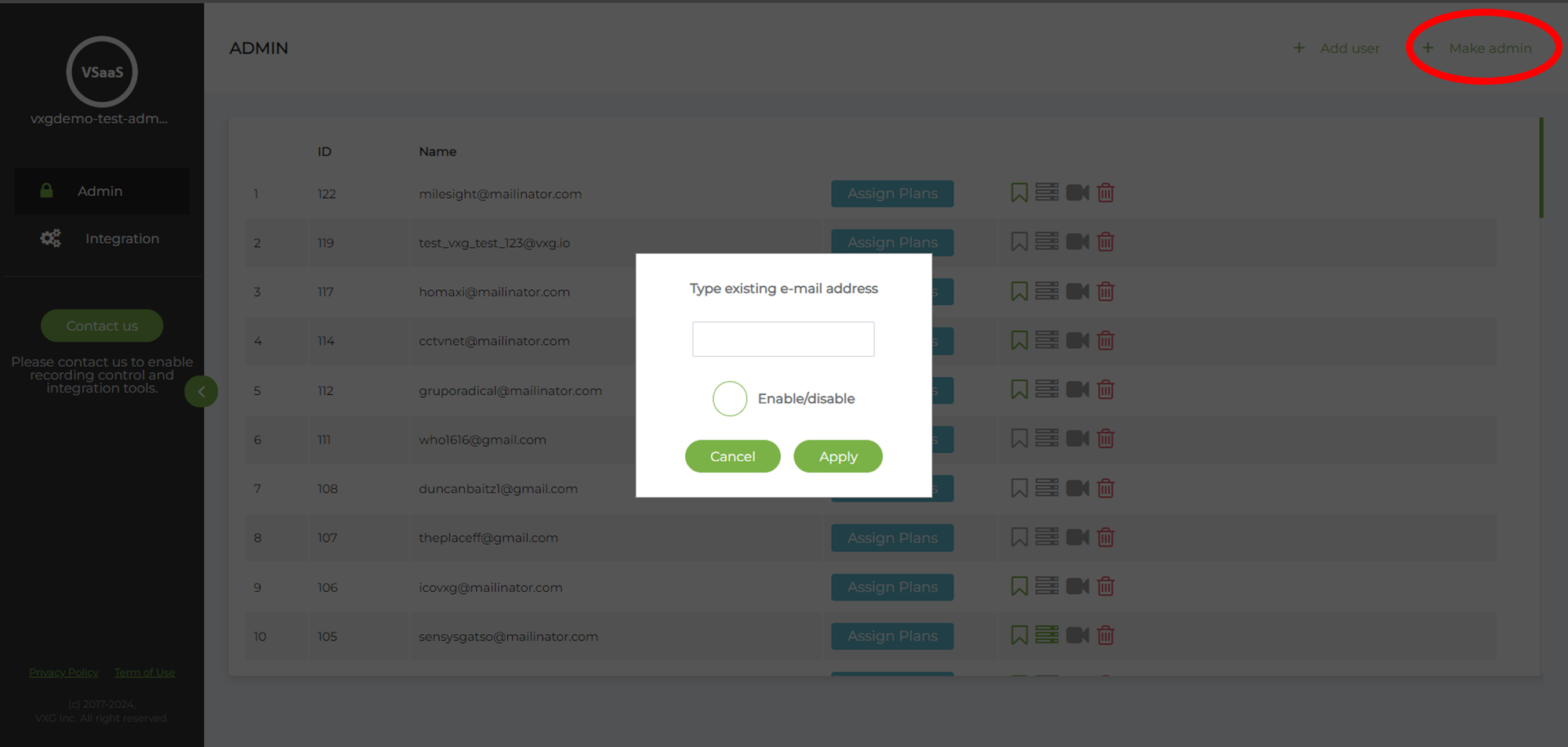Managing users
Adding Users
Each User has its own space that can’t be accessed by other users. The User can add, remove, and manage cameras. To use cloud services such as recording, or AI the User will need Subscriptions that can be only assigned by an Admin.
There are 2 options for adding new users:
Using Admin console
Using Sign-up
Using Admin console.
Add the user’s e-mail address in the admin console. The status of the user will be “pending”.
Login with the new user account and default password (q1w2e3r4).
If you do refresh in the admin console, you’ll see that the user has been added and now you can assign Subscriptions to the user.
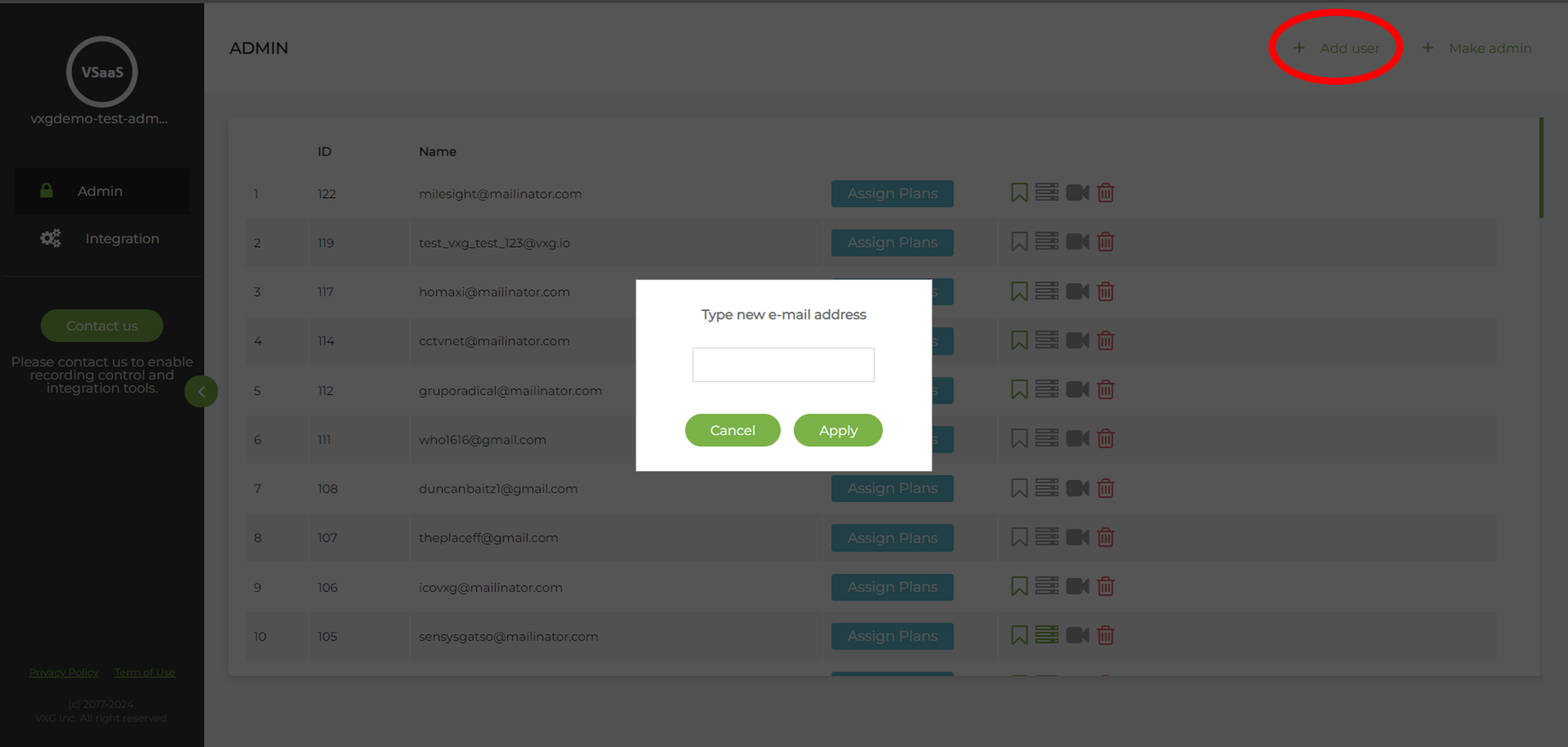
Using Sign-up.
The sign-up option can be disabled. If it’s enabled then the process is the following:
Click on Sign-up on the login screen and type your new username and password.
You’ll get a confirmation e-mail.
Click on the verification link and log in.
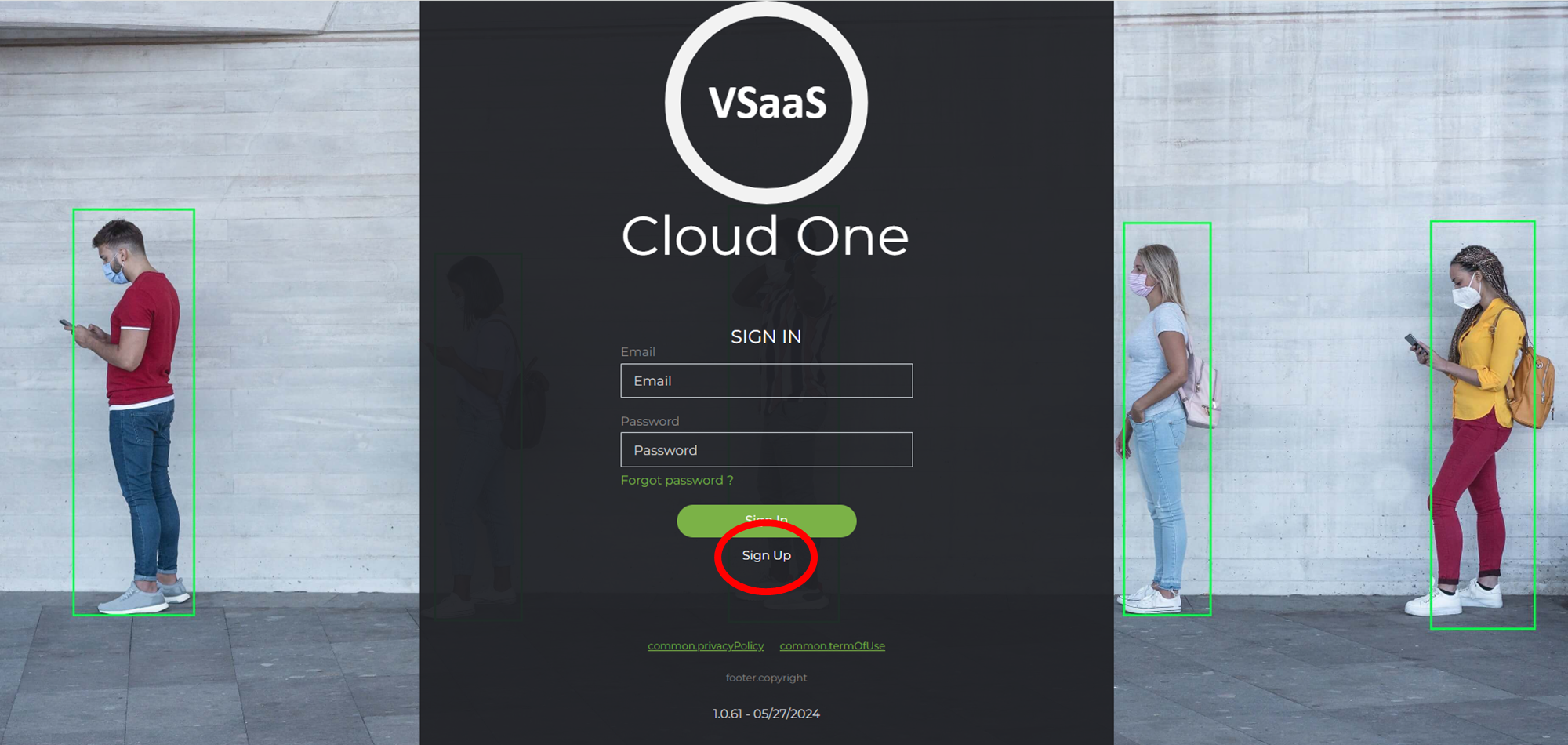
Adding Subusers
Any User can create Subusers and assign cameras to the Subuser for watching. Subusers can watch live and recorded videos, and see and verify events. Subusers can’t add, remove, and manage cameras. The Subuser can be added from the “Users” screen when logged in under User.
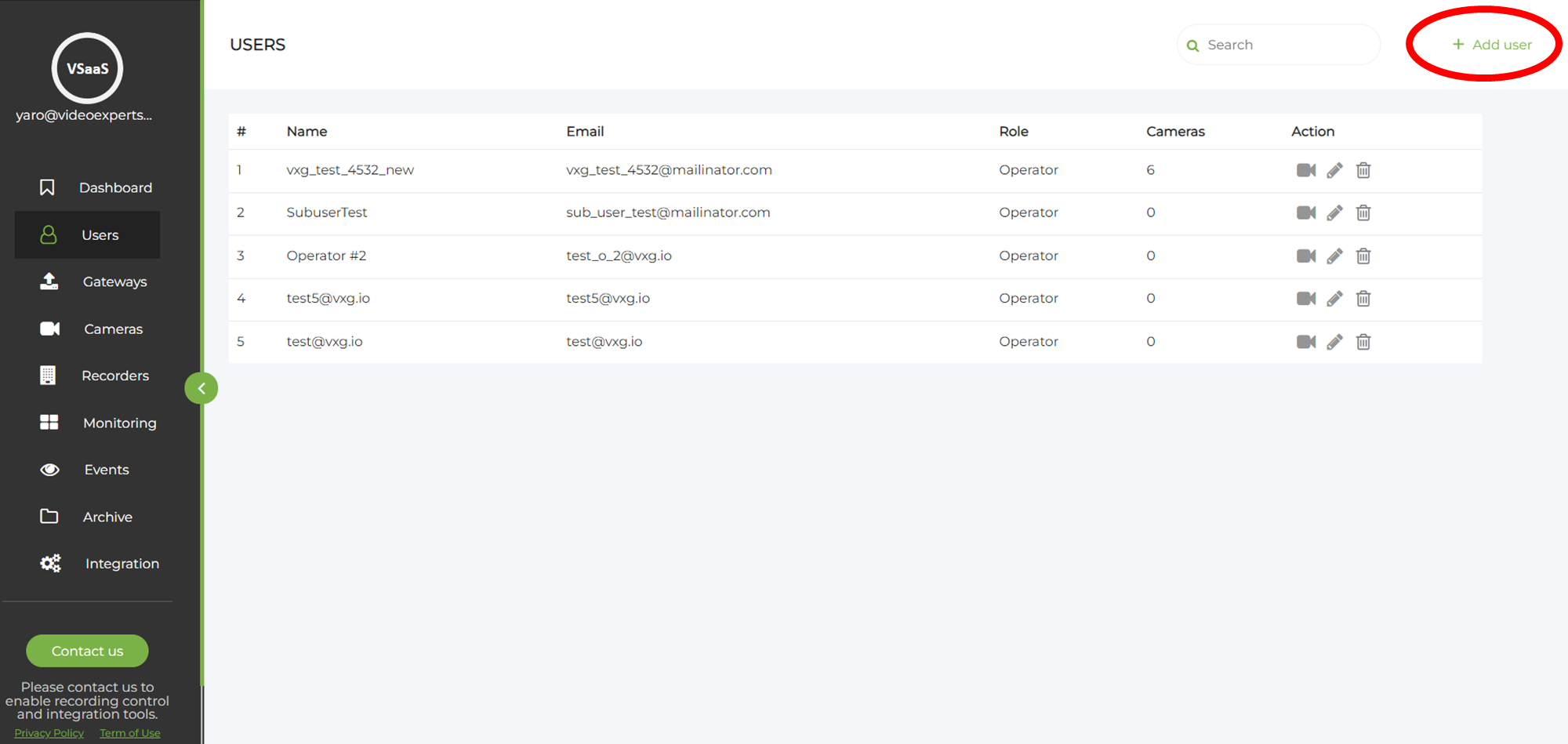
Switching the role to Admin
The Admin can switch the role of any User to Admin and back to normal User. To do that please follow these steps:
In the Admin console click on “Make Admin”
Type the e-mail of the existing user.
Choose to enable or disable the Admin role and click Apply.
If you do refresh in the admin console, you’ll see that the user that has been switched to Admin will no longer be on the list.