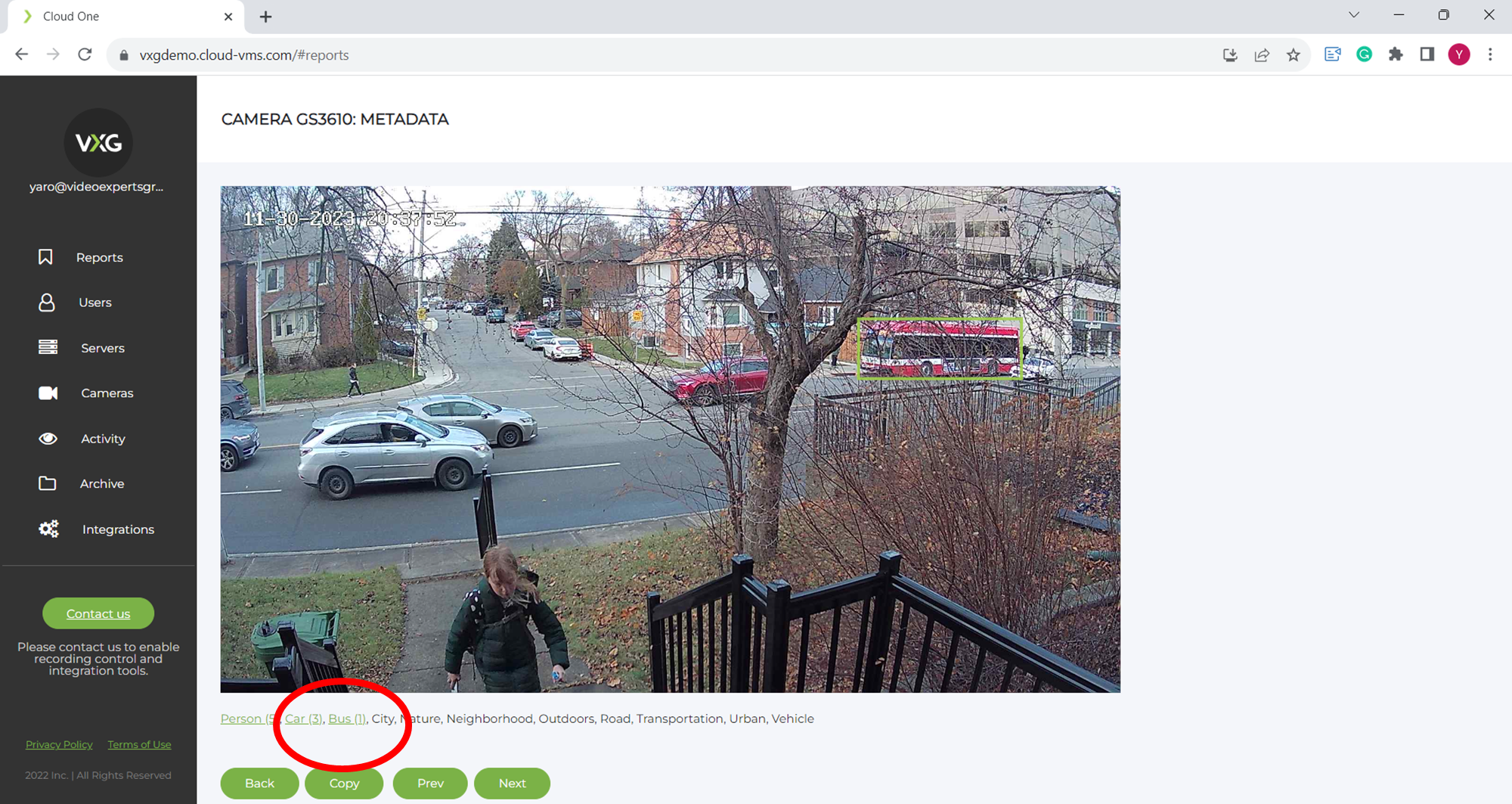Review AI metadata
Go to camera menu → Metadata
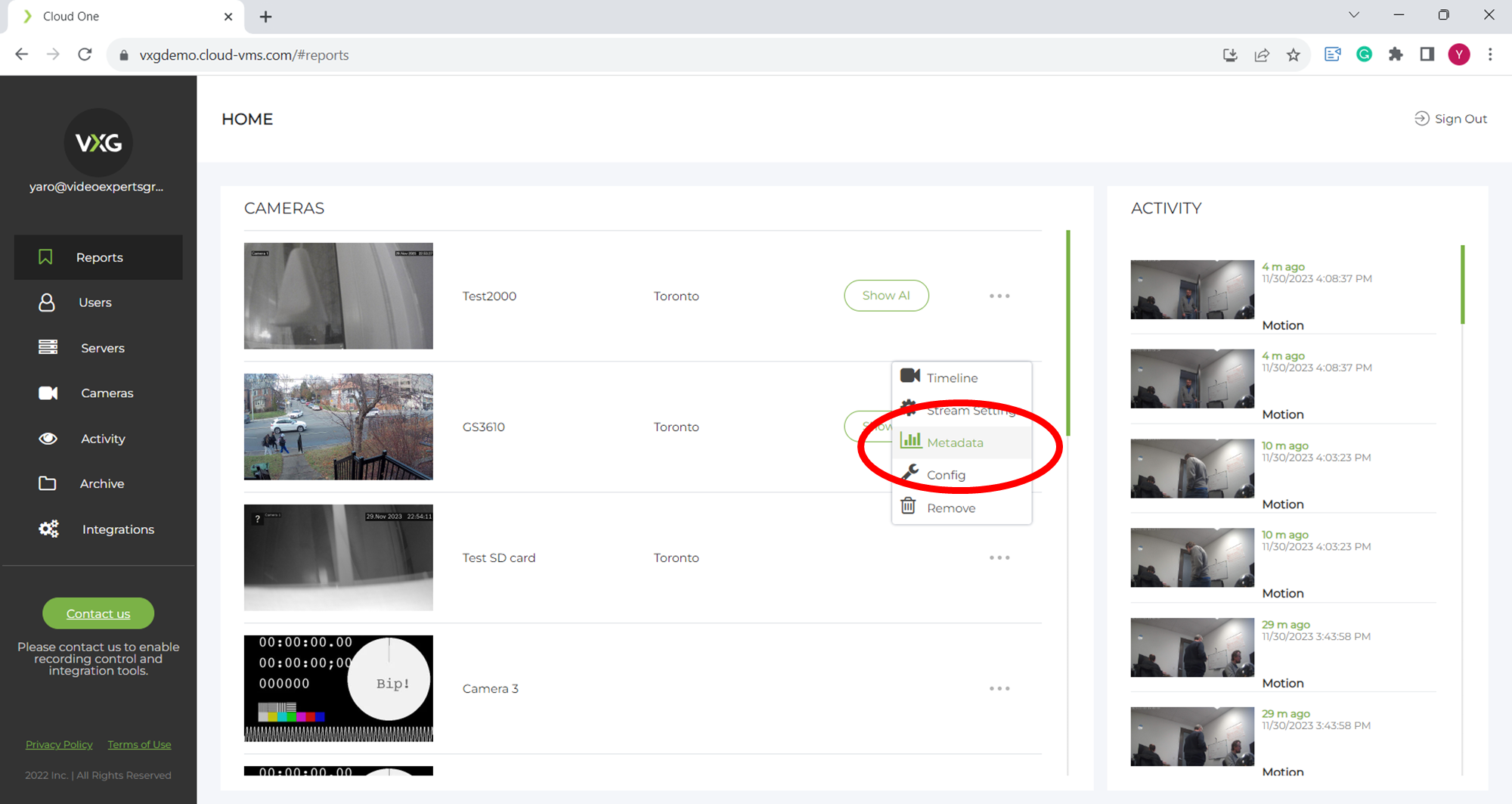
Choose the range and click refresh.
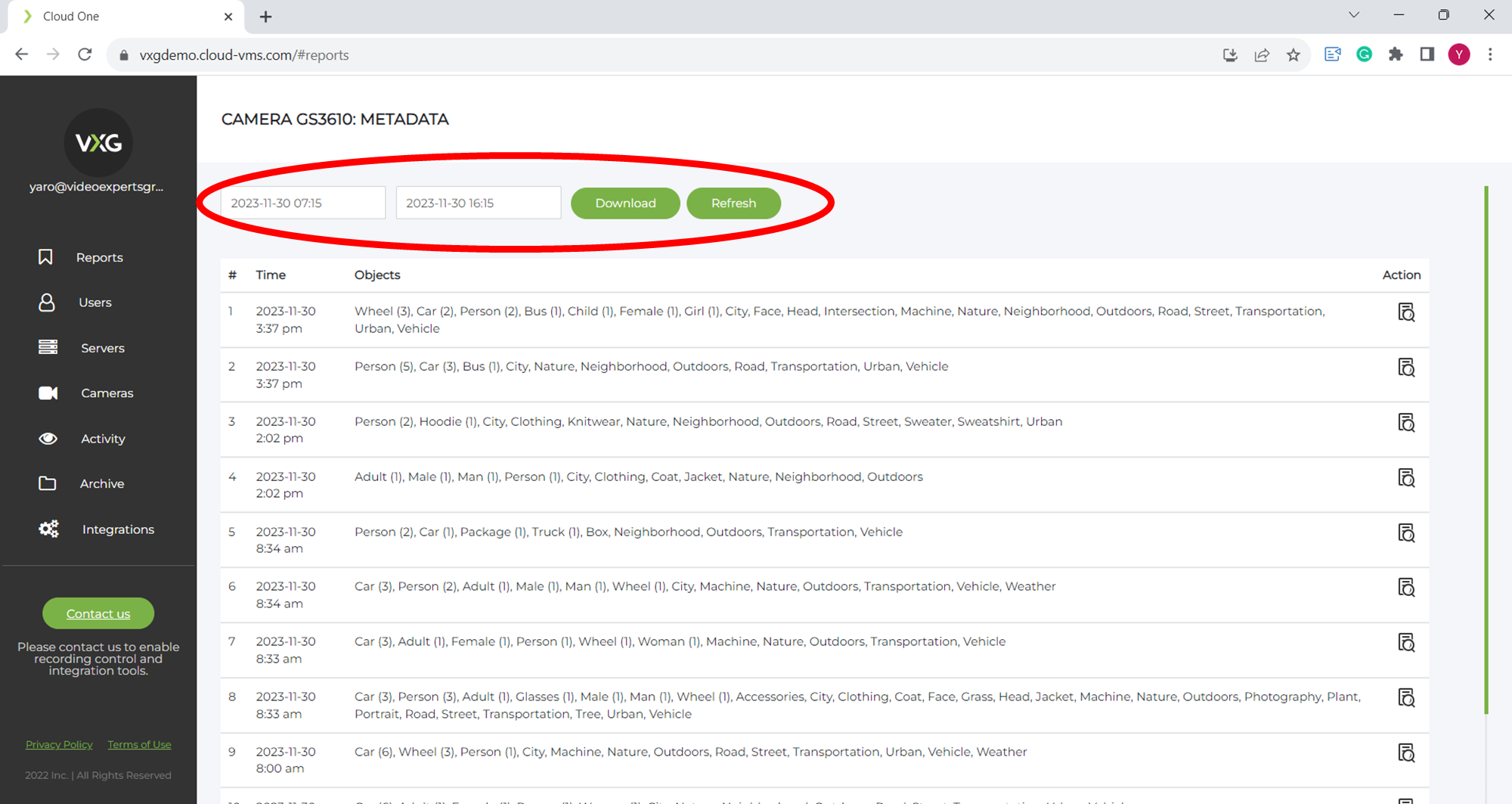
Click on the “preview” icon to see the image and objects.
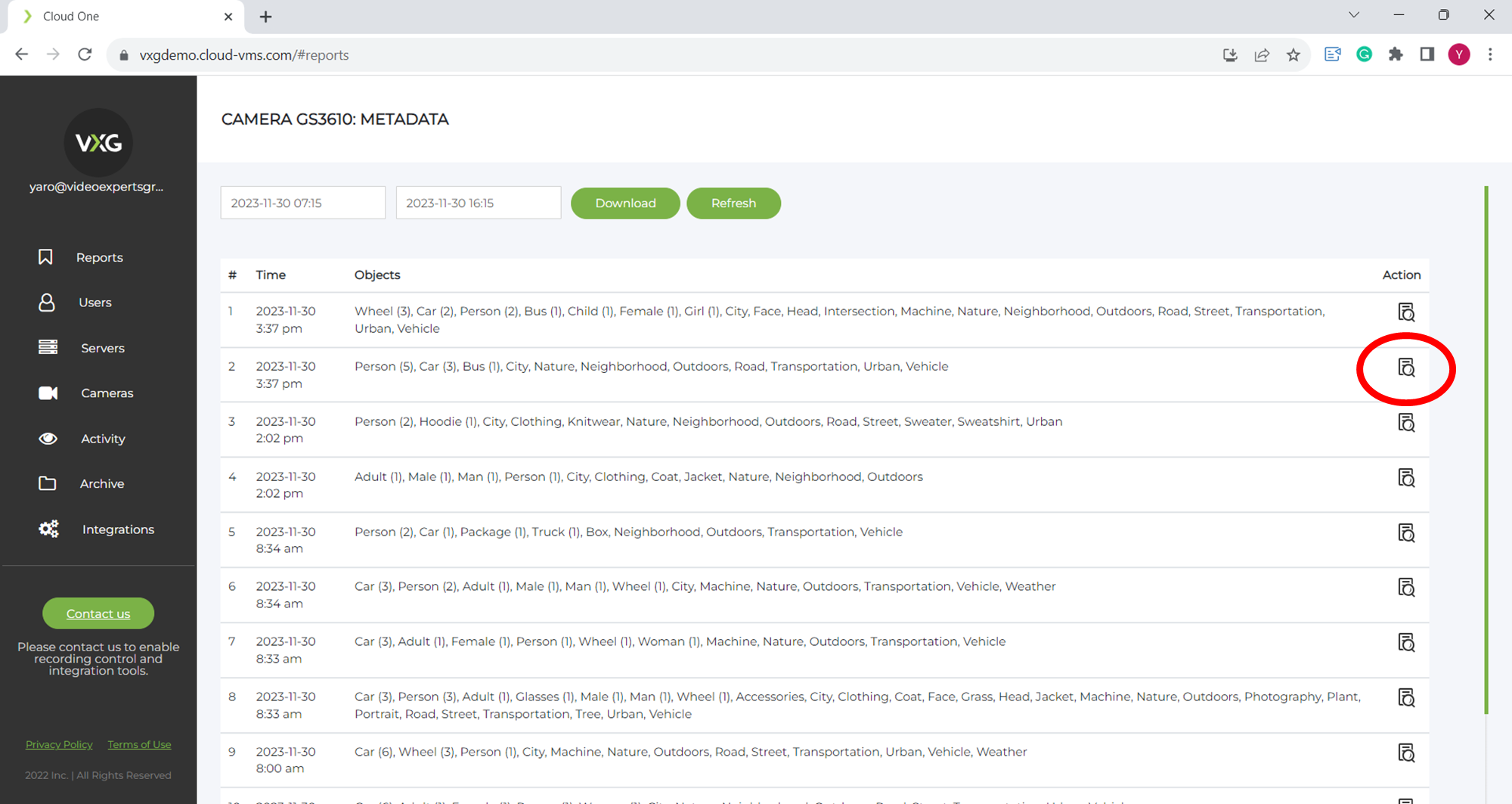
You can highlight detected objects by clicking on the “green” object names. For example,
persons
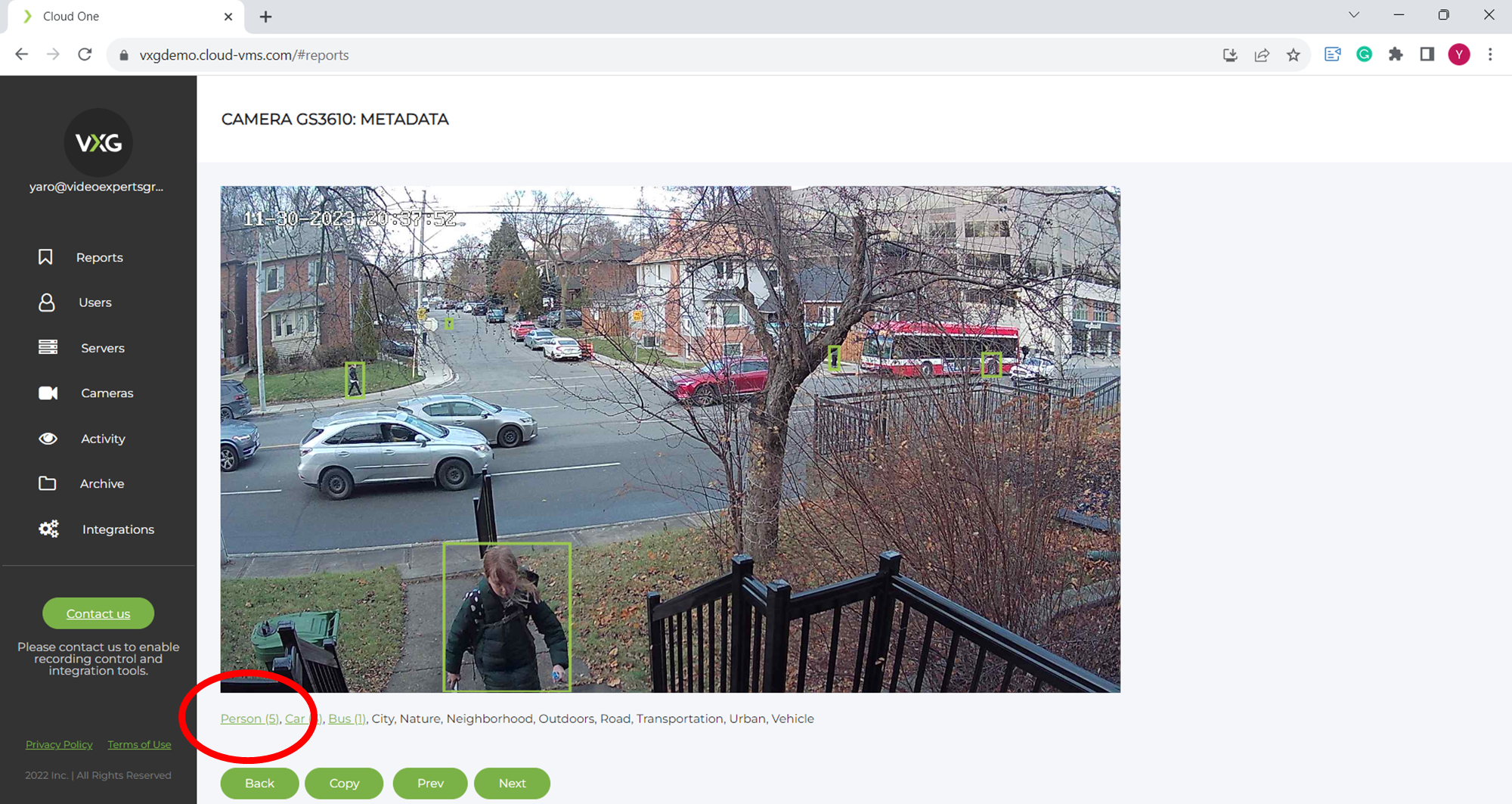
bus
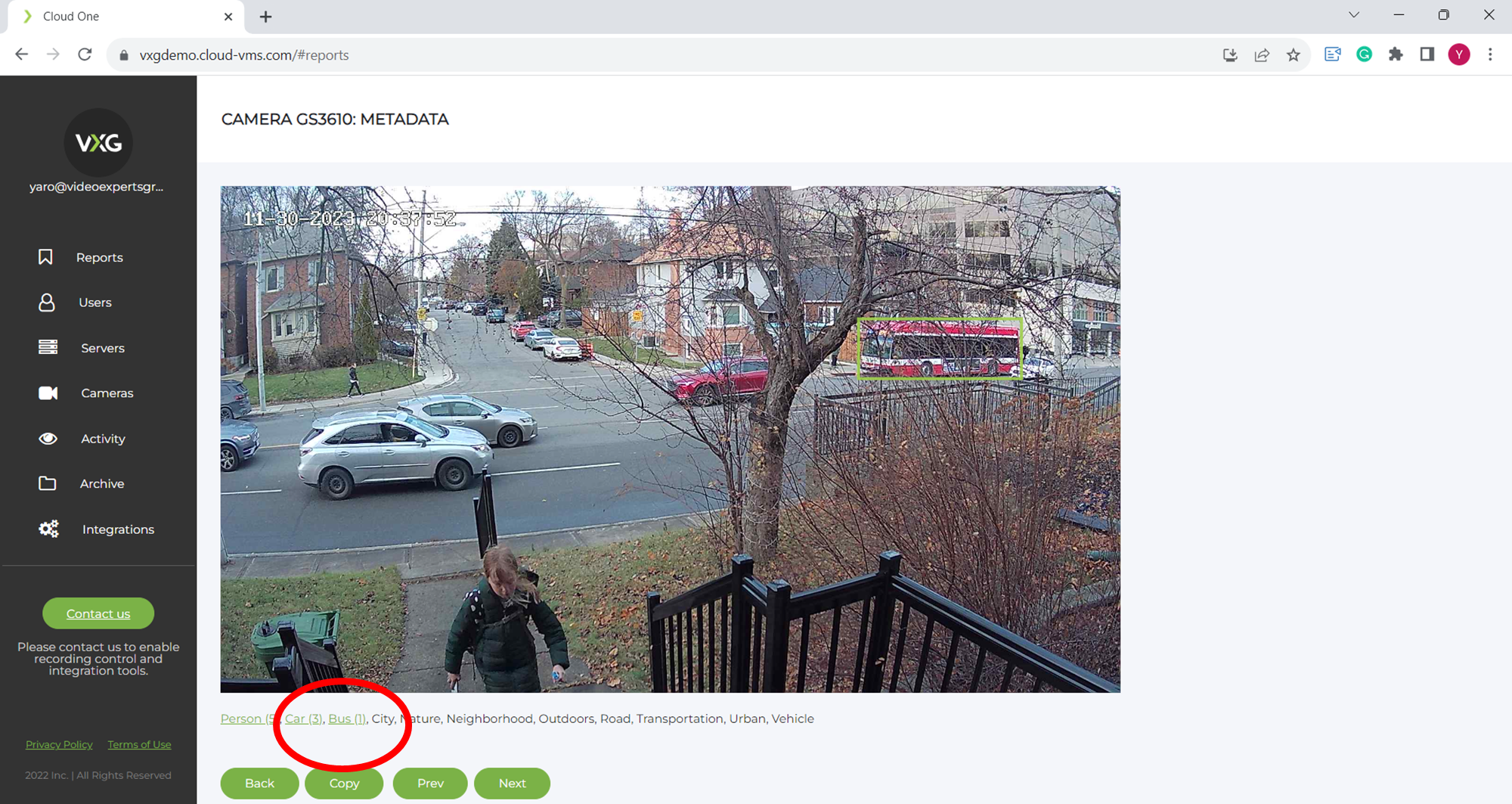
Go to camera menu → Metadata
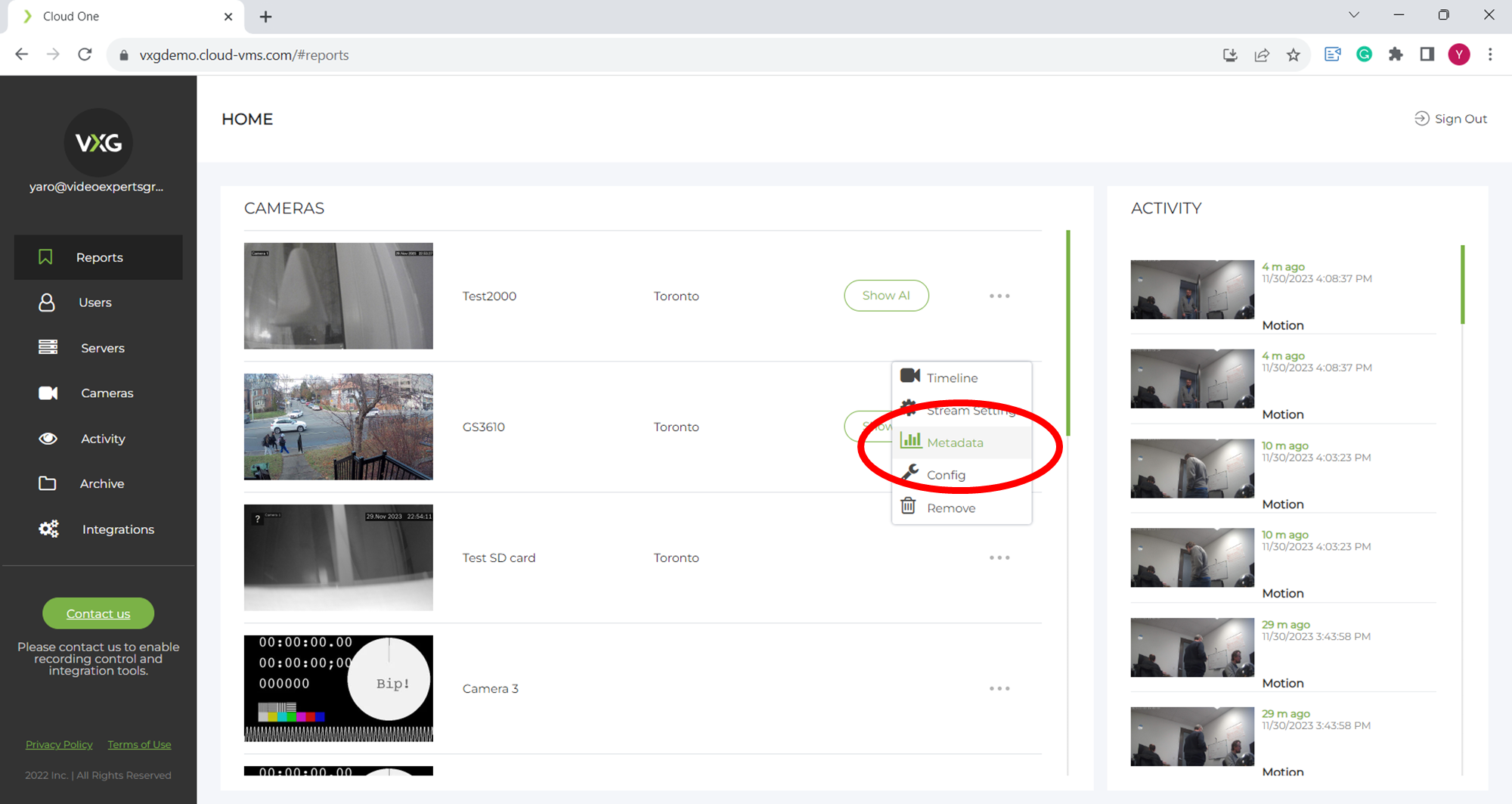
Choose the range and click refresh.
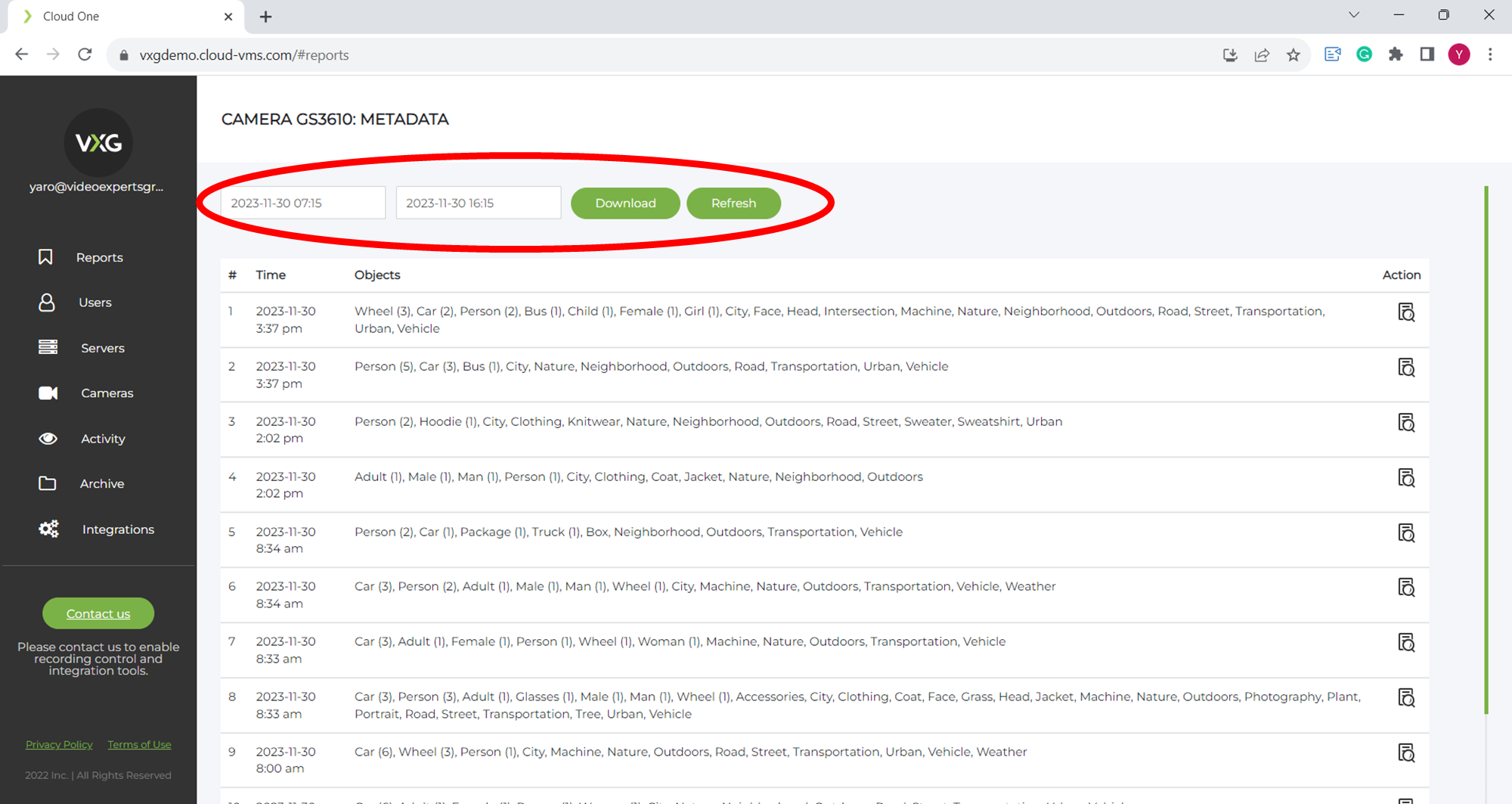
Click on the “preview” icon to see the image and objects.
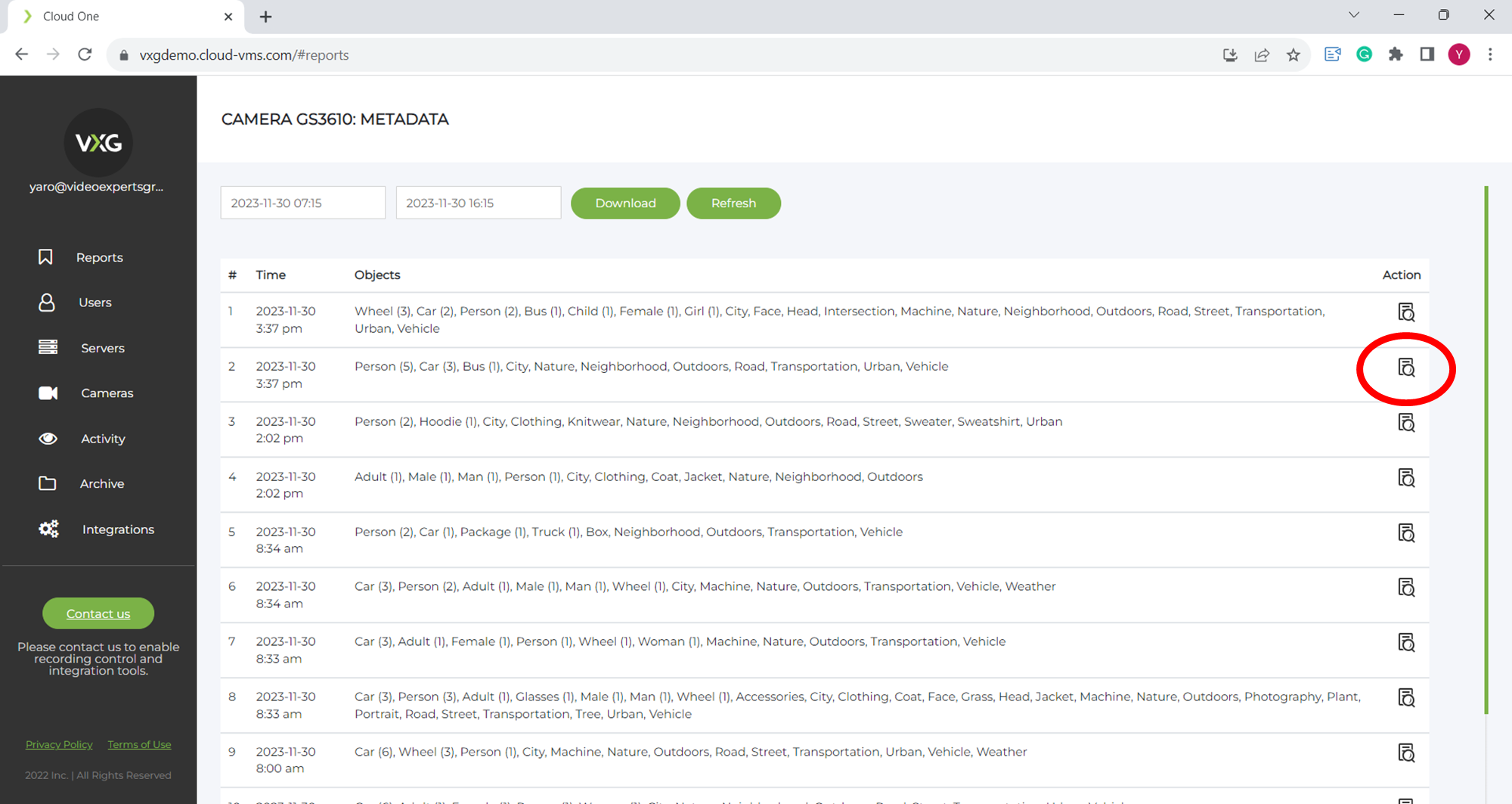
You can highlight detected objects by clicking on the “green” object names. For example,
persons
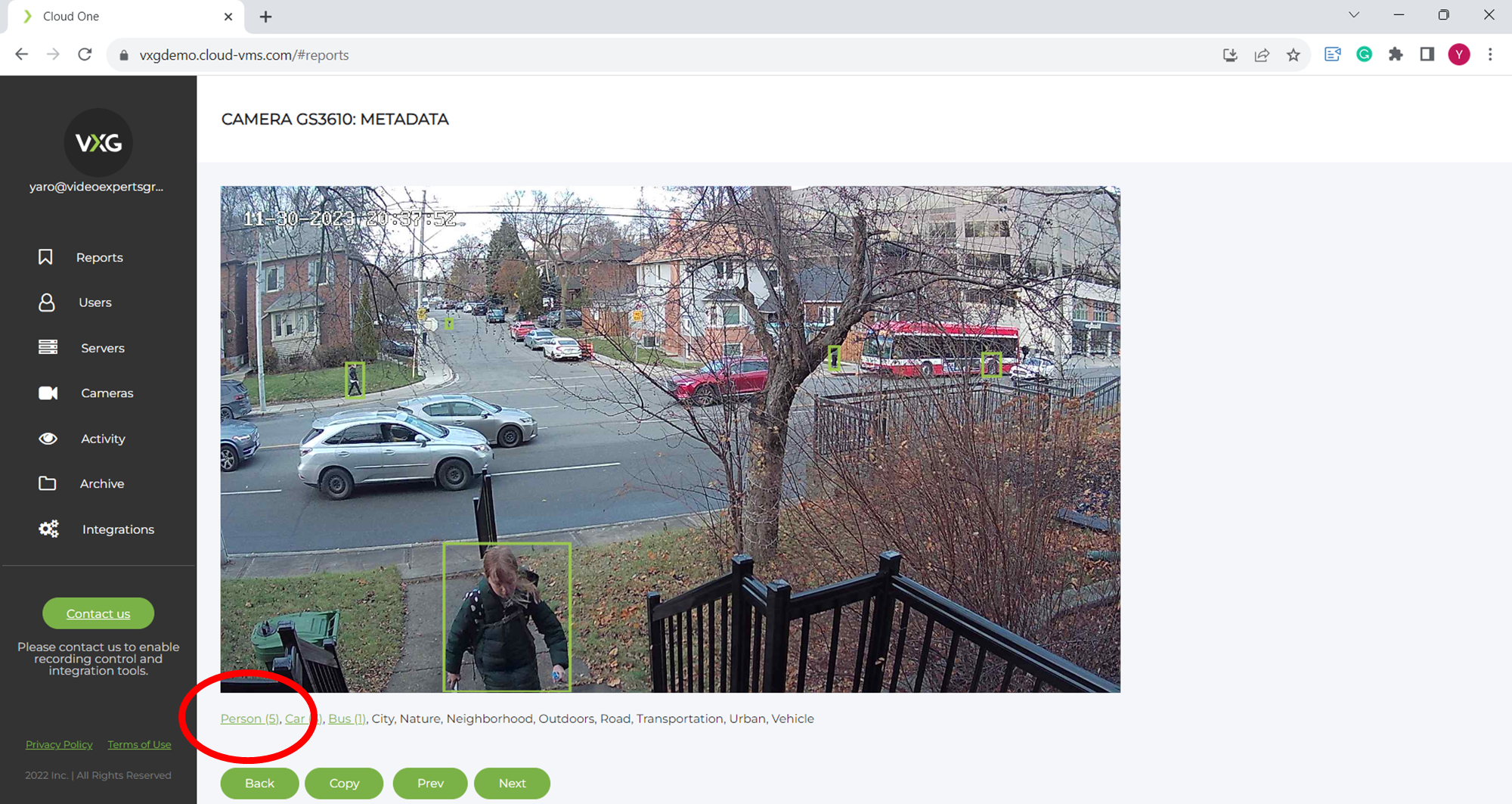
bus