Settings -> Cameras page
The Cameras page provides a list of all connected cameras, displaying key details and management options.
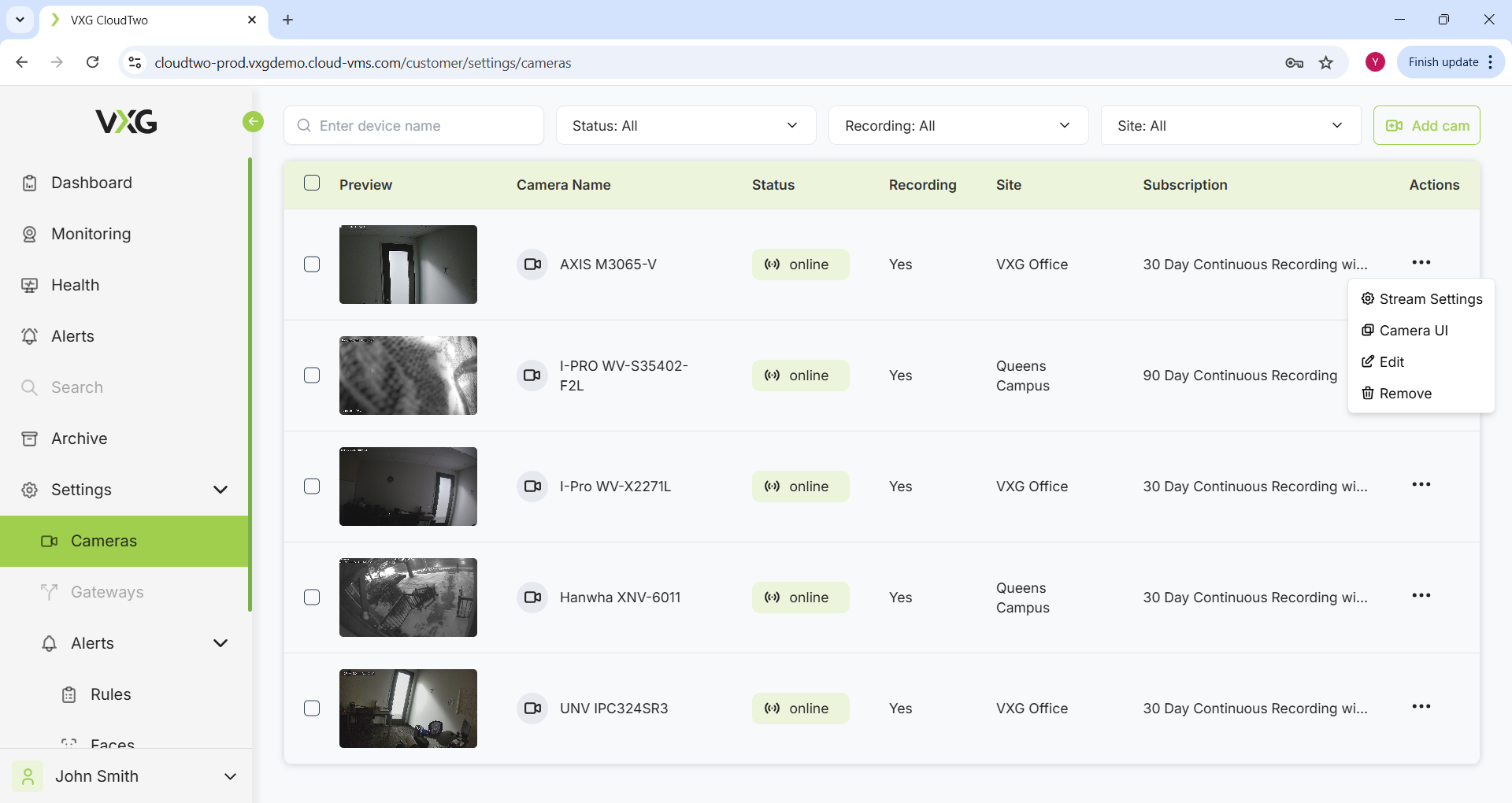
Camera Information
For each camera, you can view:
Name
Site (Location of the camera)
Connection Status (Online/Offline)
Recording Status (Active/Inactive)
Subscription Plan
Camera Actions
The Action Menu allows you to:
Adjust Streaming Settings
Access the Camera Web UI
Modify Camera Settings
Remove the Camera
Camera Settings
The Camera Settings page consists of five tabs, each providing specific configuration options for managing your camera.
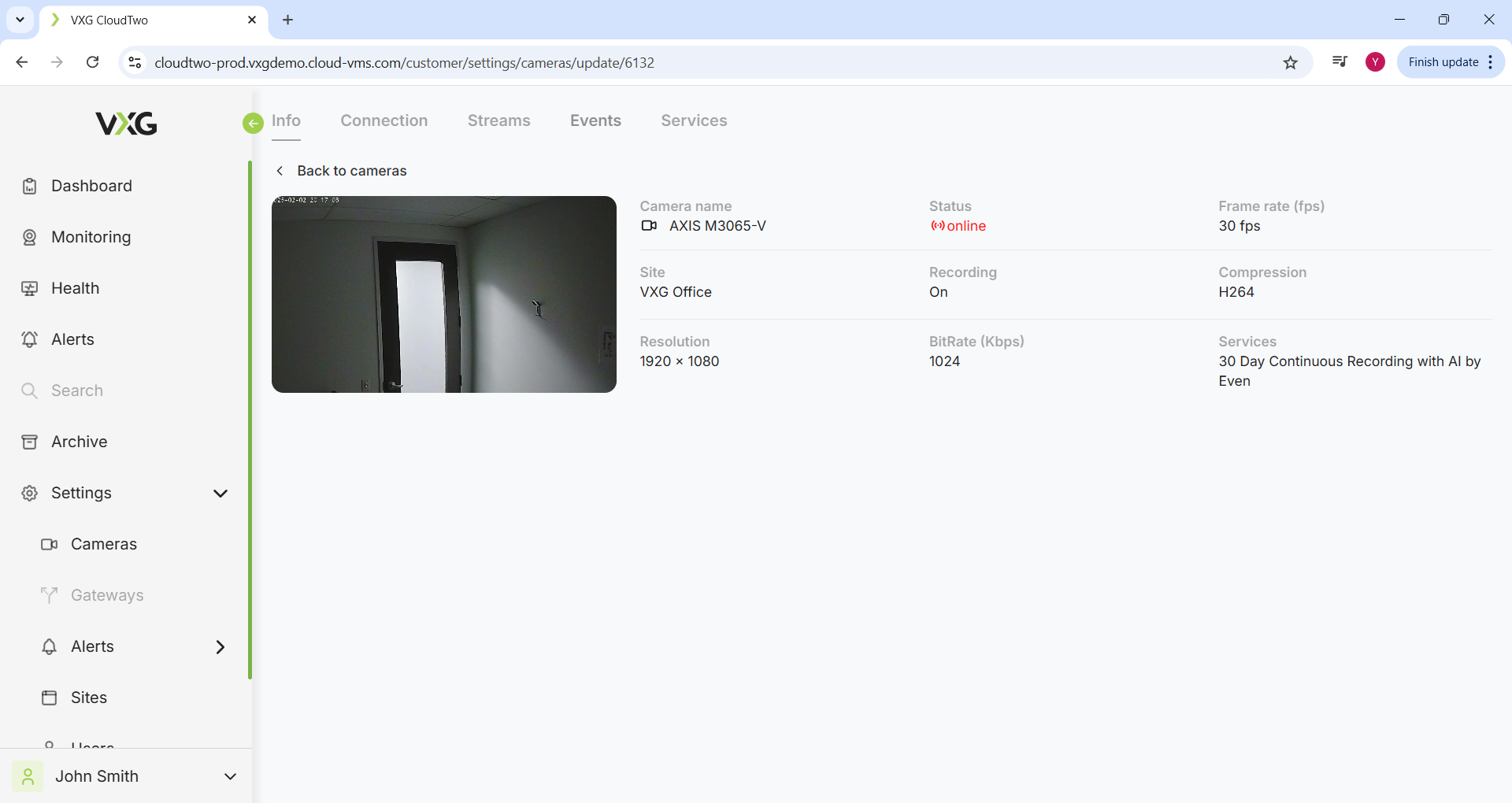
Tabs Overview
General Info
Displays key details about the camera, including its name, model, and location.
Connection Settings
Configure camera connection parameters, such as:
IP address and ports (for network-connected cameras).
Serial Number (S/N) and MAC address (for Uplink cameras).
Stream Settings
Adjust video encoding parameters, including:
Resolution
Frames per second (FPS)
Bitrate
Events
Map ONVIF Profile S and M events to standard event names for easier identification.
Services
Manage virtual plans assigned to the camera, such as:
"30 Days Recording"
"30 Days Recording with AI"
Adding a New Camera
To add a new camera, follow the three-step setup wizard after clicking the "Add Cam" button.
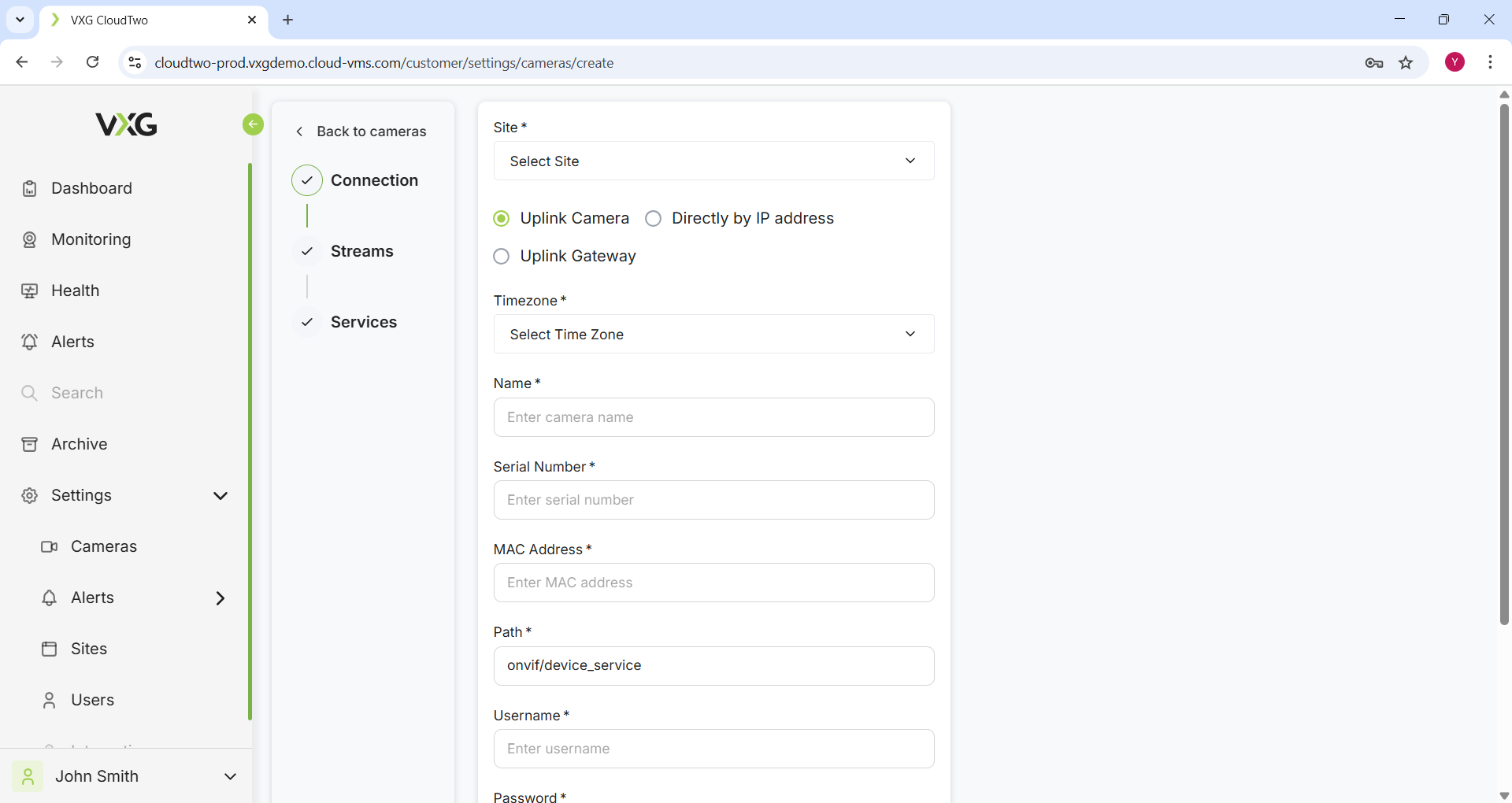
Step 1: Enter Connection Parameters
Depending on the camera type, enter the required details:
Uplink Cameras
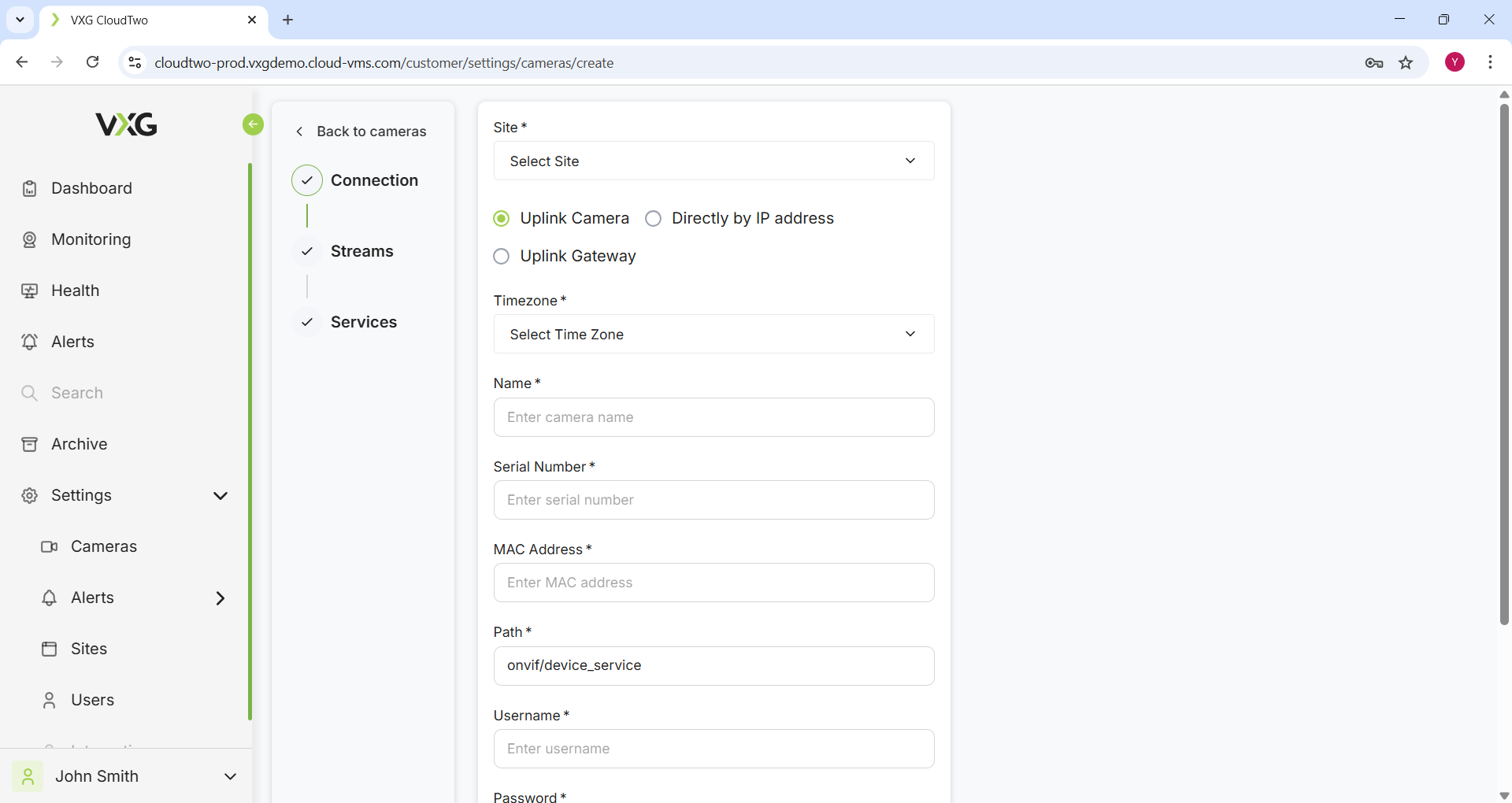
Please note that all letters in the S/N and MAC address must be capitalized
Serial Number (S/N)
MAC Address
Username and Password (if the camera has a dedicated ONVIF user, then use its credentials)
Direct IP Cameras
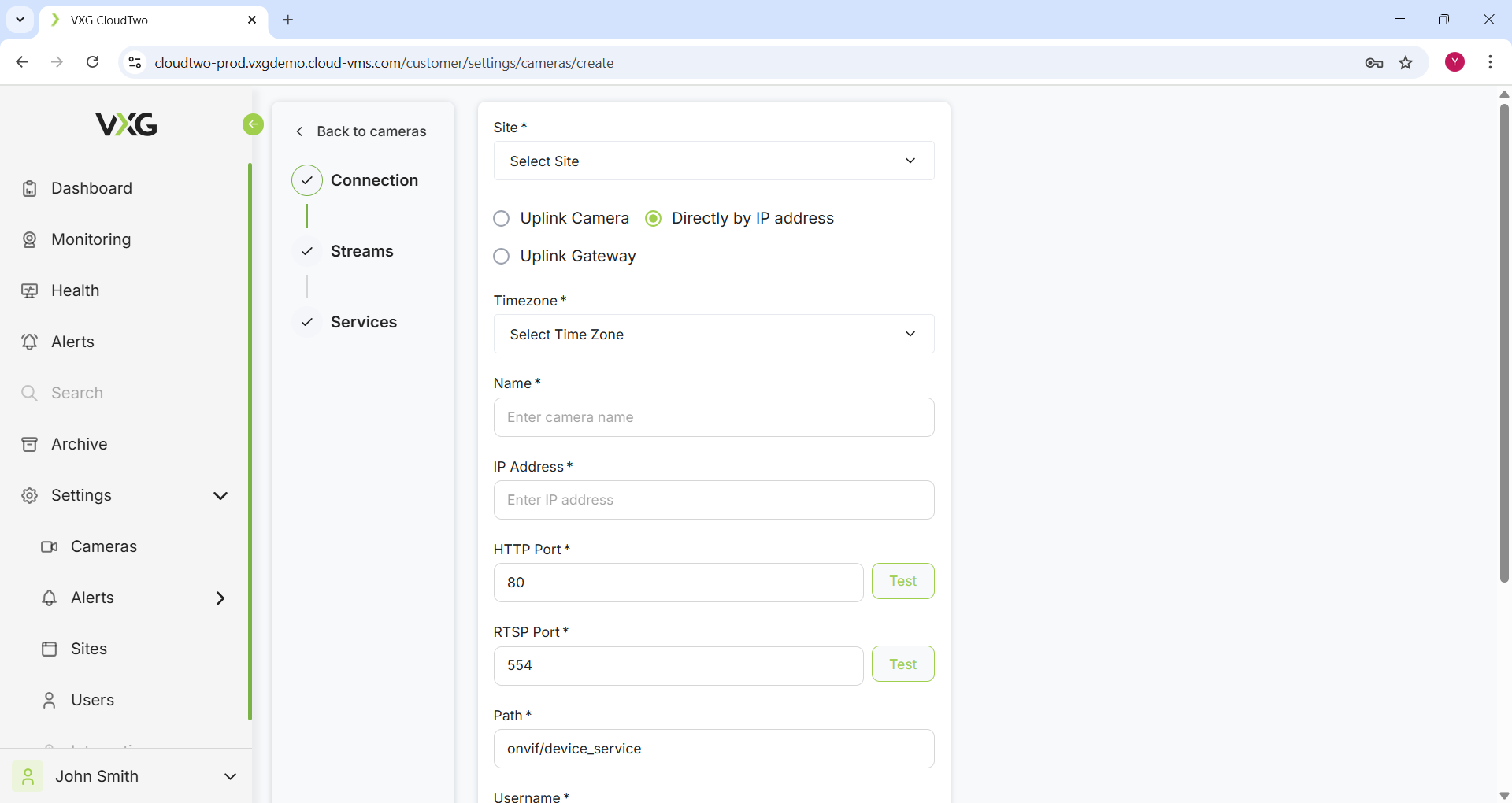
IP Address or Domain Name
HTTP Port
RTSP Port
Username and Password (if the camera has a dedicated ONVIF user, then use its credentials)
Uplink Gateway
Existing Gateway
If the gateway is already connected, then select a Gateway
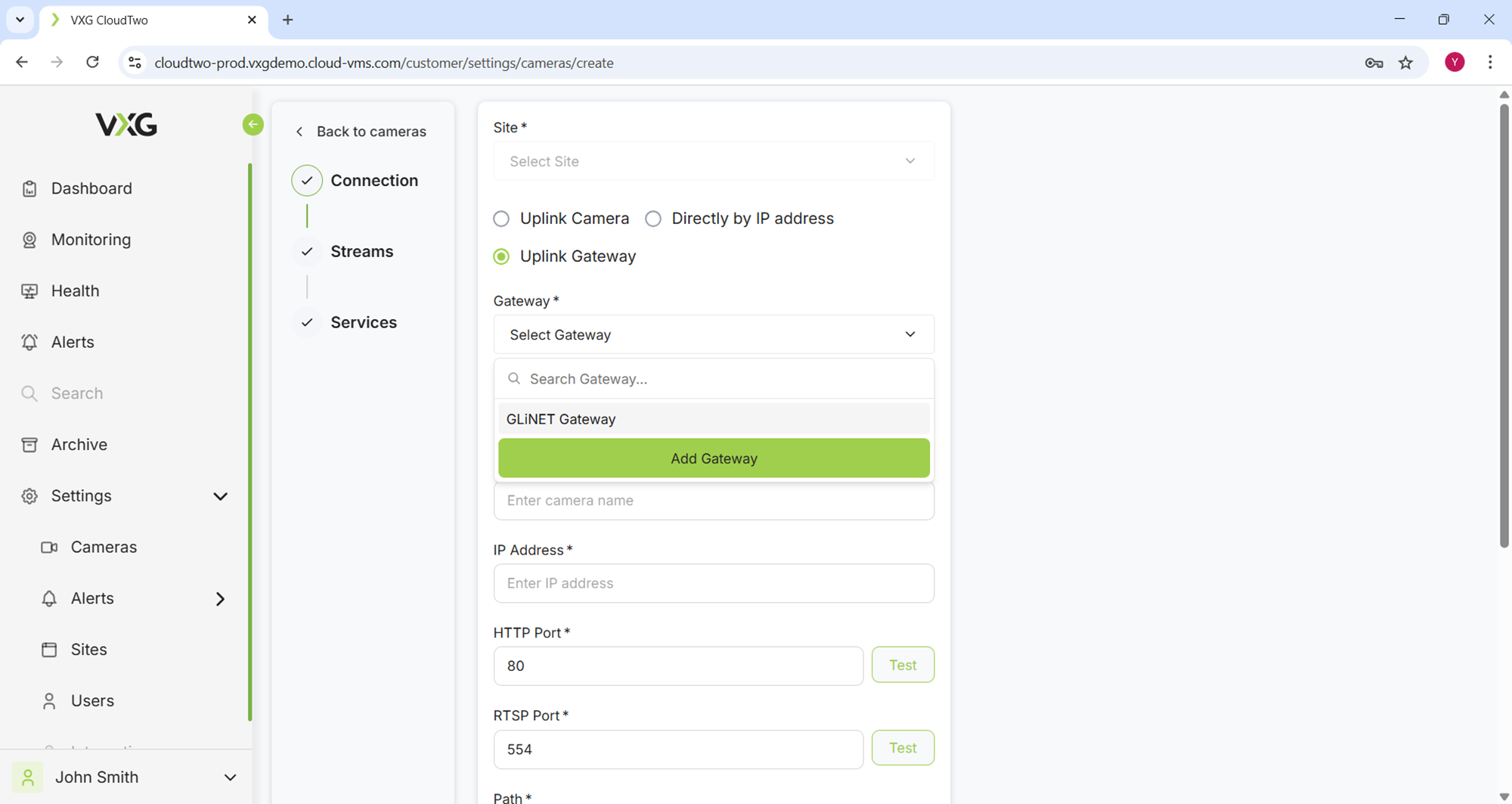
and then enter the local IP address and ports of the camera that is in the same network with the Gateway:
Local IP Address
HTTP Port (usually 80)
RTSP Port (usually 554)
Username and Password (if the camera has a dedicated ONVIF user, then use its credentials)
New Gateway
Add a new Gateway by clicking on “Add Gateway” button.
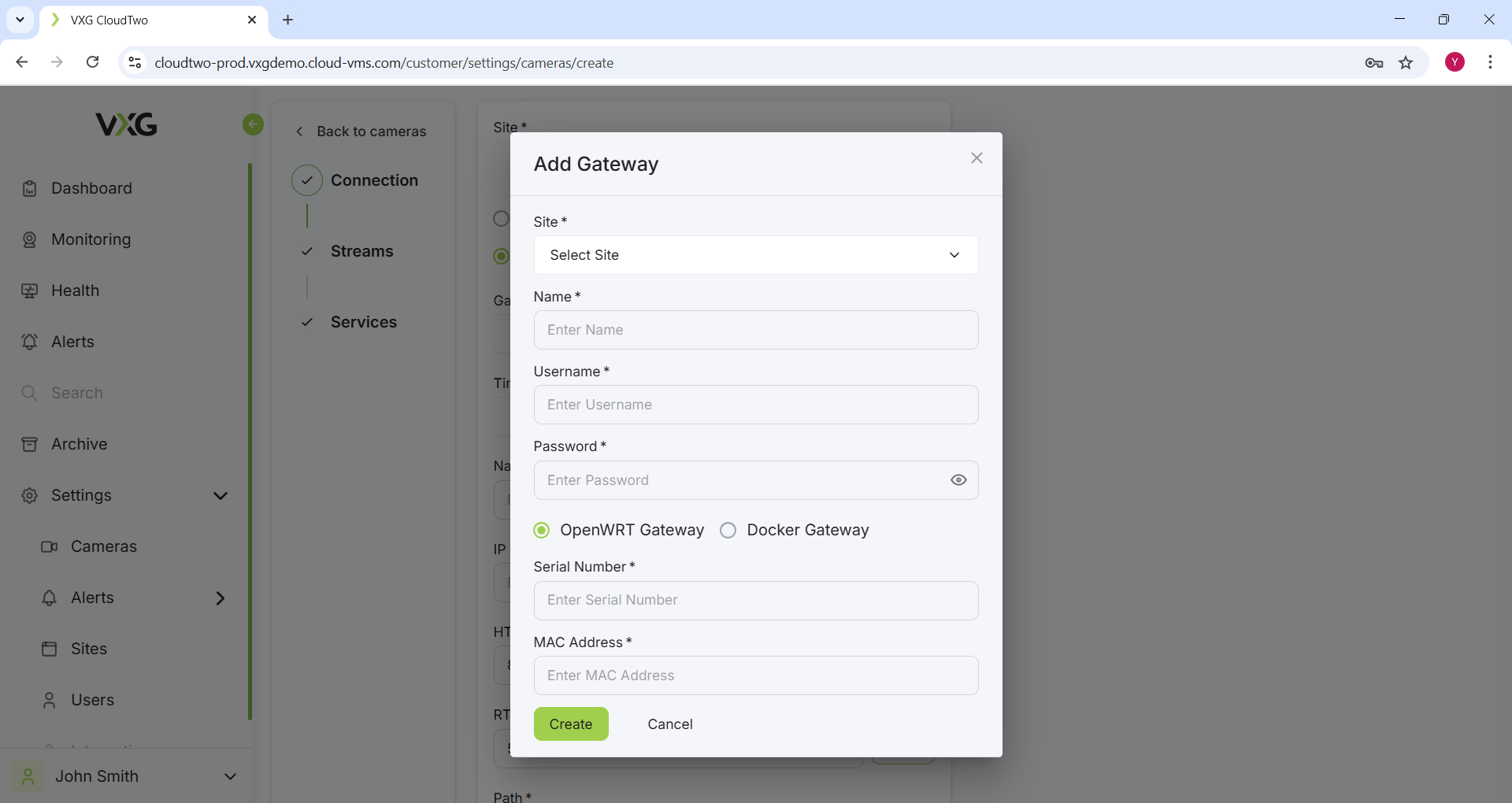
For OpenWRT Gateways enter the following:
Please note that all letters in the S/N and MAC address must be capitalized
Serial Number (S/N)
MAC Address
Gateway Username and Password
For Docker Gateways:
Gateway ID
Gateway Username and Password
Proceed with adding cameras as for the existing gateways.
Please note that it can take up to 1 minute for a new Gateway to become available
Step 2: Configure Stream Parameters
Select the desired:
Resolution
Frame Rate (FPS)
Bitrate
Step 3: Assign a Virtual Plan
Choose an available service plan, such as:
"30 Days Recording"
"30 Days Recording with AI"
Once completed, the camera will be added and ready for use.