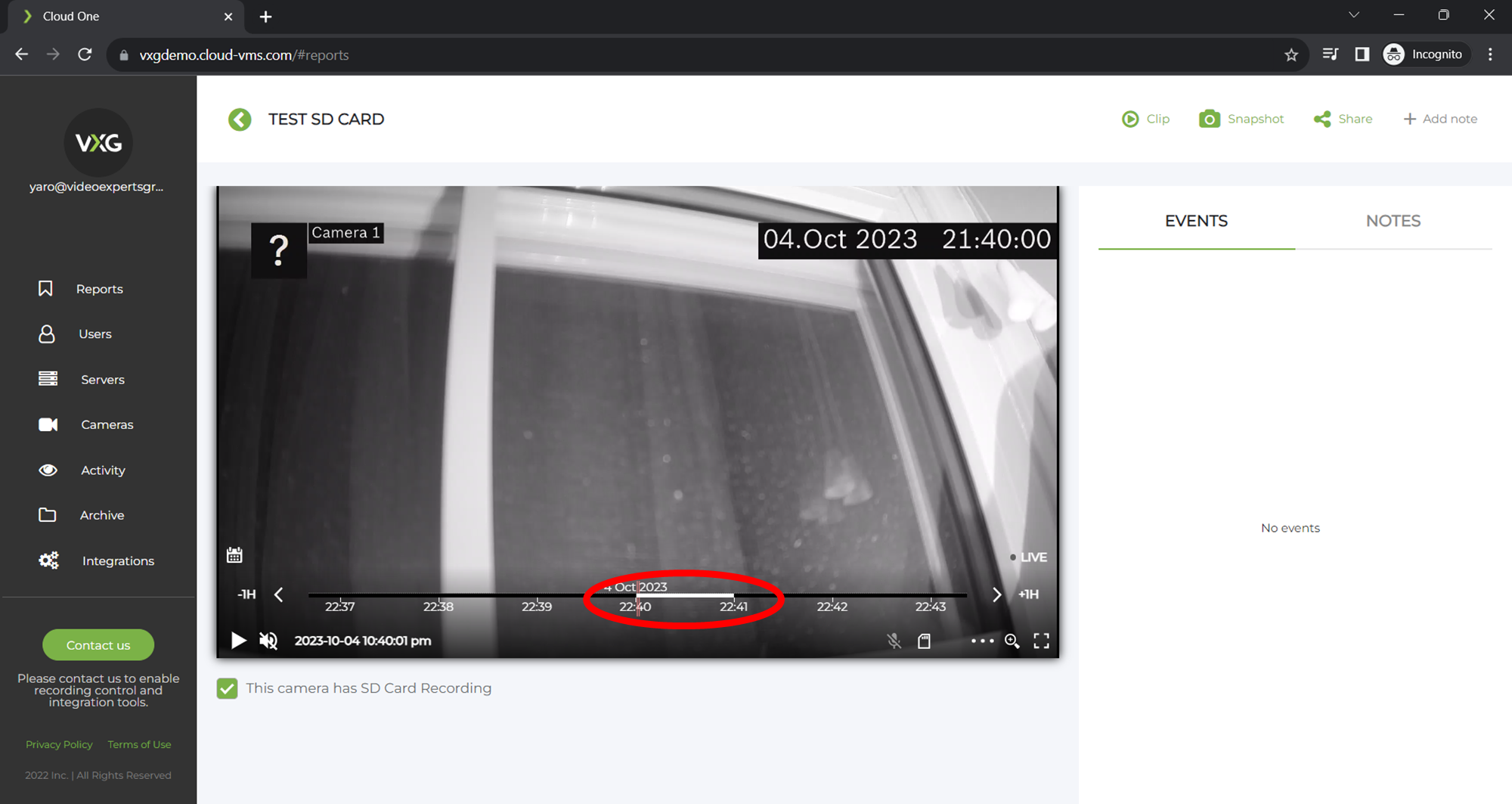Video playback
By clicking on a selected camera, it is easy to switch to live view, view recorded video, or review camera events. When viewing the camera in the video player, you can manage the camera and video feed, including scrubbing/scrolling, dragging timeline (frame-by-frame playback back and forward), dewarping, digital zoom and PTZ, export/share video, add notes, archive video, and more.

Scaling the timeline
Pointing a mouse on the left side of the timeline and scrolling the mouse wheel will change the scale of the timeline.
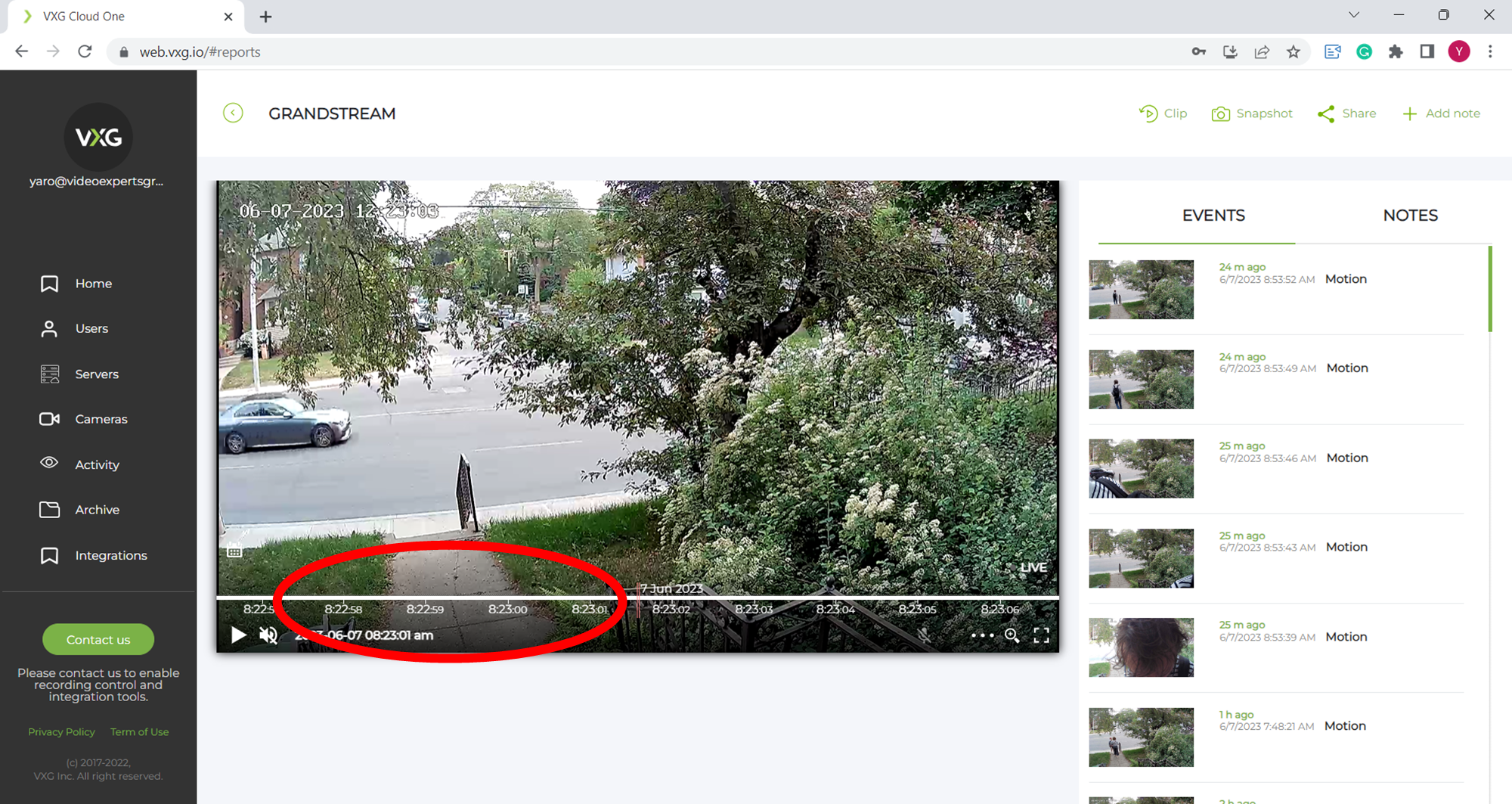
Scrubbing - scrolling through records
Pointing a mouse on the right side of the timeline and scrolling the mouse wheel will scroll through recordings backward and forward showing images (similar to time-lapse) and when stopped uploading video chunks for playback. It’s recommended to make the timeline as detailed as possible before scrolling to get a better user experience.
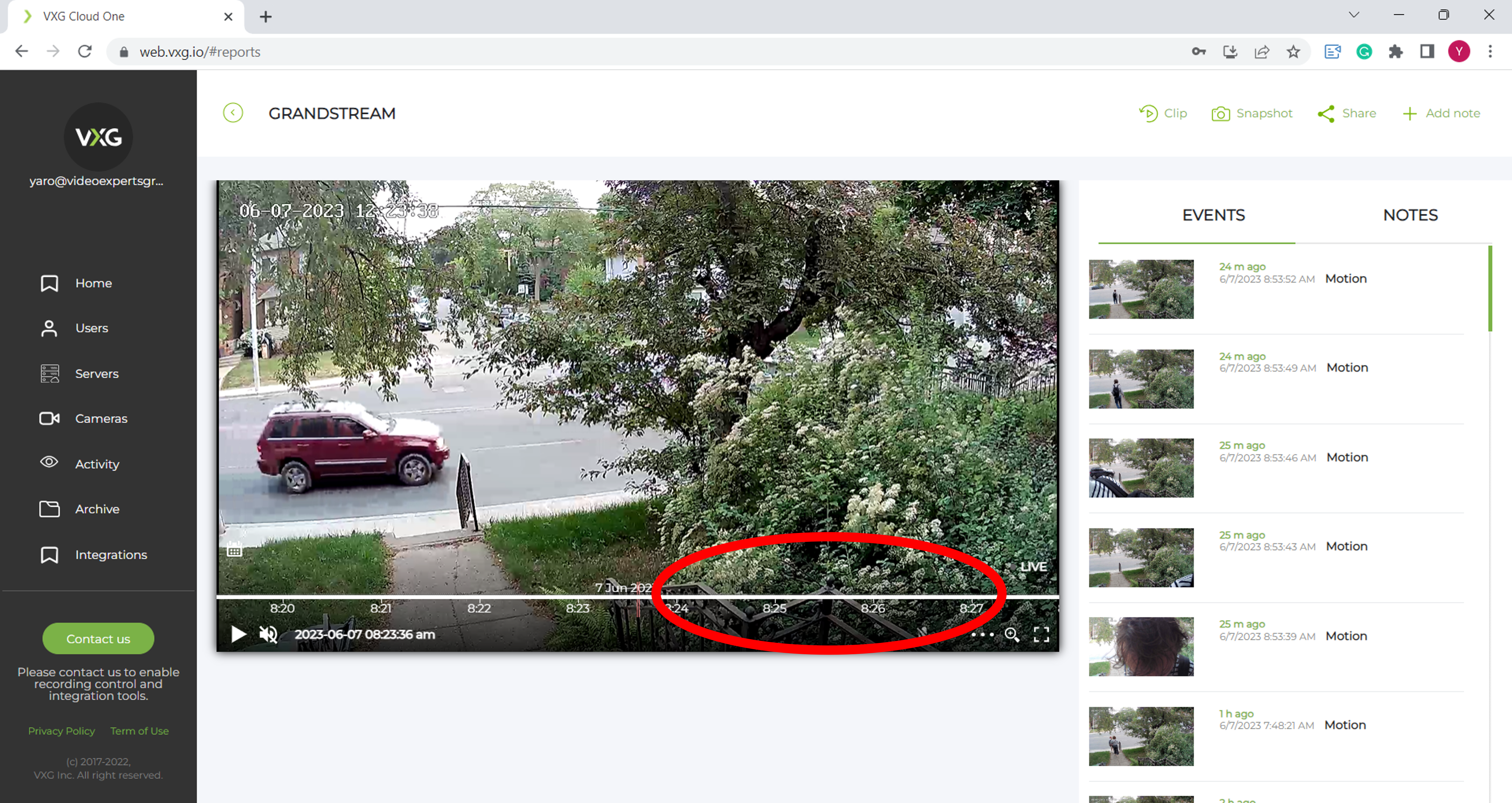
Dragging - playing frame-by-frame
Clicking on the timeline and “dragging it” left or right with the left button down will play video frame-by-frame forward to backward. It’s recommended to make the timeline as detailed as possible before scrolling to get a better user experience.
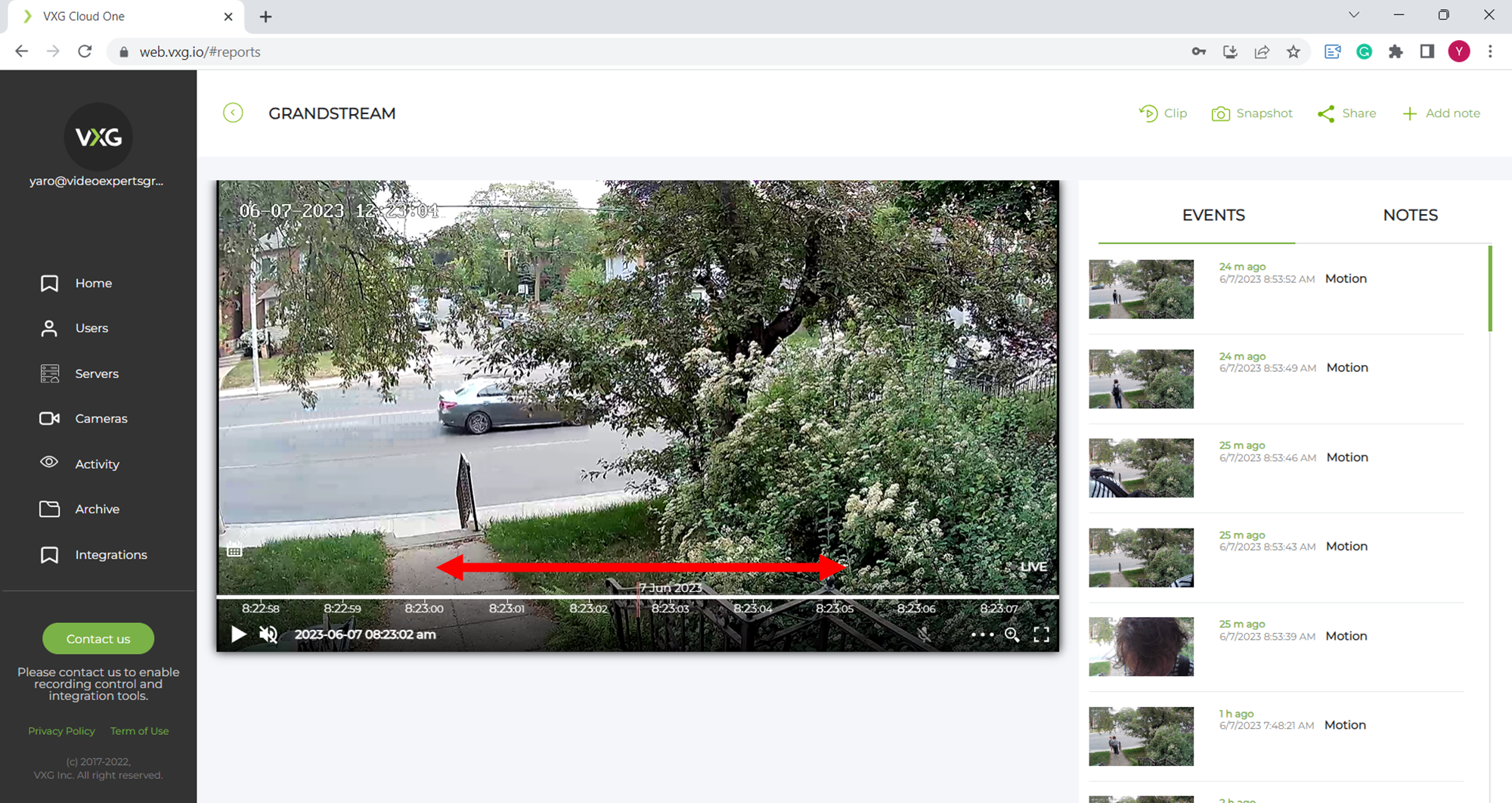
Retrieving SD card recording
Check “This camera has SD card recording” and the player page will be reloaded.
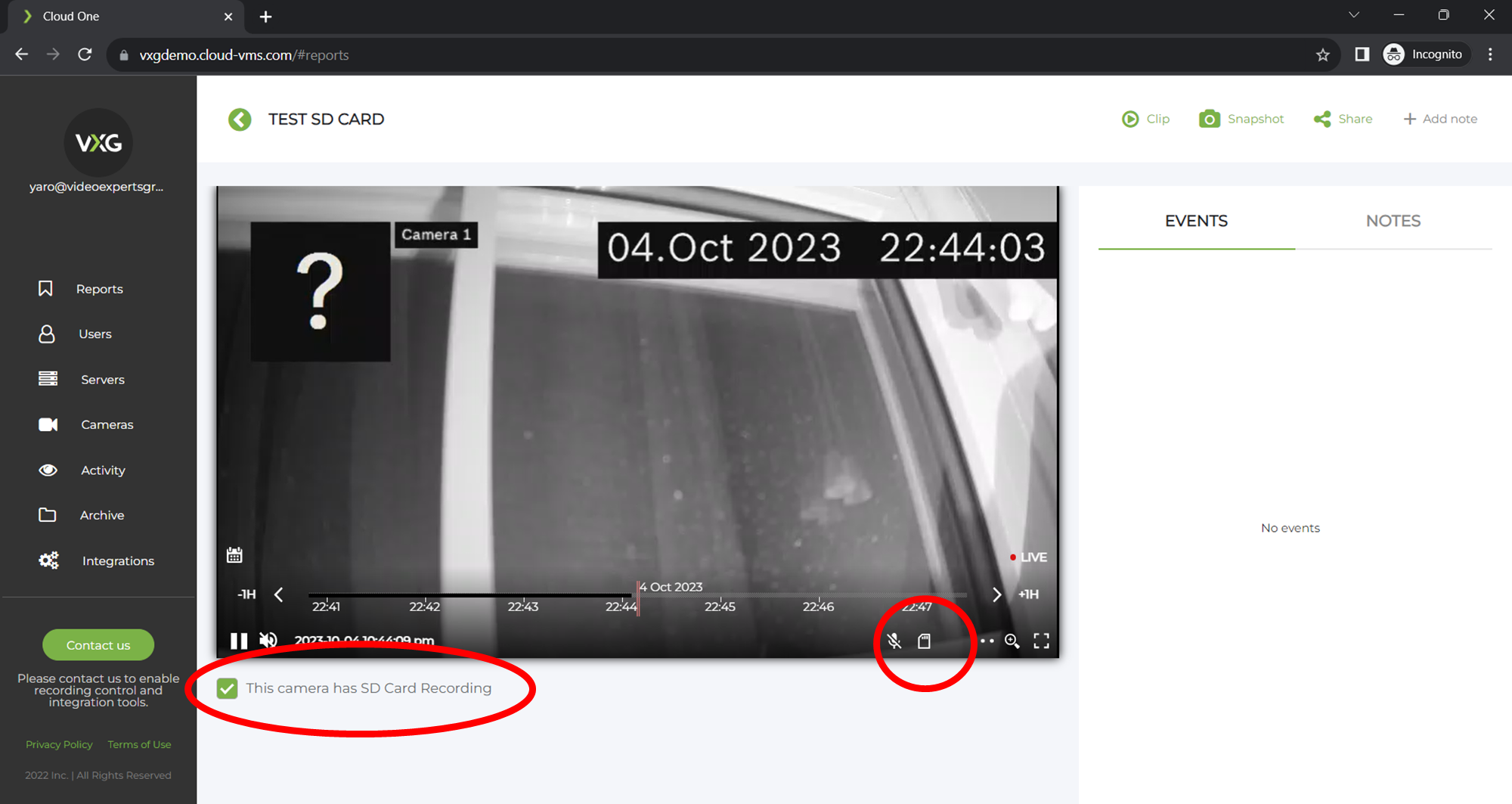
The player UI will now have an “SD card” icon. Move the slider to the start position of the SD card recording that should be retrieved.
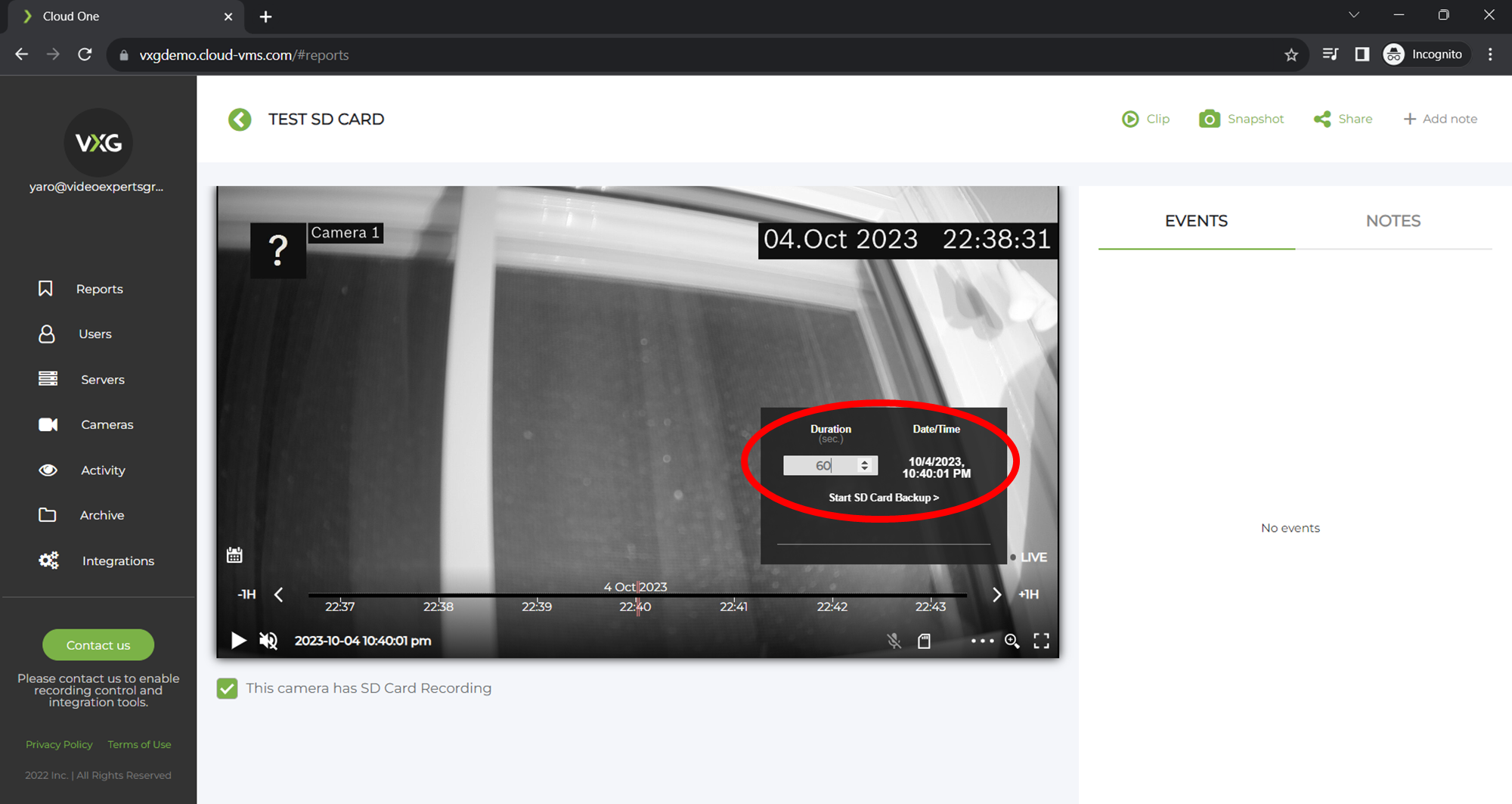
Click on the “SD card” icon and set the duration that should be retrieved. Then click on “Start SD Card Backup”. This can take some time to retrieve the video and during this time the “SD card” icon will be spinning. Once it’s finished you’ll see the retrieved video in the timeline.