Adding Cameras to Gateway
Make sure that the Gateway is connected and online. You should be able to access the Web UI through the Settings > Cameras page.

From the Settings > Cameras, click Add Cam > Uplink Gateway > Select Gateway and select the name of the gateway you want to add a camera to.
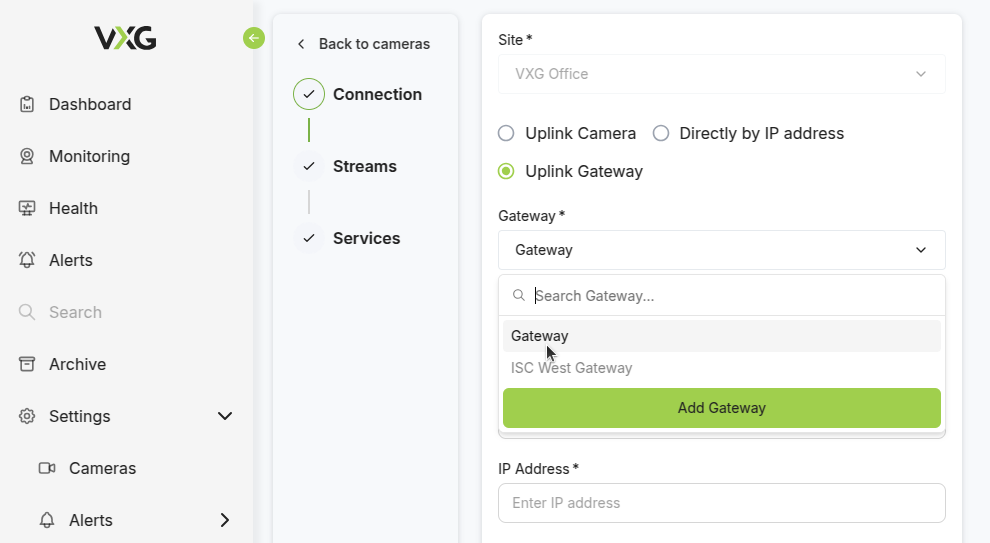
Fill out the camera form with the camera’s information, including:
local IP of camera that should be accessible in the same network as the router
http port (usually 80)
rtsp port (usually 554)
username
password
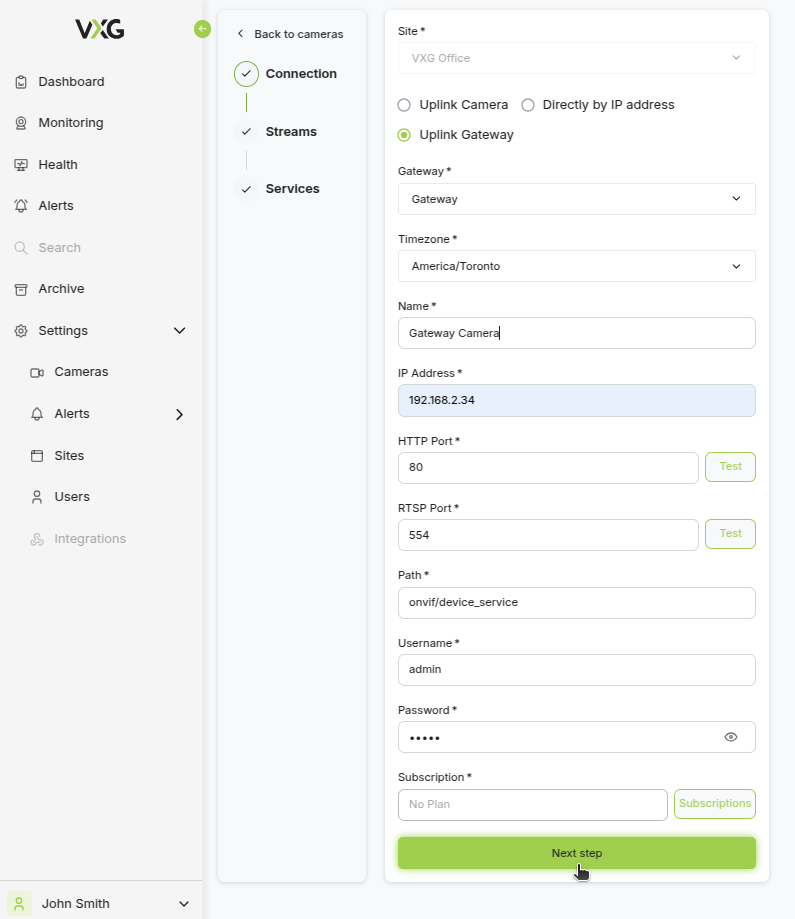
Click Next Step and finish adding the camera. The camera should appear online if all the information is correctly set.
