AI parameters
In the AI Parameters tab of the Camera settings section, you are able to change the AI resolution and AI model used by that particular camera. This is used to manage the costs of using AI for your cameras. You have the options
Resolution:
HD (High Definition)
FHD (Full High Definition)
Model:
Lite
Pro
Advanced
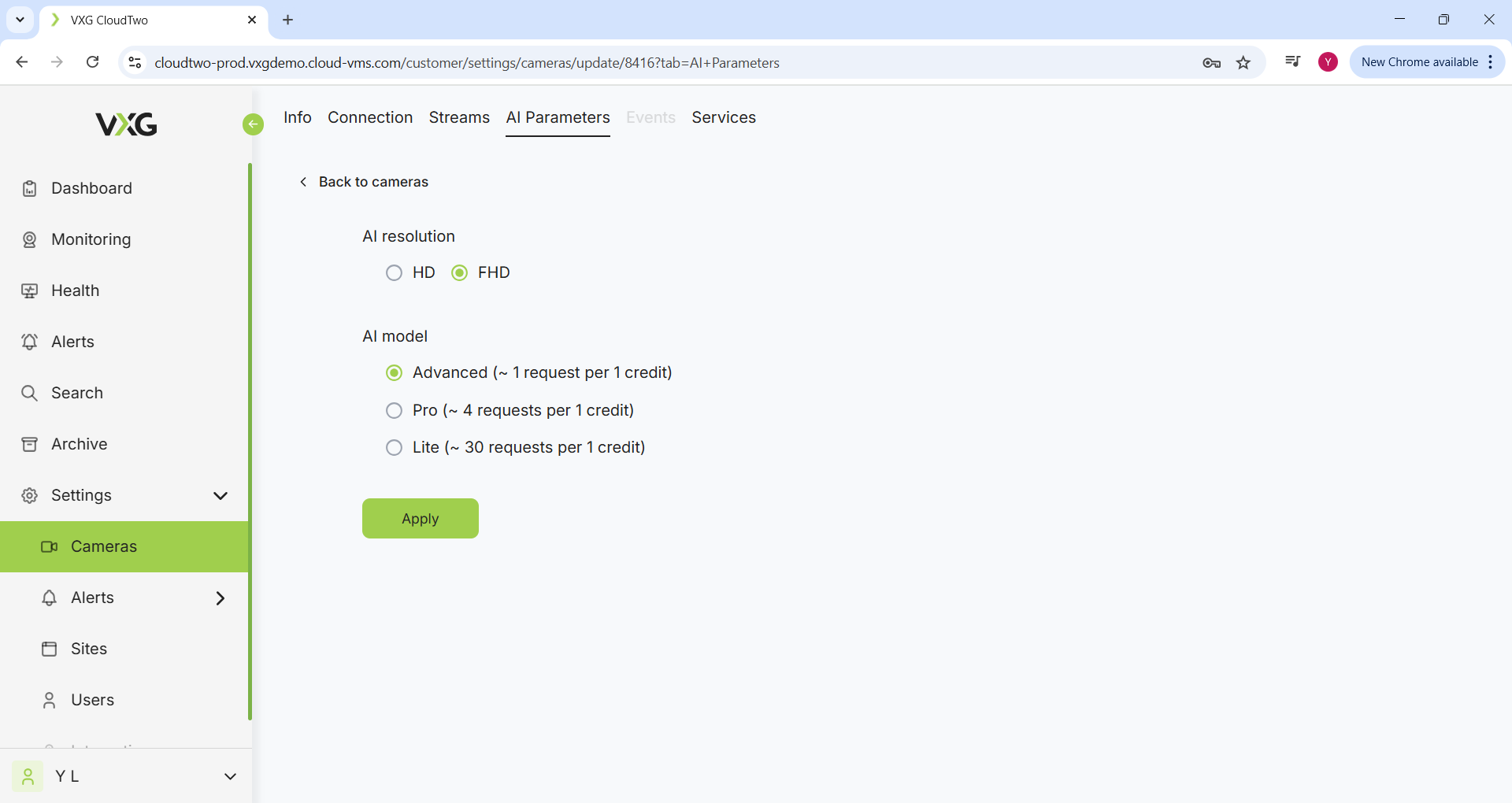
Resolution
The resolution determines the quality of image the AI model will use while performing it’s functions. HD images have a slightly lower resolution than FHD and will result in less crisp images to perform queries on.
Model
The model determines which LLM (Large Language Model) will be used to perform queries on. Some models are more sophisticated than others, hence the Advanced, Pro, and Lite naming convention. The specific names of these models are:
Name | Lite | Pro | Advanced |
|---|---|---|---|
Use cases |
|
|
|
Credits
Credits are required for making calls to AI. One credit can be used for the following number of calls:
Model | Resolution | Number of calls for 1 credit |
|---|---|---|
Lite | HD | 60 |
Lite | FHD | 30 |
Pro | HD | 8 |
Pro | FHD | 4 |
Advanced | HD | 2 |
Advanced | FHD | 1 |
When you change between models and resolutions, we convert your AI Credits in the backend so credit usage increments much slower for light models and lower resolutions.
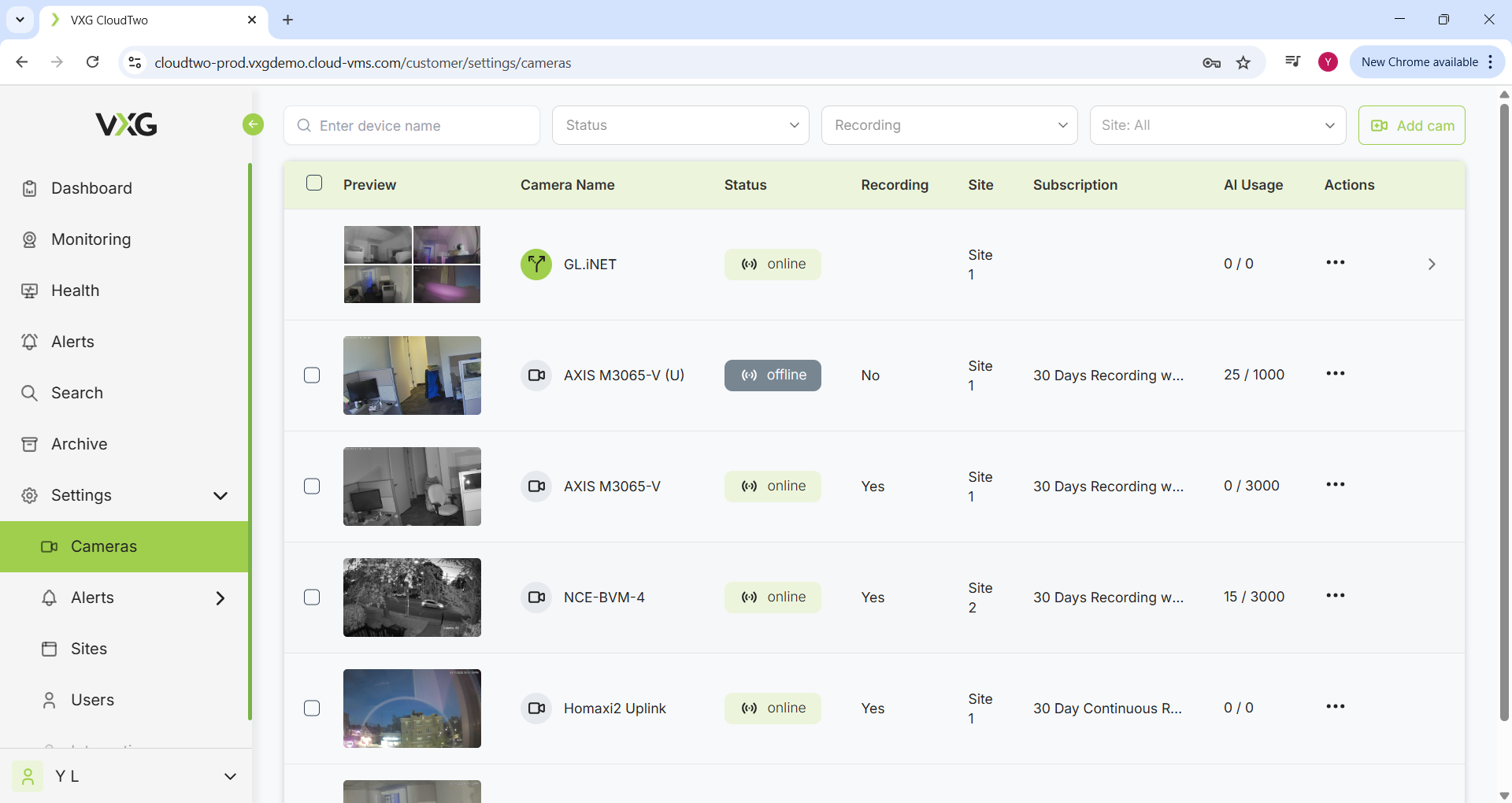
Below is an example showing total number of calls and calls per day depending on the AI settings.
1,000 Credits will allow the following number of calls per month and daily:
Model | Resolution | Number of calls for 1 credit | Maximum calls per month | Calls per day |
|---|---|---|---|---|
Lite | HD | 60 | 60,000 | 2,000 |
Lite | FHD | 30 | 30,000 | 1,000 |
Pro | HD | 8 | 8,000 | 266 |
Pro | FHD | 4 | 4,000 | 133 |
Advanced | HD | 2 | 2,000 | 66 |
Advanced | FHD | 1 | 1,000 | 33 |
Models and use cases
Objects and scene description
Usually Lite model will work well for the use case that requires a scene and object description. For example:
Are there more than 3 people near the elevator?
Is there a man in a red shirt?
Scene analyses
If you require more detailed scene analyses then Pro model is recommended. Examples of prompts:
Are there many shopping carts near the self checkout?
Is there a child coming back home?
Context analyses and anomaly detection
For deep context analyses and anomalies detection we recommend using Advanced model. Here are some examples of prompts:
Is there any security concern?
Is there a safety hazard?