Directly by IP address
This method will work with any standard ONVIF camera and requires direct access by IP or domain name. This usually requires port forwarding.
1. Port forwarding
This requires mapping of IP camera ports to external ports on a router. We require 2 ports:
80 (HTTP)
554 (RTSP)
For example, if your camera’s local IP address is 192.168.2.74 and your router’s public IP address is 184.34.23.56 and you choose ports 9080 and 9554 as external ports, the mapping should look like this
184.34.23.56:9080 → 192.168.2.74:80
184.34.23.56:9554 → 192.168.2.74:554
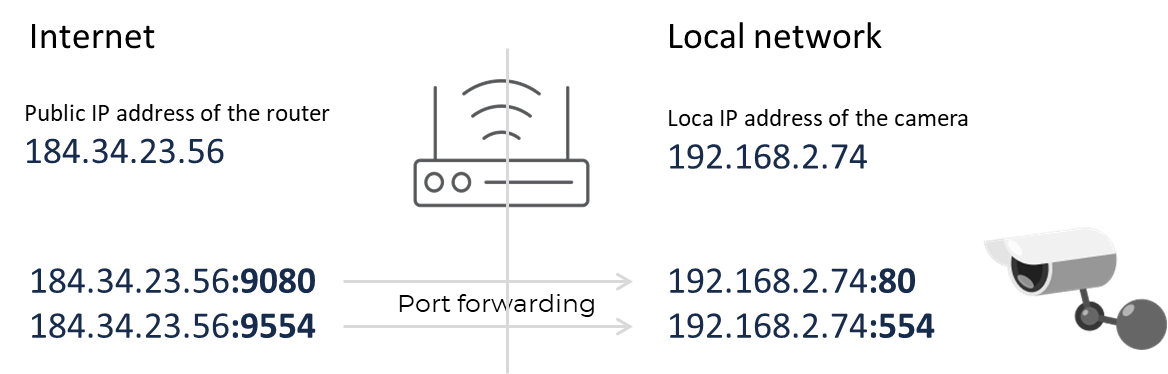
Port forwarding usually involves 3 steps:
Find your camera’s local IP address.
Forwarding ports on your local router.
Test the ports using your router’s public IP address.
1. Find your camera’s local IP address
You can use your router’s Web UI or a network scanner to find the camera’s IP address. For example https://www.advanced-ip-scanner.com/ is a free tool that will scan your network and show all connected devices:
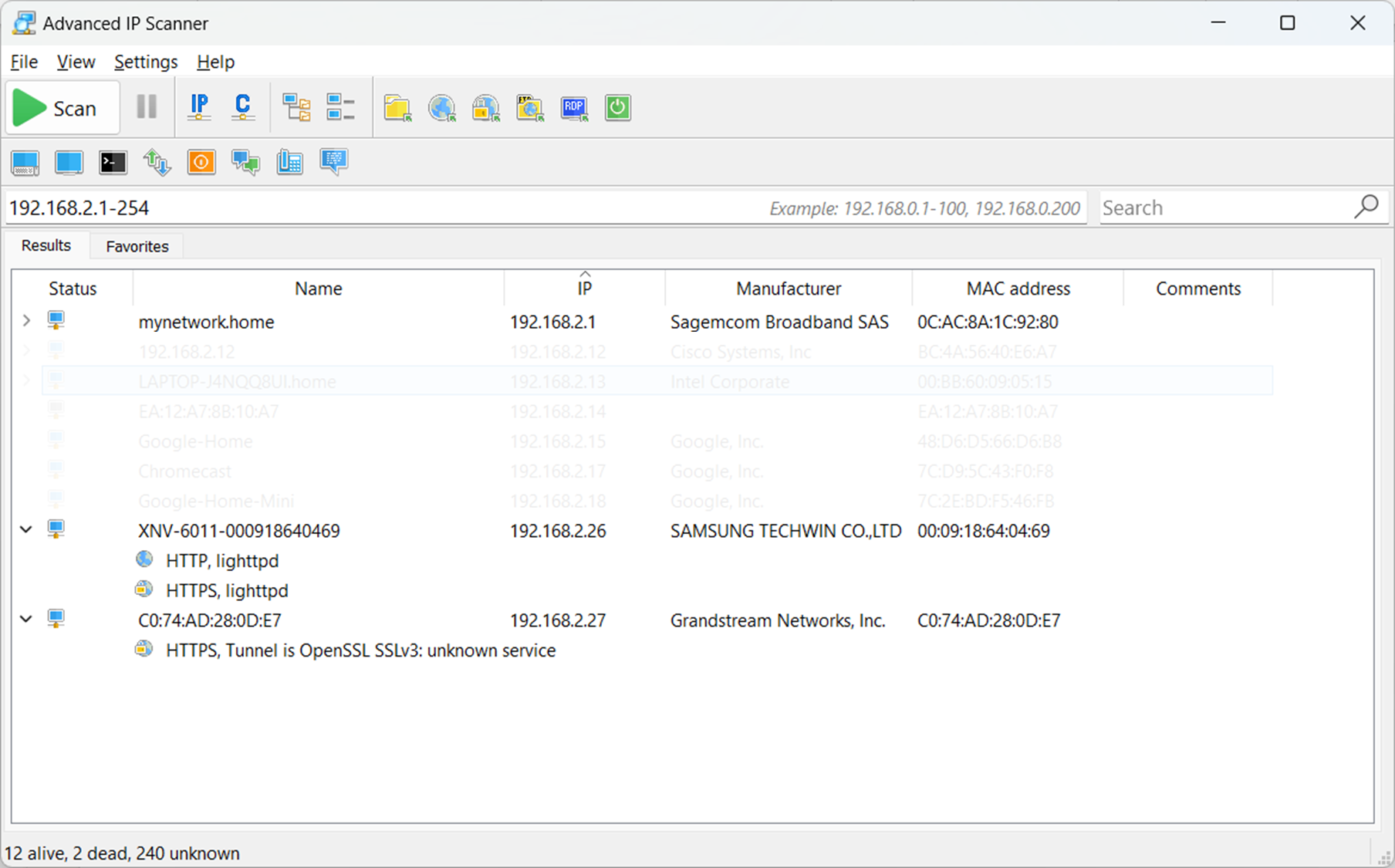
2. Forwarding ports on your local router
The following article can help configure port forwarding on different router models:
https://portforward.com/router.htm
For example, this is how it looks for a Bell router:
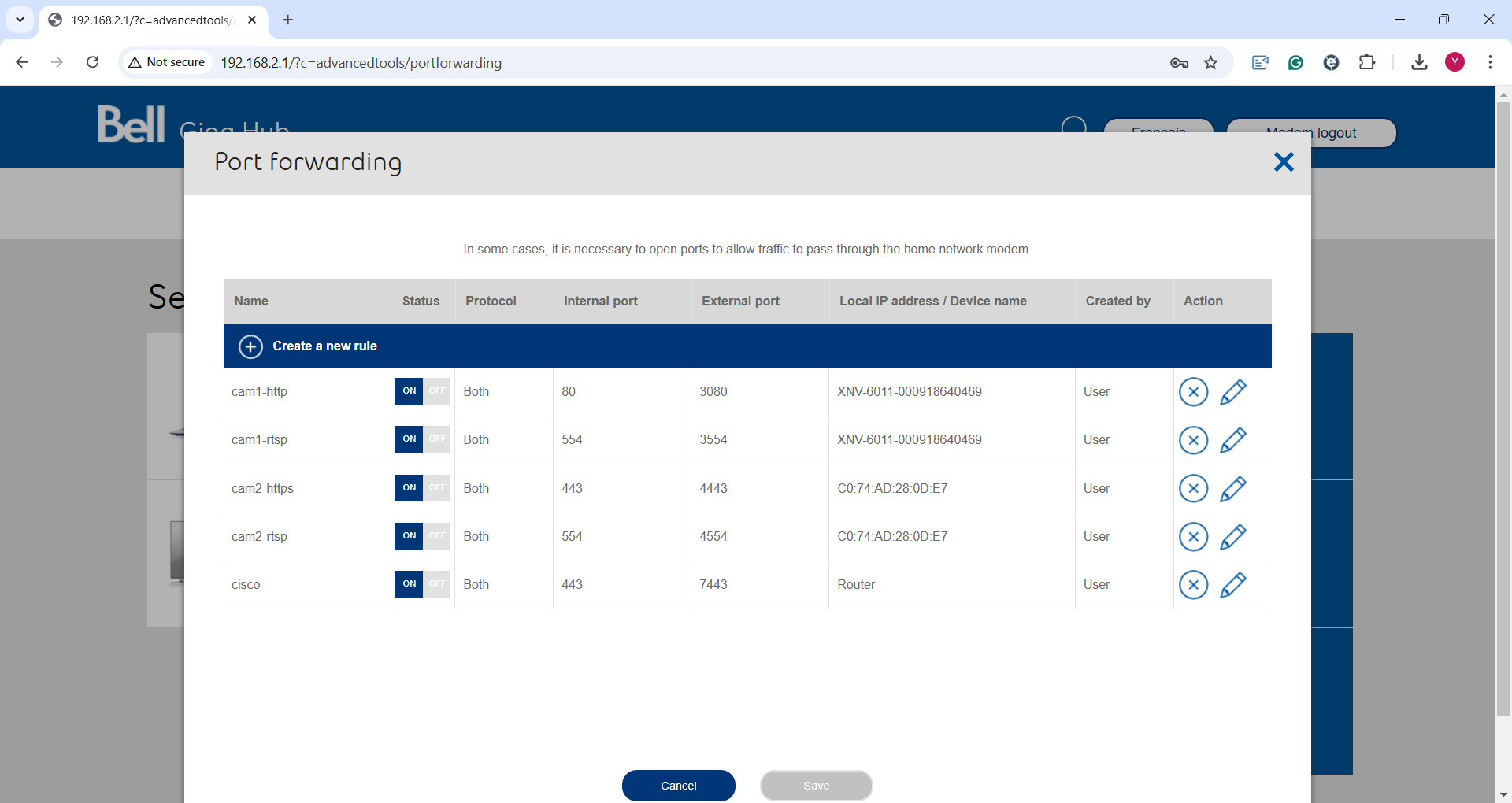
3. Test the ports using your router’s public IP address
The ports can be tested using the following portal
https://www.yougetsignal.com/tools/open-ports/
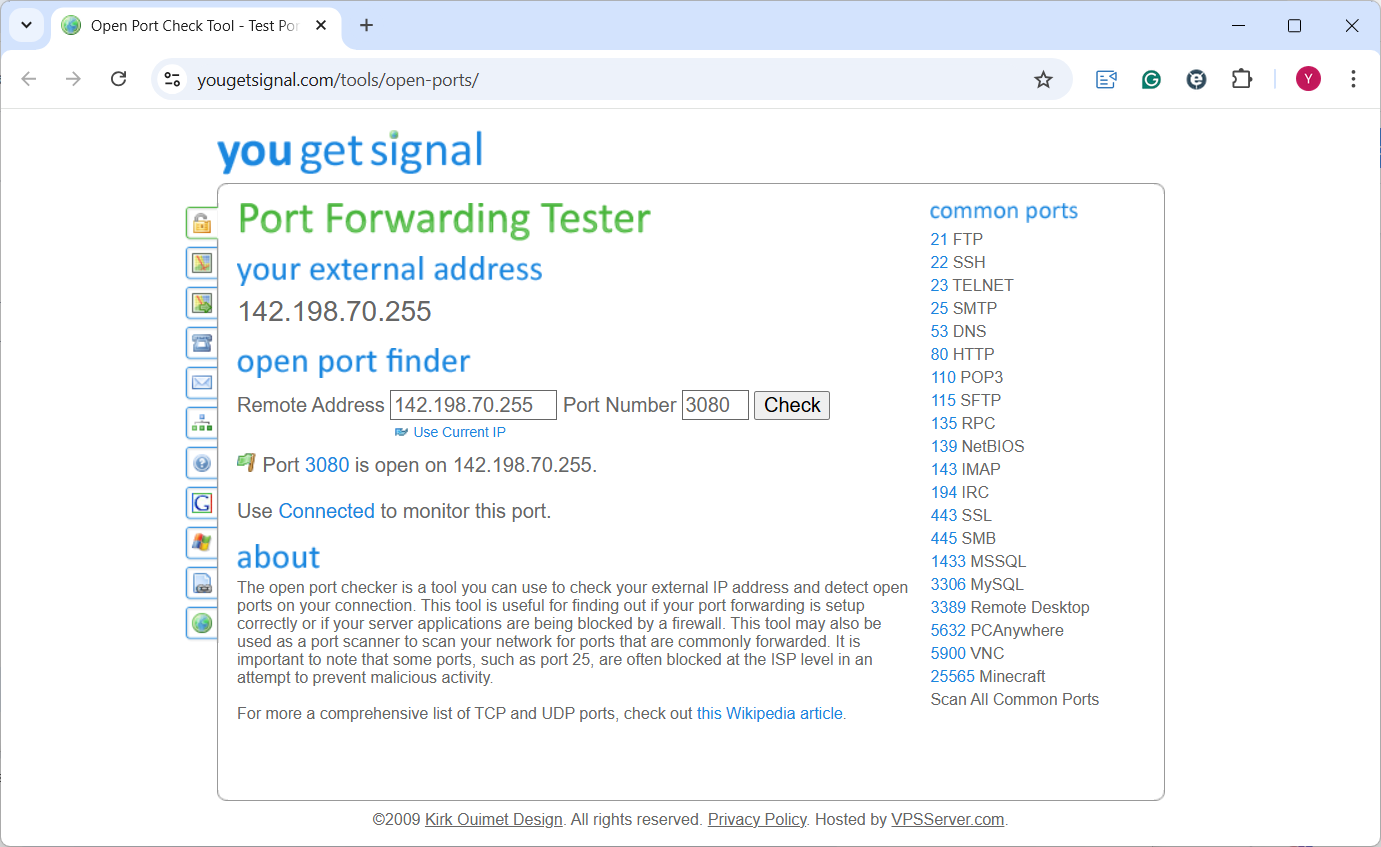
The portal will also show your public (external) IP address of your router, in the above example it’s 142.198.70.255.
2. Adding to the account
The following information is required for adding a camera to the VMS:
The public IP address or domain name of the camera
The forwarded HTTP port number.
The forwarded RTSP port number.
The camera username
The camera password.
Follow instructions on Settings->Cameras page