Docker gateway for Linux or Windows
Gateway system requirements
Cloud Gateway is deployed as a Docker container and is supported on the following platforms:
Ubuntu 18.04+
RHEL 7.6, 8+
SLES 15, 15.1+
OpenSUSE Leap 15, 15.1+
CentOS 7, 8+
Linux Mint 19.1, 19.2+
Manjaro 18.0.2+
Fedora 29, 31+
Debian 9, 10+
Raspbian 10 on Raspberry PI
Linux ARM, including a package for Raspberry PI and Jetson
Windows 10, 11 using Docker Desktop and WSL 2
Hardware Estimation for Docker Gateway (minimum requirements)
Estimated for a 2 Mbps bitrate stream
# of Cameras | RAM (GB) | CPU (Cores) | Storage (GB) | Network Upload Speed (Mbps) |
25 | 2 | 1 | 4 | 40 |
50 | 4 | 1 | 4 | 65 |
100 | 6 | 1 | 8 | 130 |
200 | 8 | 2 | 8 | 260 |
500 | 16 | 4 | 12 | 640 |
Hardware testing was performed on Ubuntu 24.04 with Intel Xeon processors
Windows Installation
Install Docker Desktop for Windows.
Download and unzip the Gateway package.
Open PowerShell and go to the directory with the gateway package content.
If your system has Windows Subsystem for Linux (WSL) or Git installed, you can start the application using the start script.
CODE./start.shOtherwise, run the following commands in Windows PowerShell from the Gateway package directory.
CODE.\start.batThe Gateway should now be accessible at localhost:80 or <device-ip>:80
You should see the container running in your Docker Desktop
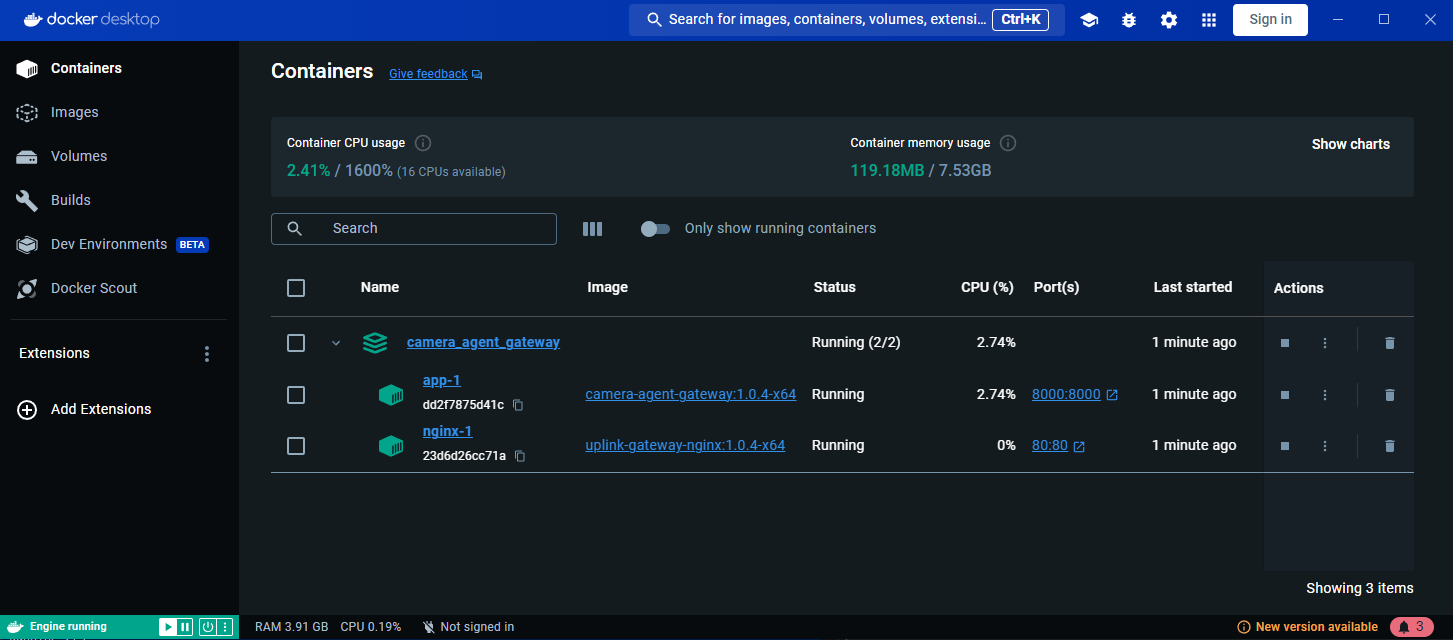
Disable Windows automatic service detection in Network & Internet → Proxy
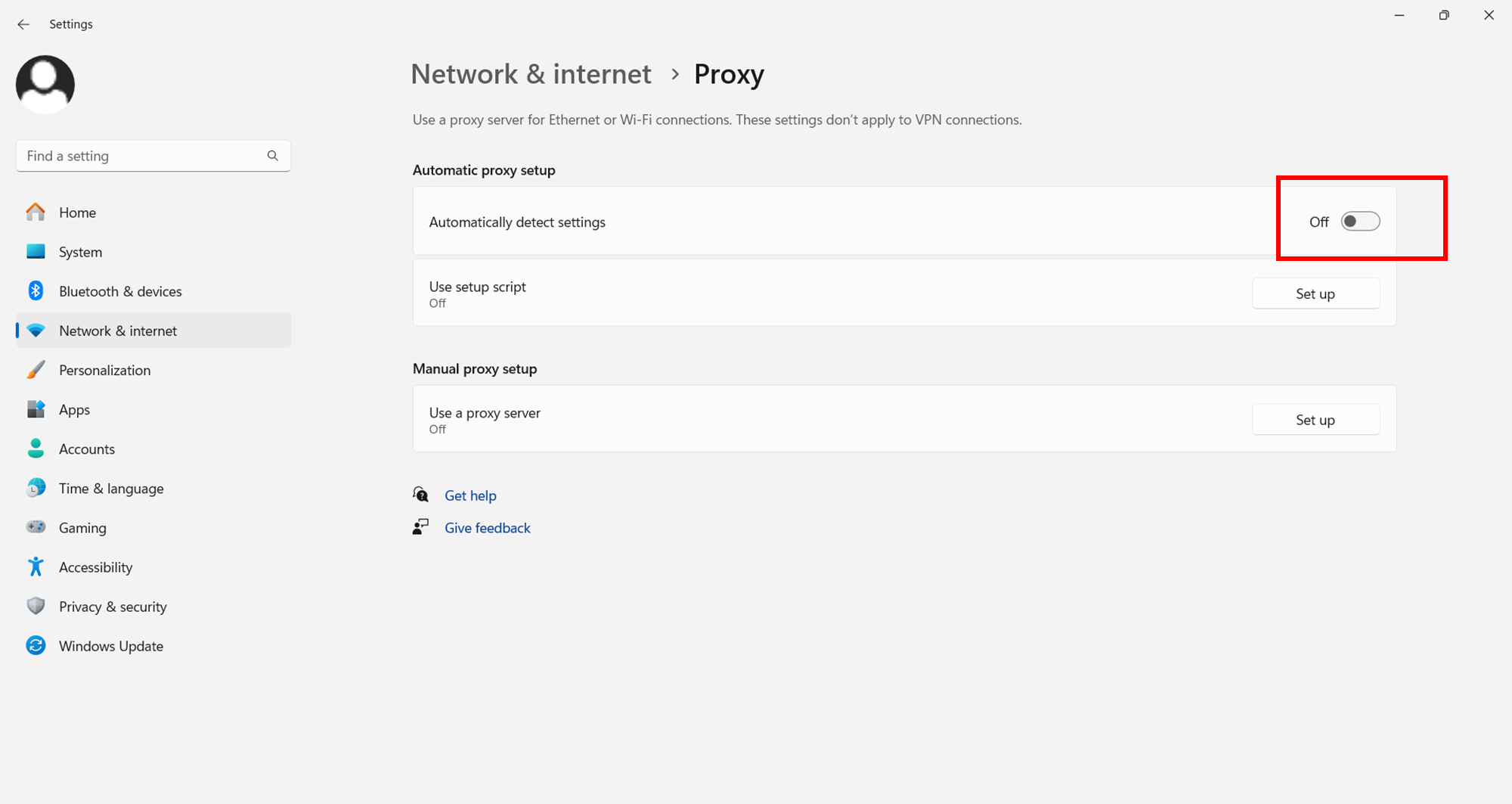
Linux Installation
Download and unzip the Gateway package.
Install Docker Engine and Docker Compose.
Run the Gateway using the start script.
CODE./start.shThe script should automatically detect your system’s architecture.
If you have issues with this, the script can be run in the following way to enforce a specific architecture:CODE# For x64 arch ./start.sh x64 # For arm64 arch ./start.sh arm64The Gateway should now be accessible at localhost:80 or <device-ip>:80
Adding Gateway to the Cloud
Open in browser 127.0.0.1 or <device-ip>, login with username: admin, password: admin, then navigate to the Settings and copy the Gateway ID.
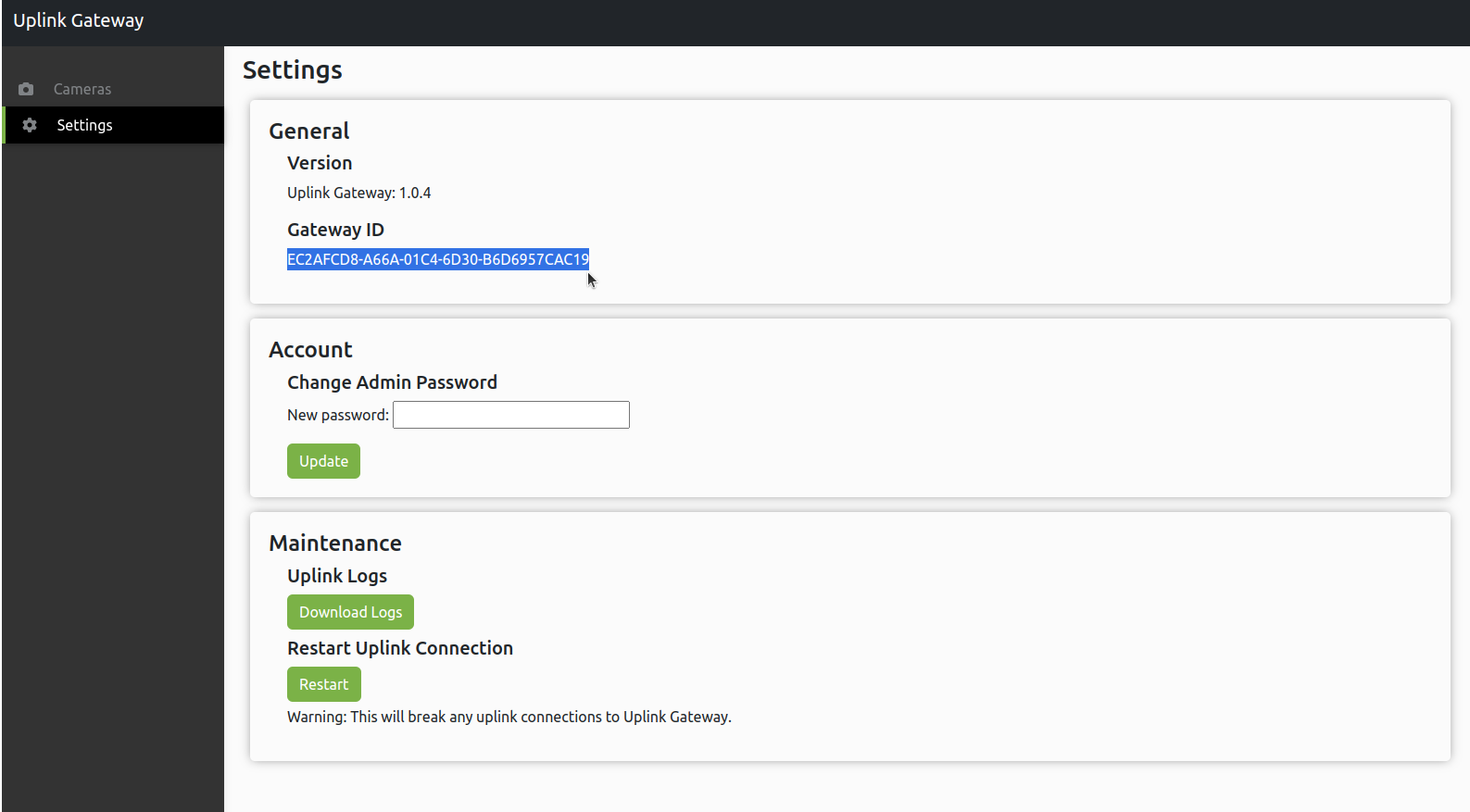
Follow the instructions on Settings -> Cameras page | New-Gateway page. You will need the following information:
Gateway ID
Username and Password (admin/admin)
How to Stop Gateway
Execute the stop script:
Linux
./stop.shWindows
.\stop.batHow to Update Gateway
Local Update
Ensure that the old version of Gateway is running.
Navigate to the extracted folder of the new version of the Gateway.
Execute the script
update.shby providing the old Gateway directory and the new Gateway directory:
LinuxCODE./update.sh -orig <path_to_old_version_directory> -dest <path_to_new_version_directory>Windows
CODE.\update.bat -orig <path_to_old_version_directory> -dest <path_to_new_version_directory>
Remote Update
Note that this requires an SSH Server to be installed on the Gateway’s Host system.
Get service information of the gateway’s connection.
CurlCODEcurl --location 'https://<UPLINK SERVICE URL>/api/device/<CAMERA_ID FROM GATEWAY ACCESS TOKEN>' --header 'Authorization: Bearer <UPLINK SERVICE PASSWORD>'Response
CODE{"camid": "3045", "proxy_id": "b4d185e7efdfa0f4ce01", "forwards": [{"name": "camera-gateway-http", "protocol": "http", "host": "127.0.0.1", "port": 80, "proxy_port_number": 33984, "proxy_host": "b4d185e7efdfa0f4ce01.proxy.cloud-vms.com", "proxy_url": "http://b4d185e7efdfa0f4ce01.proxy.cloud-vms.com:33984", "proxy_port": 33984}, {"name": "camera-gateway-ssh", "protocol": "tcp", "host": "172.31.2.21", "port": 22, "proxy_port_number": 33985, "proxy_host": "b4d185e7efdfa0f4ce01.proxy.cloud-vms.com", "proxy_port": 33985}]}Connect to the device via the SSH info.
CODEssh -i <PATH TO .PEM> <USERNAME>@a4f9efe5b9e887b79001.proxy.cloud-vms.com -p 34917The connection method may vary depending on how your SSH Client is configured on the host machine.
Upload or download the Gateway version you want to update to onto the Gateway device.
Navigate to the directory containing the new version of the Gateway.
Execute the update script as a background process. Note that the connection will be broken as the Gateway restarts.
LinuxCODEnohup sudo ./update.sh -orig <path_to_old_version_directory> -dest <path_to_new_version_directory> &Windows
CODEStart-Process .\update.bat -orig <path_to_old_version_directory> -dest <path_to_new_version_directory> -NoNewWindowIf done successfully, the Gateway should be accessible at its original IP.
Troubleshooting
Gateway Connectivity Issues
The connection between the gateway and the cloud can be checked by attempting to access the Gateway UI through the Cloud VMS interface.
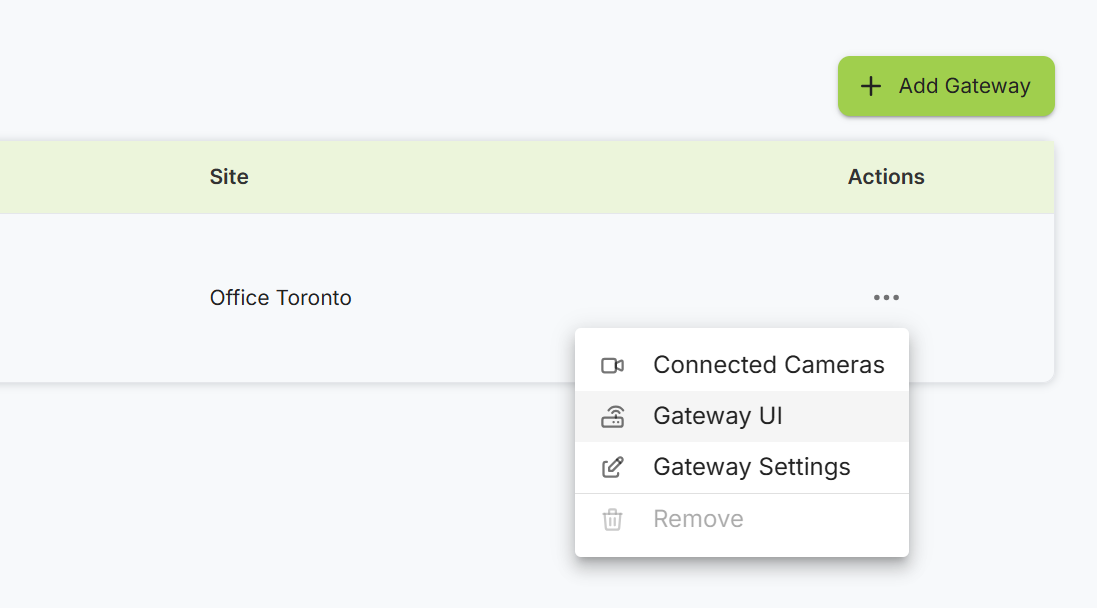
If the Gateway cannot be accessed in this manner, it is usually a result of the following errors:
The gateway’s uplink connection timed out. The connection can be restarted in the Gateway’s Settings page:
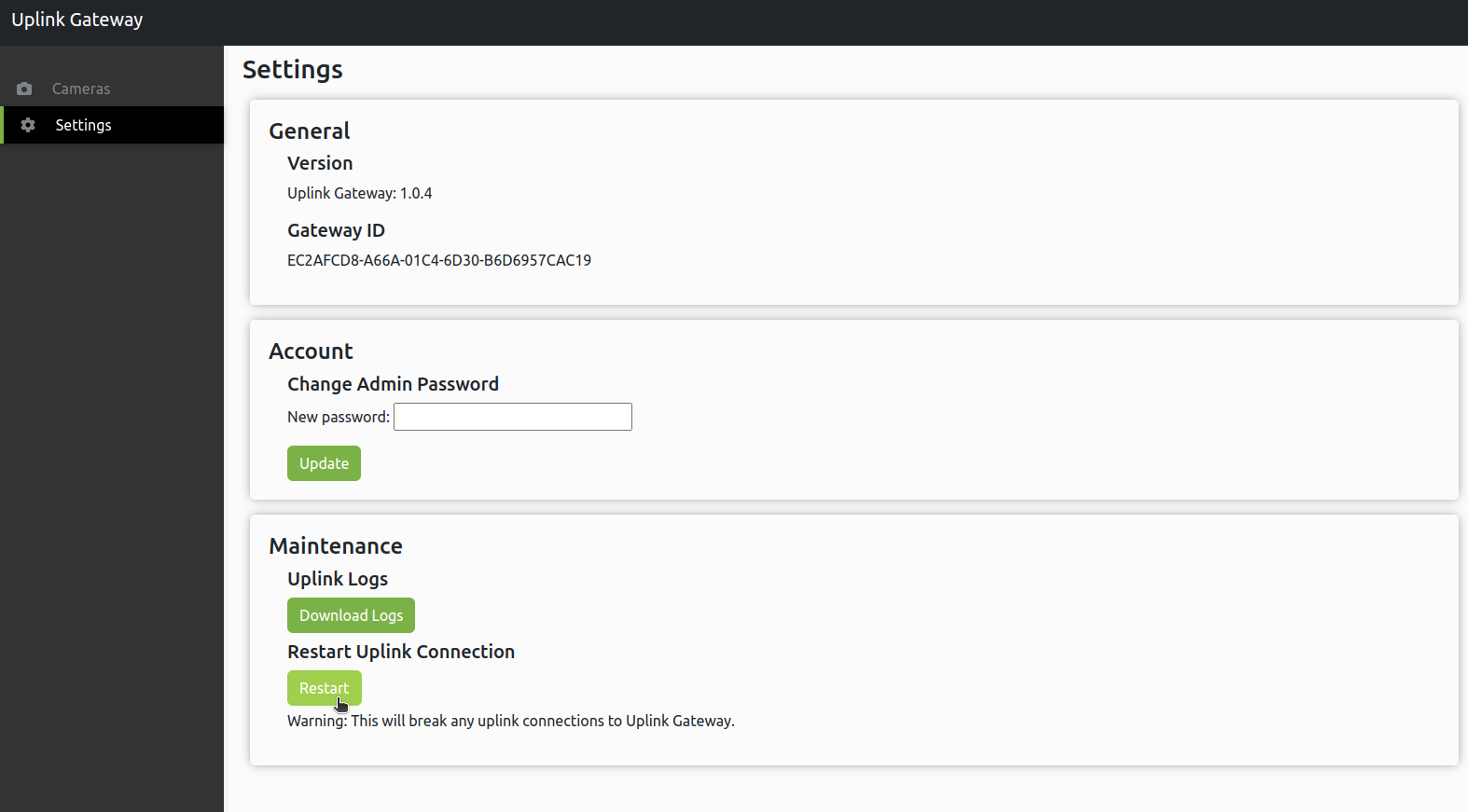
The Gateway’s ID was entered incorrectly when adding the Gateway to the cloud. In this case, you will need to delete and re-add the Gateway with the correct Gateway ID found in the Gateway’s Settings page.
The Gateway Docker container is not running properly. Open the console on the gateway device and run
docker ps -a- see if the gateway container is running with “healthy“ status.
In any case, please download the gateway logs from Settings → Maintenance → Uplink Logs and send them to technical support.