How to install OpenWRT on Mikrotik RB750Gr3
Visit the official MikroTik RB750Gr3 page on OpenWRT for more information.
OpenWRT Installation Guide for Windows
Backup your RouterOS key using Mikrotik’s WinBox Application.
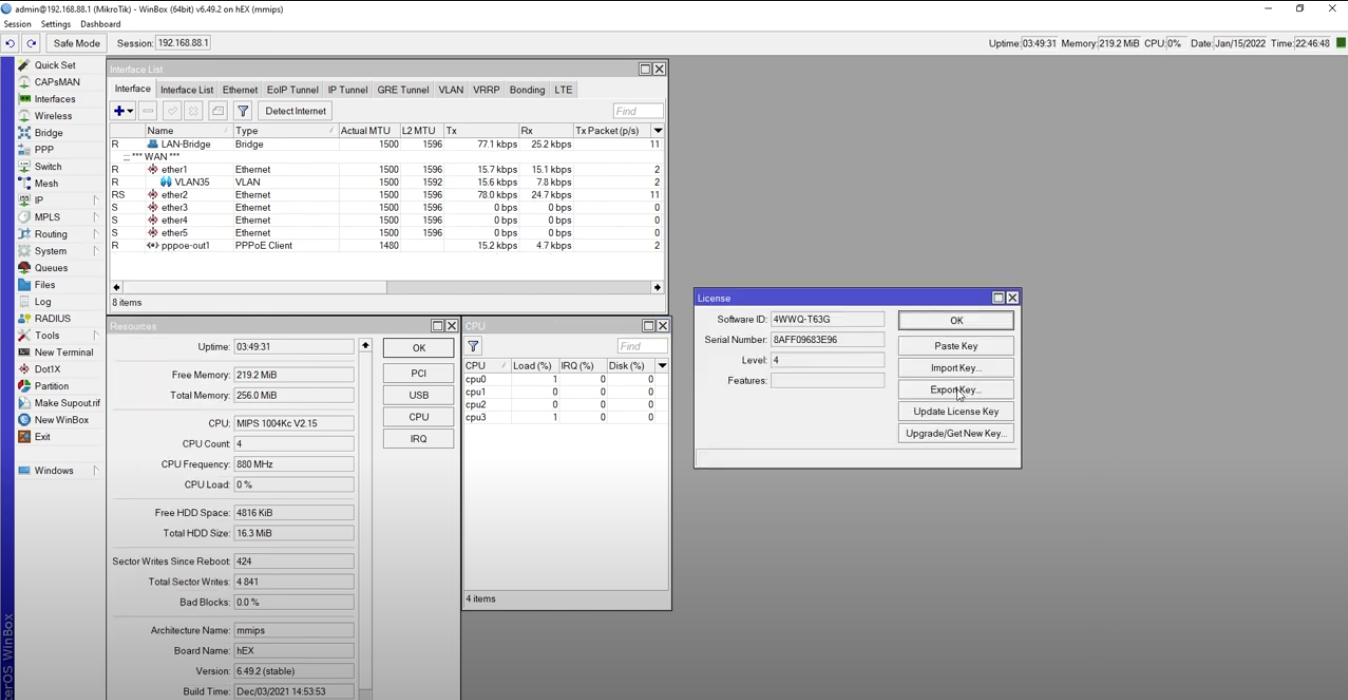
This step is required if you ever plan to revert the router back to Microtik’s RouterOS.
Download the OpenWRT install files.
OpenWRT 23.05 Flash File (initramfs-kernel)
OpenWRT 23.05 System Upgrade File (squashfs-sysupgrade)Download tinyPXE: https://erwan.labalec.fr/tinypxeserver/pxesrv.zip
Change the static ip of the wired interface on your computer to 192.168.1.10
.png?inst-v=dc8aa08d-913b-4fd3-87e3-e66c4d3067aa)
Run tinyPXE server. Allow any Windows firewall prompts.
Make sure option 54 is the IP 192.168.1.10. If it's not, connect to the router and power it on normally. Restart tinypxe, then power off the router. You can also disable other interfaces like wifi, etc.
Uncheck the box Filename if user-class=gPXE or iPXE in the Boot File section and select the OpenWRT initramfs-kernel.bin file for the router.
Click Online.

Plug the ethernet cable from PC running TinyPXE into Port 1 on the mikrotik router.
netboot the router by: holding the Reset button while powering up the router. Keep holding until the first beep, then release it when you see activity in TinyPXE.
Wait until the USR status led stops flashing. Do not power off the device.
Unplug the ethernet cable from port 1 and plug it into port 2.
Open a browser and navigate to 192.168.1.1, you should see the OpenWRT interface
Navigate to System > Backup and flash the sysupgrade.bin file.
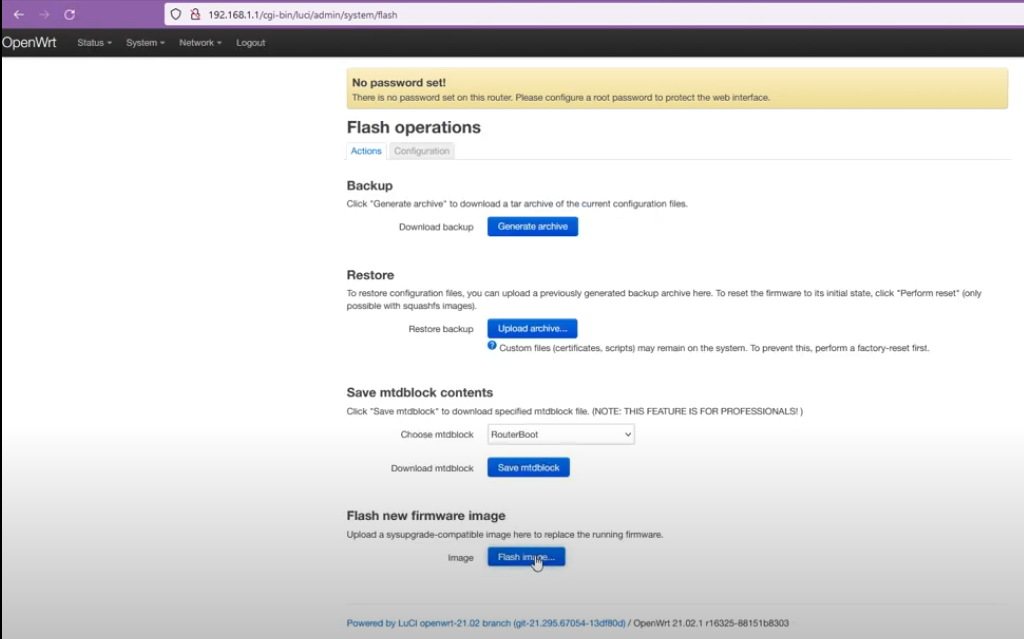
After upgrade you will now have successfully installed OpenWRT on the router. You can now configure the network ports as intended.