WebRTC troubleshooting
Web Real-Time Communications (WebRTC) is a technology consisting of several interrelated APIs and protocols, which enables Web applications and sites to capture and stream audio and/or video, as well as to exchange arbitrary data between browsers peer-to-peer, without requiring an intermediary. It is a pretty modern protocol, supported only by modern browsers.
WebRTC provides exceptionally low latency (500 milliseconds and below) which is essential for video conferencing and real-time device control. The reduction in latency is (partly) due to the use of UDP instead of TCP, and because the formats being used do not require any transcoding before transmitting.
VXG Web Player SDK is a part of the VXG Cloud solution and it supports WebRTC for live video streaming, it can be selected as the preferred video format in the settings:
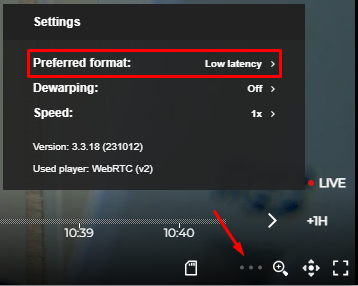
WebRTC option is called “Low latency”
WebRTC is very demanding when it comes to network configuration and there could be a number of reasons why it doesn’t work in some situations:
The video source doesn’t support WebRTC
The client’s network configuration blocks WebRTC
The client’s browser doesn’t support WebRTC
When the VXG Web Player cannot connect using WebRTC it will automatically switch to HLS which is far more reliable format. If WebRTC doesn’t work for you, follow the steps below to locate the reason.
WebRTC troubleshooting steps:
First of all, you should check if your browser supports WebRTC.
Check your browser diagnostics, this will show you more details on your WebRTC connection and can help to troubleshoot any issues:
In Chrome, go to
chrome://webrtc-internals/In Firefox, go to
about:webrtc
The most common reason why WebRTC doesn’t work is that the network blocks it. Use this simple WebRTC testing tool to see if TCP/UDP is enabled in your network (you don’t need to allow your camera or mic on this page to test the network). An alternative testing tool - https://github.com/webrtc/testrtc
If you’re using the corporate VPN - this most likely is the source of the issue because usually UDP is restricted in such networks. Please try the direct Internet connection without a VPN.
Check if UDP port 53 is opened in the camera’s network.
Browsers don’t support WebRTC video with a high compression profile, so you need to check that the IP camera is using either a Baseline or Main compression profile. For example, on Axis camera go to Settings > Stream > H.264 encoding > Compression profile:
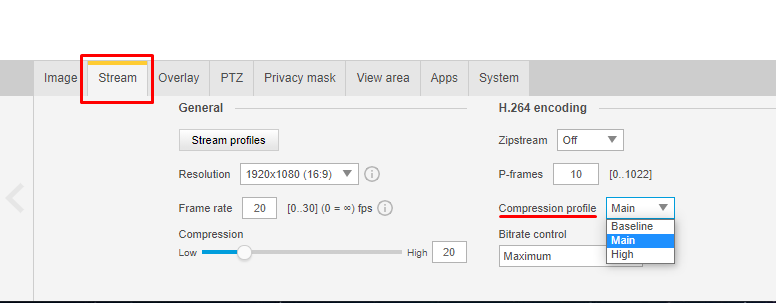
If you still have any issues, please contact the VXG team.