Axis: connecting camera using a plug-in
When you have connected a new camera to your router, you need to open its web interface - just type in the local IP address of your new camera in a web browser - you can find this local IP address (usually in format 192.168.x.x) in your router among other connected devices.
When you have just opened the camera’s web interface, you need to activate it first by setting up a password.
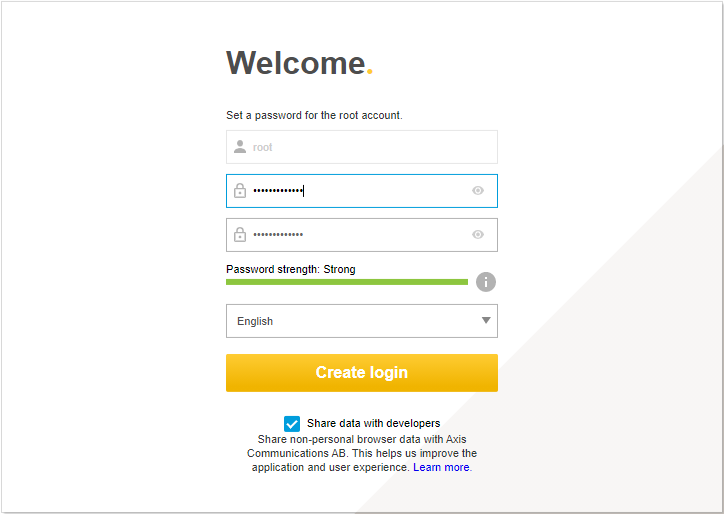
Login to the camera using the password and navigate to Settings > Apps and enable the AXIS Video Motion Detection app.
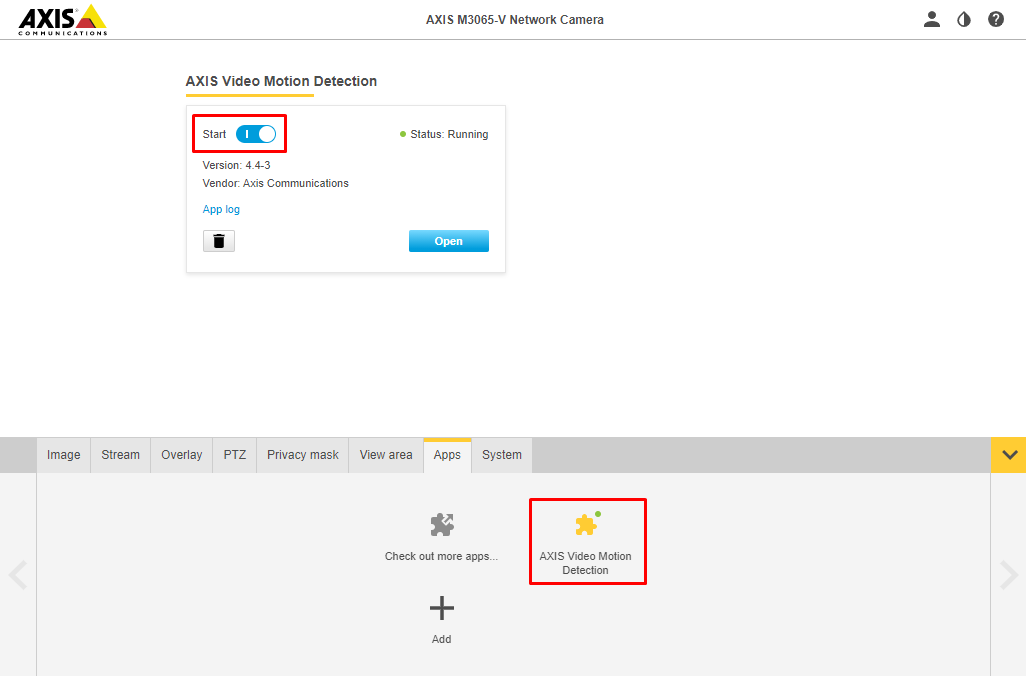
On the same page click “Add” and upload the VXG Cloud Agent app package. Contact the VXG team to get the latest version.
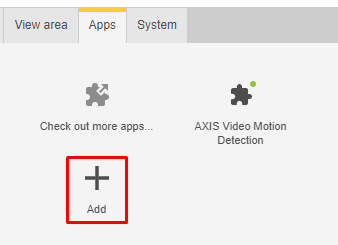
Go to your web client UI and add a new camera: Cameras > Add camera > Plug-in.
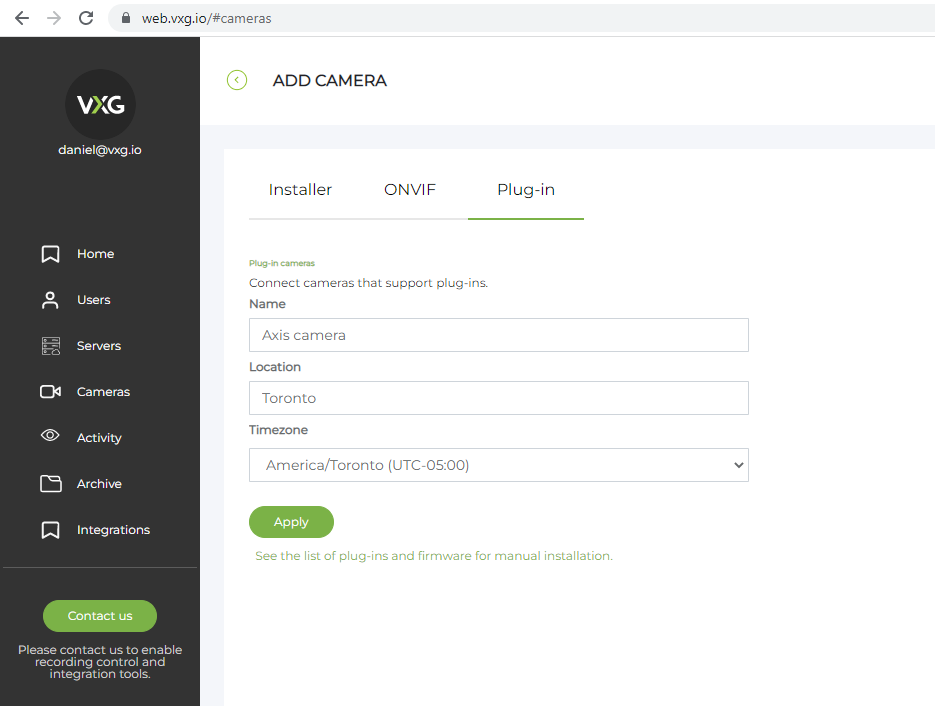
When the camera is created you will see the access token that you need to copy:
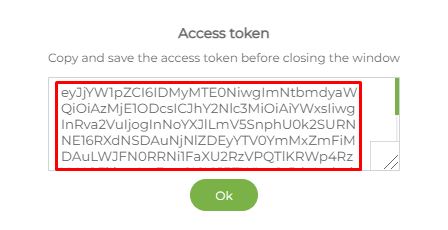
Then go back to your camera, enable the VXG Cloud Agent app, and enter the following information:
Access token - the one you have copied in the web client
Camera login & password - your Axis camera credentials
If your camera has a new Axis interface, you need to click the 3-dots button and then Settings.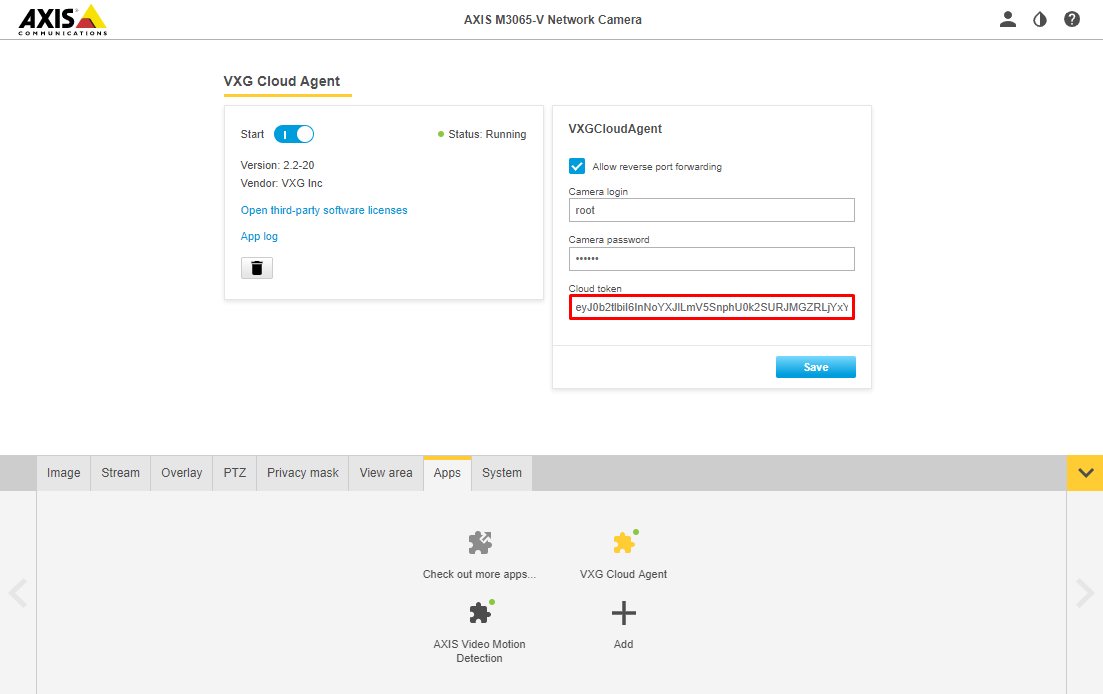
Old Axis interface
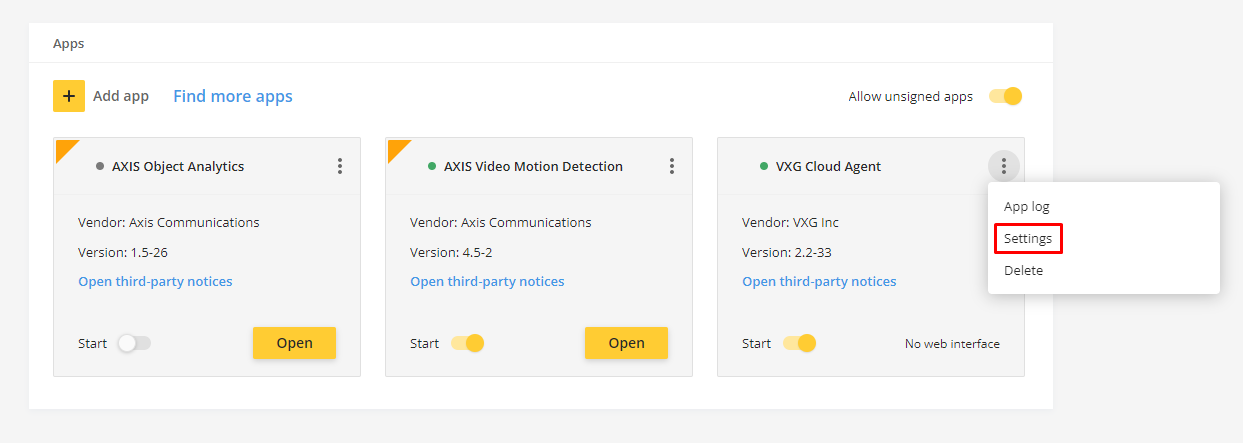
New Axis interface
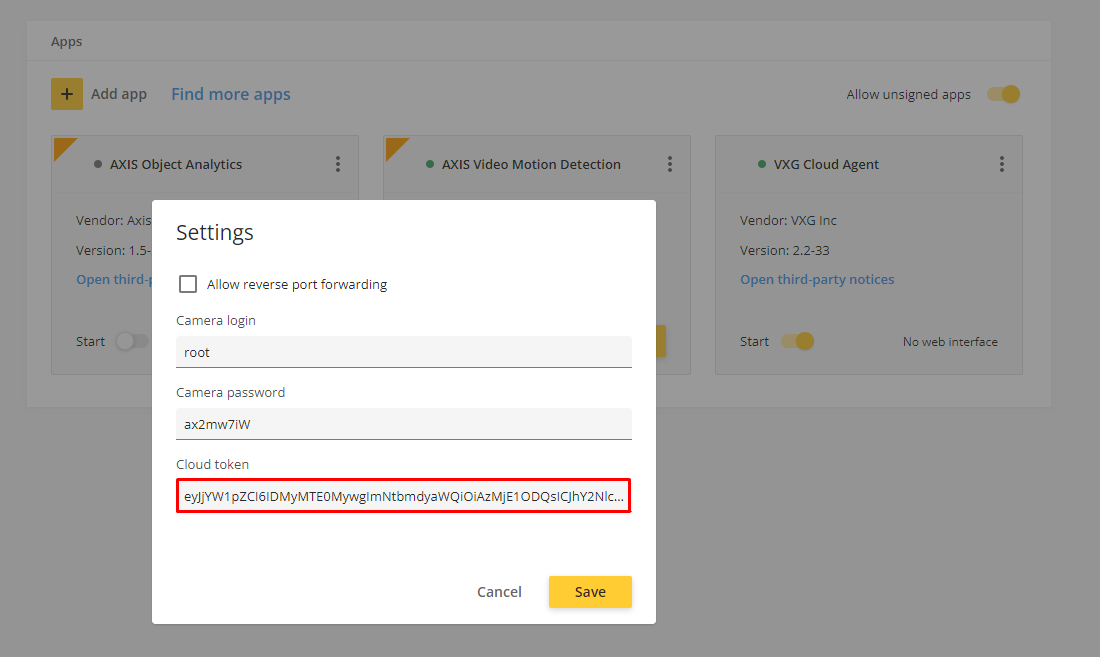
New Axis interface - entering the parameters
Save changes and return to the web client UI to make sure that the camera started streaming.
Was tested with the following camera models: M1045-LW, M1054, M3045-V, M3065-V, P3227-LV.