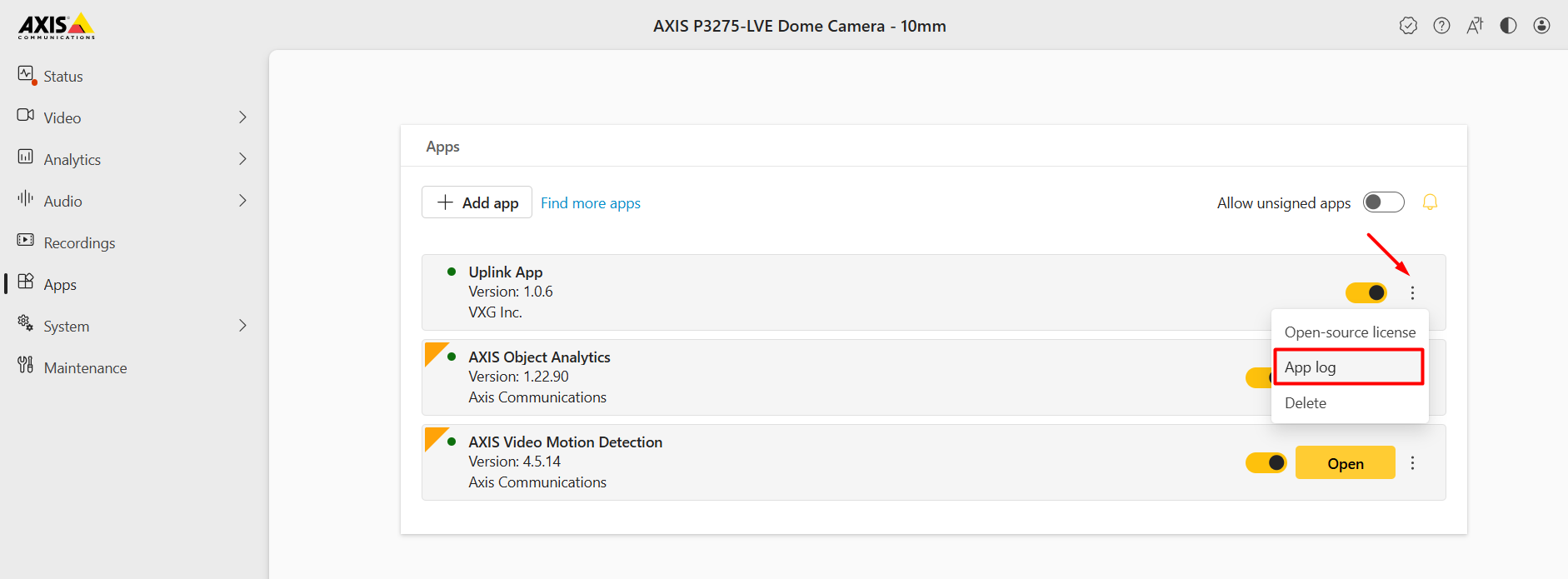AXIS setup
Camera pre-setup
Check for camera firmware updates and upgrade to the latest version.
Find your camera’s local IP address. You can use your router’s Web UI or a network scanner to find the camera’s IP address. For example https://www.advanced-ip-scanner.com/ is a free tool that will scan your network and show all connected devices:
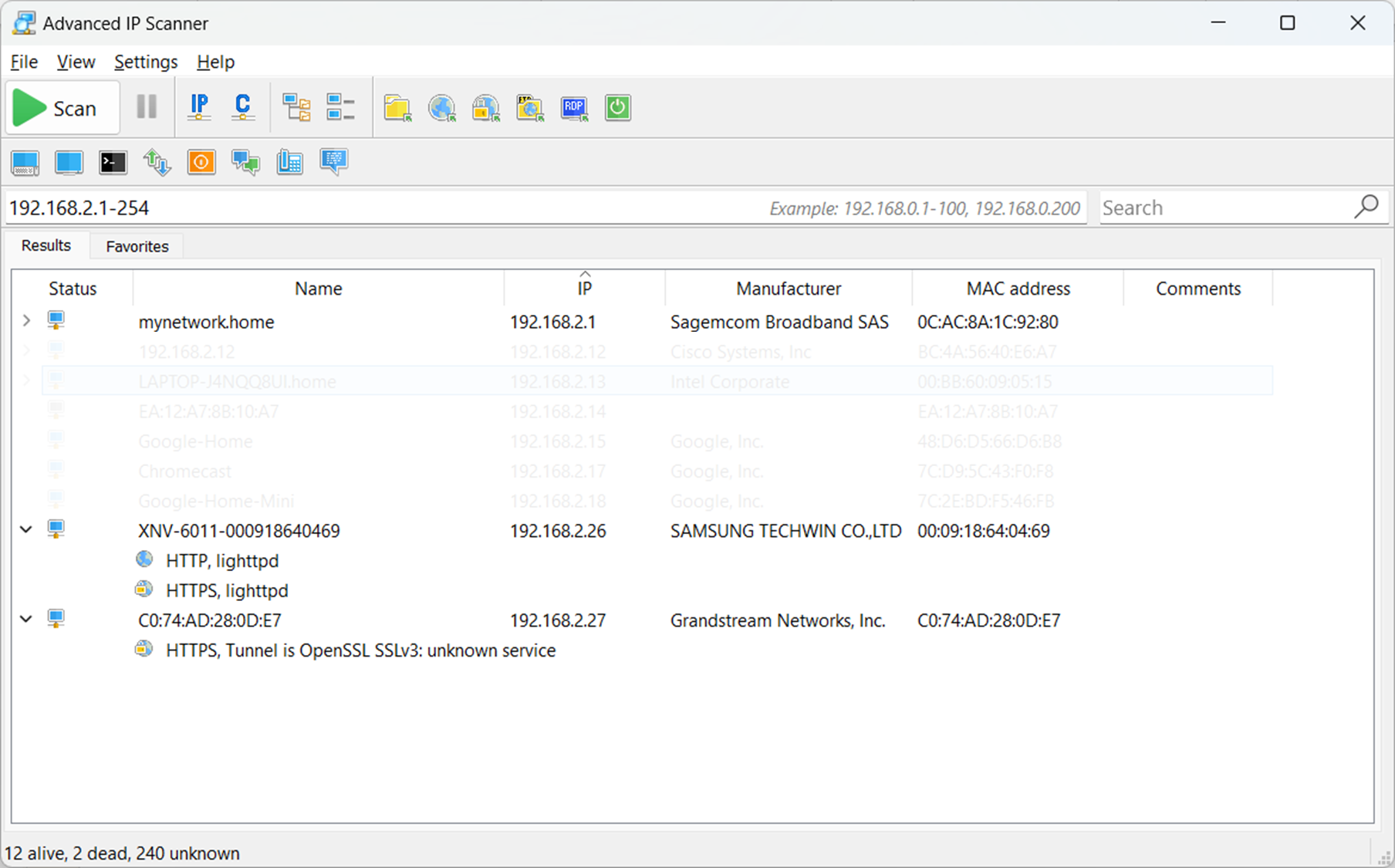
Log in to the camera Web UI and go to System → Network. Ensure that the hostname is set to the AXIS default hostname, which is
axis-<SERIAL_NUMBER>.
For example:axis-xxxxxxxxxxxx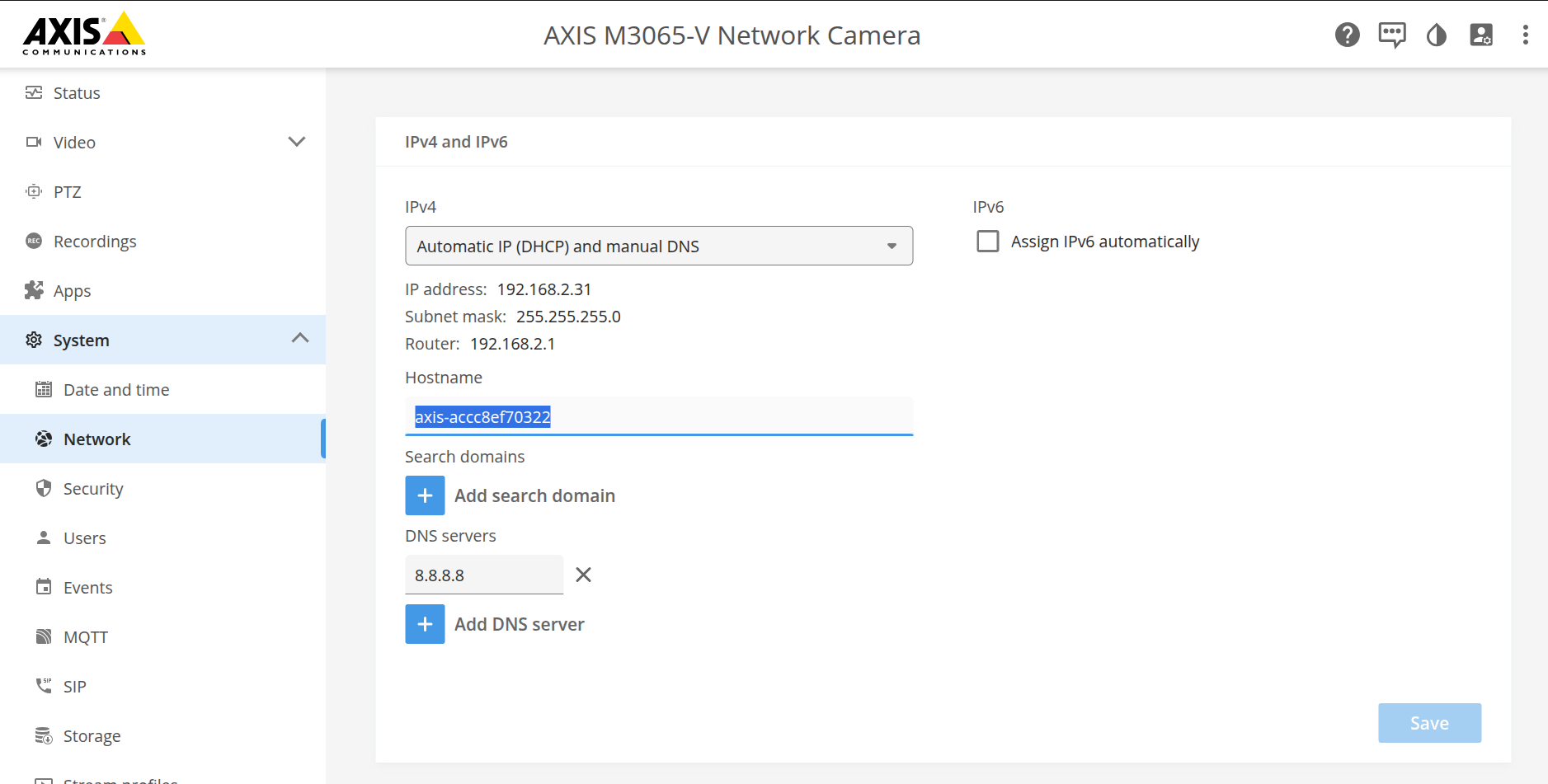
On the same Network page, check if there is a secondary public DNS server added, for example 8.8.8.8
The camera will communicate with the cloud using the ONVIF protocol, so we need to create an ONVIF user on the camera. The best option is to add your camera root/admin user to ONVIF users (use the same username and password for Web and ONVIF authorization). Go to System → ONVIF → Add account, enter the username and password, and select Administrator privileges.
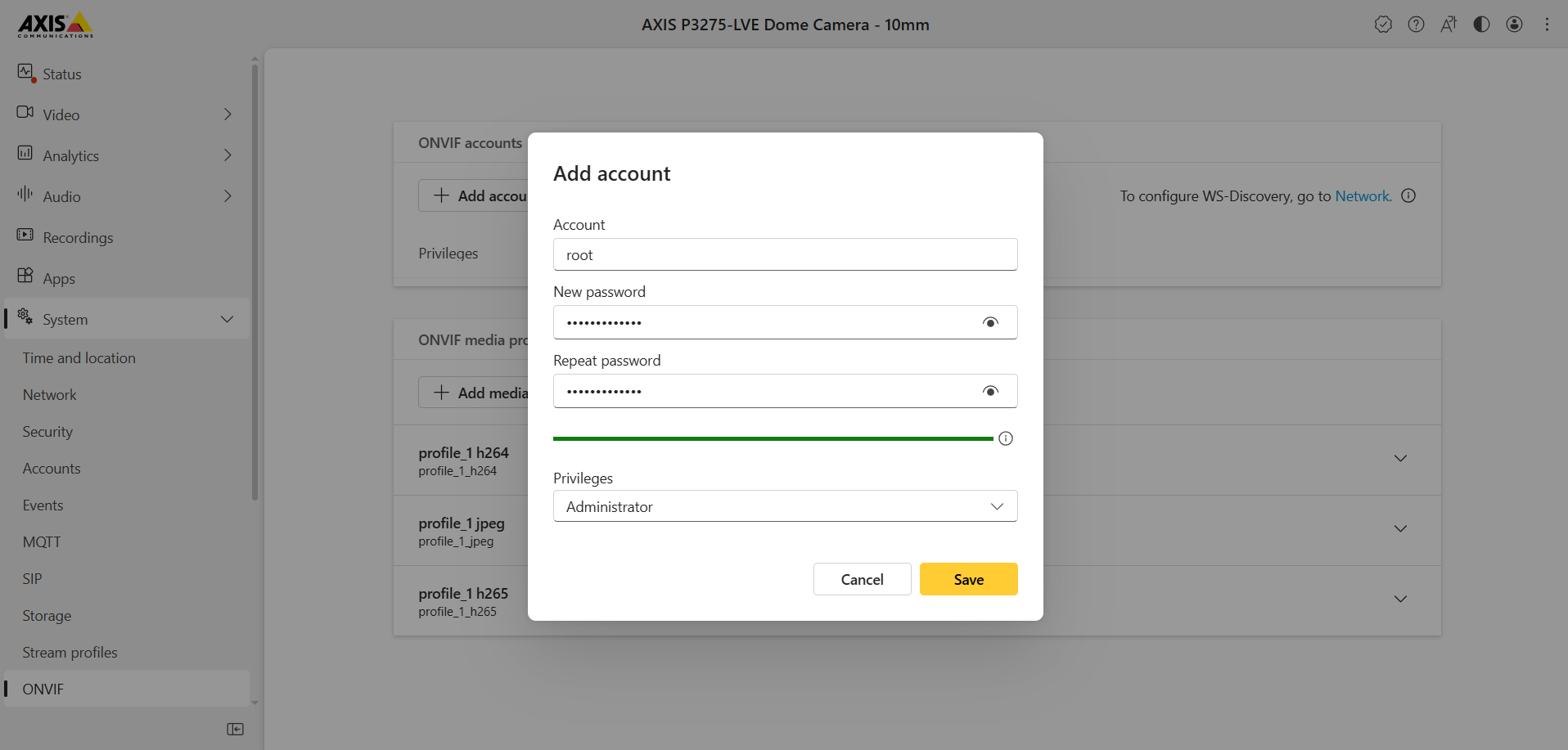
Uplink app installation
Go to Apps → Add app, upload a plug-in package for the corresponding camera platform and click Install (see the list of models and platforms below). The 12+ firmware version will show you the camera’s platform and architecture on this page. The latest app version can be downloaded here - https://downloads.cloud-vms.com/
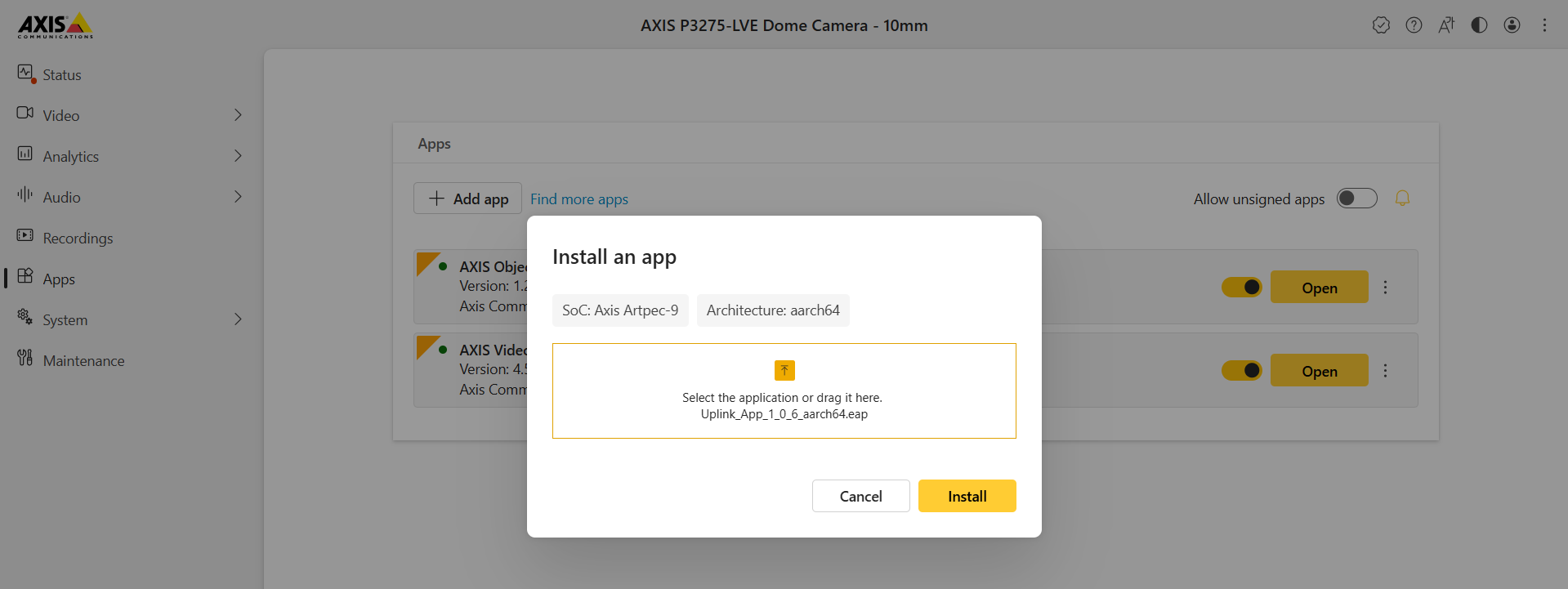
Start the application.
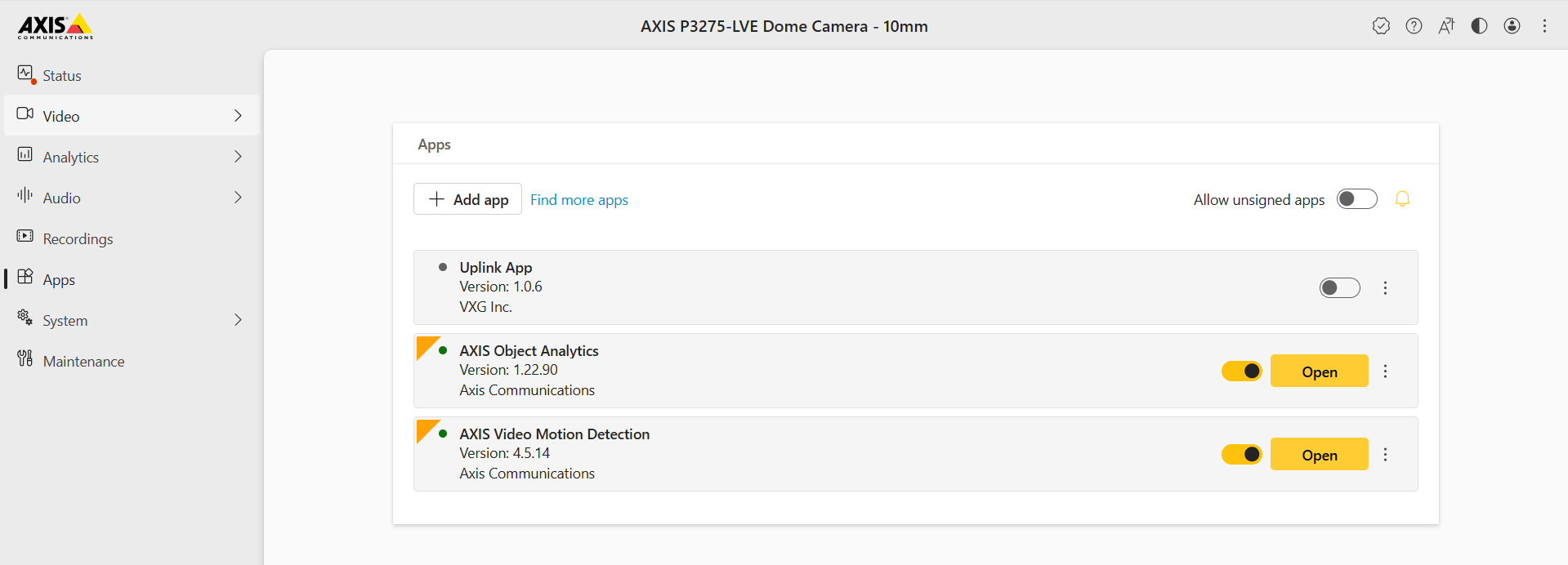
3. Copy the camera Serial Number and the MAC address.
For AXIS, the MAC address is equal to the serial number formatted as AA:AA:AA:AA:AA:AA
The Serial Number can be found in Status → Device Info or on a sticker attached to the camera.
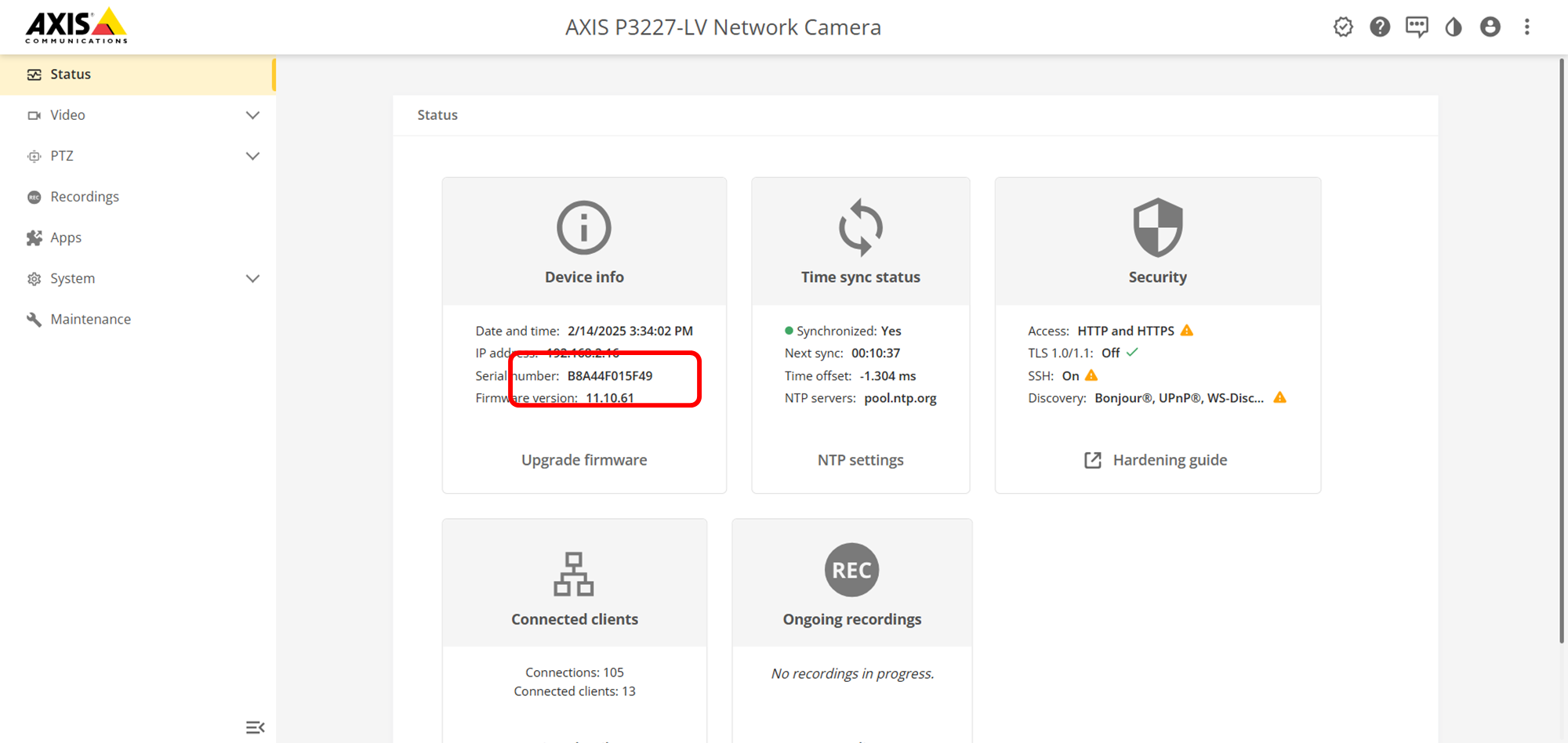
Adding camera to VMS
Follow the instructions on Settings -> Cameras page | Adding-a-New-Camera page. You will need the following information:
Camera serial number
Camera MAC address
Camera ONVIF username and password
Supported platforms
Uplink packages and corresponding platforms
Platforms | Uplink app packages |
|---|---|
ARTPEC 8 and 9, S5, S5L, and CV25 | Uplink_App_X_X_X_aarch64.eap |
ARTPEC 6 and 7 | Uplink_App_X_X_X_armv7hf.eap |
ARTPEC 5 | Uplink_App_X_X-X_mipsisa32r2el.eap (EOS) |
Ambarella S3L / S2L | Uplink_App_X_X_X_S3L.eap (EOS) |
Camera models tested in our lab or remotely at the AXIS lab
Model | Platform | Firmware |
|---|---|---|
P3227-LV | ARTPEC-6/7 | |
M3065-V | S5/S5L/CV25 | |
P3248-LVE | ARTPEC-6/7 | |
M2025-LE | ARTPEC-5 | |
M3044-V | S3L | |
P3267-LVE | ARTPEC-8 | |
P3275-LVE | ARTPEC-9 |
Camera models that failed tests
None.
Camera models supported based on information from the vendor
Model | Platform | Firmware |
|---|---|---|
Q3558-LVE, Q3548-LVE, Q6355-LE, Q6358-LE, Q6411-LE, Q1728, P1475-LE, P1485-LE, P1487-LE, P1488-LE, P3275-LV, P3275-LVE, P3277-LVE, P3278-LVE, P3288-LV | ARTPEC-9 (aarch64) | 12.7.53 or later |
Q3538-LVE, Q3536-LVE, P3268-LVE, Q1656-LE, P3265-LVE, P1468-LE, P3268-LV, P3267-LVE, P3267-LV, P1467-LE | ARTPEC-8 (aarch64) | 9.50.1.2 or later |
Q1659, P1367, P1367-E, P1368-E, P3227-LV, P3227-LVE, P3228-LV, P3228-LVE, FA54, Q3517-LV, P1447-LE, P1448-LE, M3057-PLVE, M3058-PLVE, Q1645, Q1647, Q3515-LV, Q3515-LVE, Q3517-LVE, Q1645-LE, Q1647-LE, P1445-LE, Q3518-LVE, Q3517-SLVE, P1445-LE-3, P3807-PVE, P3717-PLE, Q1785-LE, Q1786-LE, Q3527-LVE, Q6215-LE, P1375, P1375-E, M7104, P5655-E, P7304, A8207-VE, Q1700-LE, Q6075-S, P3245-LVE, P3245-VE, P3245-V, P3245-LV, Q1798-LE, M1135, M1135-E, M1137, M1137-E, Q6074, Q6074-E, Q6075-E, M1134, P1378-LE, M3115-LVE, P1378, M3116-LVE, P1377, P1377-LE, P5654-E, M3068-P, M3067-P, P3925-R, V5925, P1455-LE, P3935-LR, Q1615-LE MK III, P3715-PLVE, Q6135-LE, P3247-LV, P3247-LVE, M3057-PLVE MK II, V5938, M3077-PLVE, P3248-LVE, P3255-LVE, P8815-2, Q3517, Q3515, Q3819-PVE, Q6315-LE, Q6078-E, Q6075-SE, Q1615 MK III, FA51, P3925-LRE, M3077-PLE, P3818-PVE, M4308-PLE, Q1715, I8016-LVE, F9111, M5000-G, M5000, P3727-PLE, M1135 Mk II, M1135-E Mk II, M1137 Mk II, M1137-E MK II, XPQ1785, M5075-G, M5075, M5074, F9114-B | ARTPEC-6/7 (armv7hf) | 9.50.1.2 or later |
A8004-VE, A8105-E, F41, F34, F44, M1124, M1124-E, M1125, M1125-E, M2025-LE, M3104-L, M3104-LVE, M3105-L, M3105-LVE, M7011, P1244, P1254, P1264, P1364, P1364-E, P1365, P1365-E, P1435-E, P1435-LE, P3224-LV, P3224-LVE, P3225-LV, P3225-LVE, P3707-PE, P5514, P5514-E, P5515, P5515-E, P5624-E, P5635-E, Q1615, Q1615-E, Q1635, Q1635-E, Q1775, Q1775-E, Q1941-E, Q1942-E, Q3505-V, Q3505-VE, Q3615-VE, Q3617-VE, Q6000-E, Q6052, Q6052-E, Q6054, Q6054-E, Q6055, Q6055-E, Q6114-E, Q6115-E, Q6155-E, V5914, V5915, Q6055-C, P1365 MK II, P1365-E MK II, P1405-LE MK II, P1425-LE MK II, P3224-LV MK II, P3224-LVE MK II, P3224-V MK II, P3224-VE MK II, P3225-LV MK II, P3225-LVE MK II, P3225-V MK II, P3225-VE MK II, P5624-E MK II, P5635-E MK II, Q1615 MK II, Q1615-E MK II, Q3505-SVE MK II, Q3505-V MK II, Q3505-VE MK II, Q6000-E MK II, Q8685-LE, P3375-VE, M5525-E, P3374-V, P3375-V, Q3504-V, Q3504-VE, M5054, M5055, P12 MK II, P1275, P1265, P3374-LV, P3375-LV, P3375-LVE, Q6055-S, Q8685-E, M5065, Q6124-E, Q8641-E, Q8642-E, Q8741-E, Q8741-LE, Q8742-E, P1245, P1280-E, P3904-R MK II, P3905-R MK II, P3915-R MK II, Q6054 MK II, Q6054-E MK II, P3235-LV, P3235-LVE, Q6054-E MKIII, Q6054 MKIII, P1290-E, Q6154-E, Q3505 MK II | ARTPEC-5 (mips) | 6.40 or later |
M3205-LVE, M3206-LVE, M3064-V, M3065-V, M3066-V, M3075-V, P3719-PLE, Q9216-SLV, Q6010-E, Q6100-E, M4216-LV, M4216-V, M2035-LE, M2036-LE | Ambarella S5/S5L/CV25 (aarch64) | 9.50.1.2 or later |
M2026-LE, M2026-LE MK II, M3015, M3016, M3106-L MK II, M3106-LVE MK II, Q6125-LE, M4206-LV, M4206-V, M1045-LW, M1065-L, M1065-LW, M3044-V, M3044-WV, M3045-V, M3045-WV, M3046-V, M3106-L, M3106-LVE, P9106-V, M3046-1-8MM | Ambarella S3L/S2L | 9.50.1.2 or later |
Troubleshooting
If the camera is not coming online, please check the following:
Make sure that you are using the ONVIF user credentials that you created on the camera pre-setup step 4.
Go to System → Network and check if there is a secondary DNS server 8.8.8.8 set up.
If your camera runs on firmware version 12+, then it is possible to run the connectivity test. Go to Maintenance and in the Port check section, enter the address camera.vxg.io, port 443 and check if the connection is successful.
If the camera became online, but you don’t see live video, please check the video streaming settings. In the Cloud VMS interface, go to Settings → Cameras → 3-dot button → Streams and check that the bitrate is not too high. The exact streaming settings depend on your camera and use case, but the recommended neutral settings are: 1920x1080 resolution, 1024 Kbps bitrate, and 30 fps
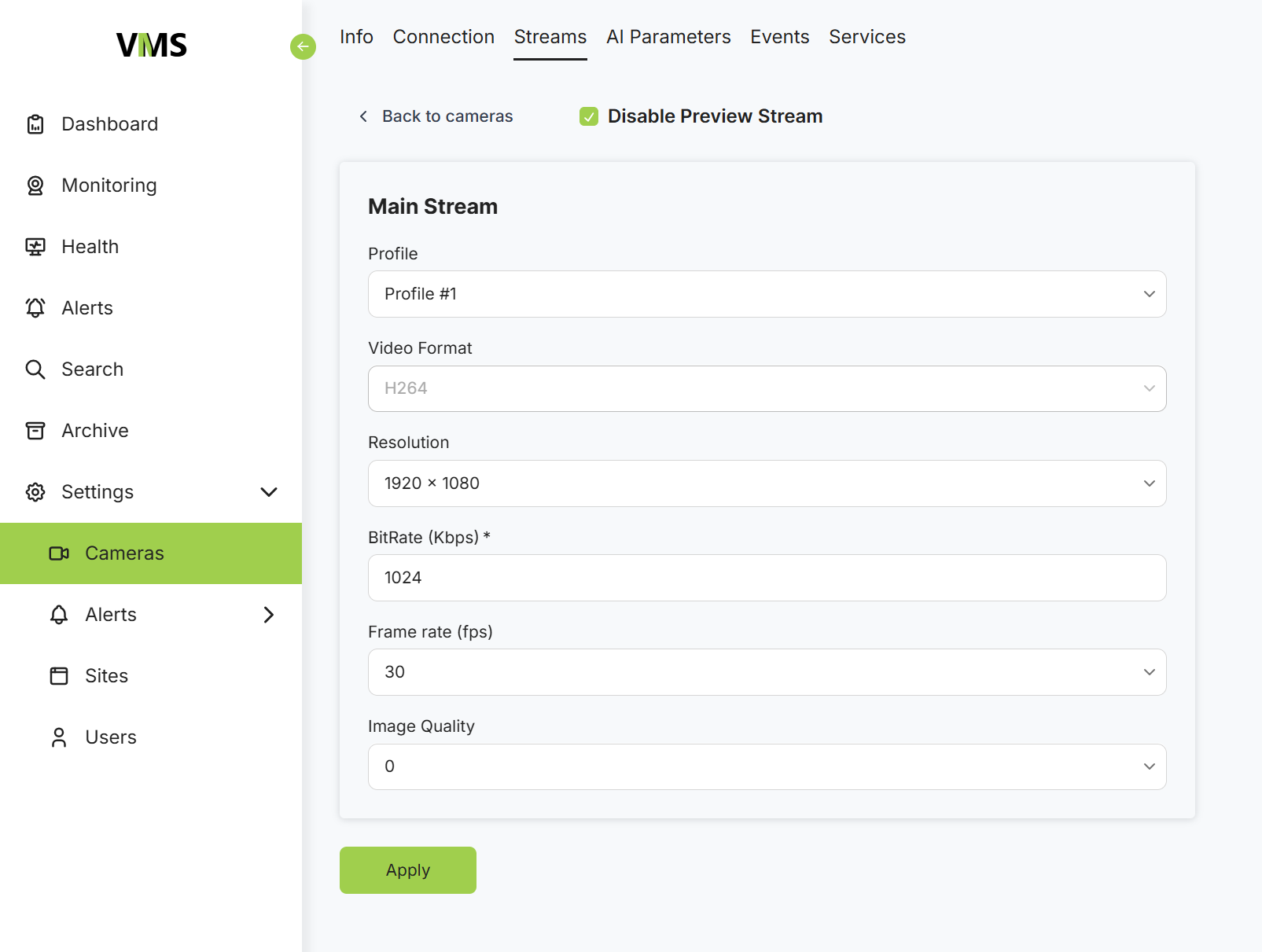
If you are still experiencing issues, please download the camera logs (Apps → VXG Uplink App → App log) and send them to technical support.