Dahua: connecting camera using a plug-in
1. When you have connected a new camera to your router, you need to open its web interface - just type in the local IP address of your new camera in a web browser - you can find this local IP address (usually in format 192.168.x.x) in your router among other connected devices.
Once you have opened the web page, you will be prompted to set the camera’s admin password. When this is done, you can log in to the camera web interface.
Please note, that once you set the admin password, the camera automatically creates and Onvif admin user with the same password. If you decide to change the admin password, please also set the same password for the Onvif admin (Setting > System > Account > Onvif User > admin) - this is Dahua specific and is required to have all functionality when you are using the camera app.
2. First, you need to upgrade the firmware with the version that supports DHOP - an open application platform that allows third-party applications to be installed. Please contact Dahua or VXG to get the latest firmware for your camera.
Once you have the DHOP firmware file, log in to the camera and navigate to Setting > System > Upgrade and upload the new firmware. Wait until the upgrade process is completed.
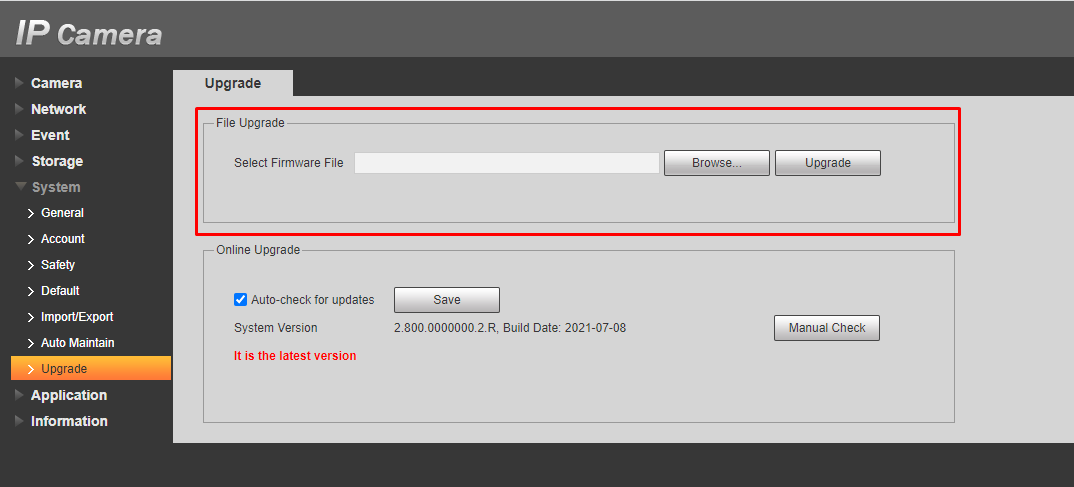
3. Navigate to Setting > Application > App Center
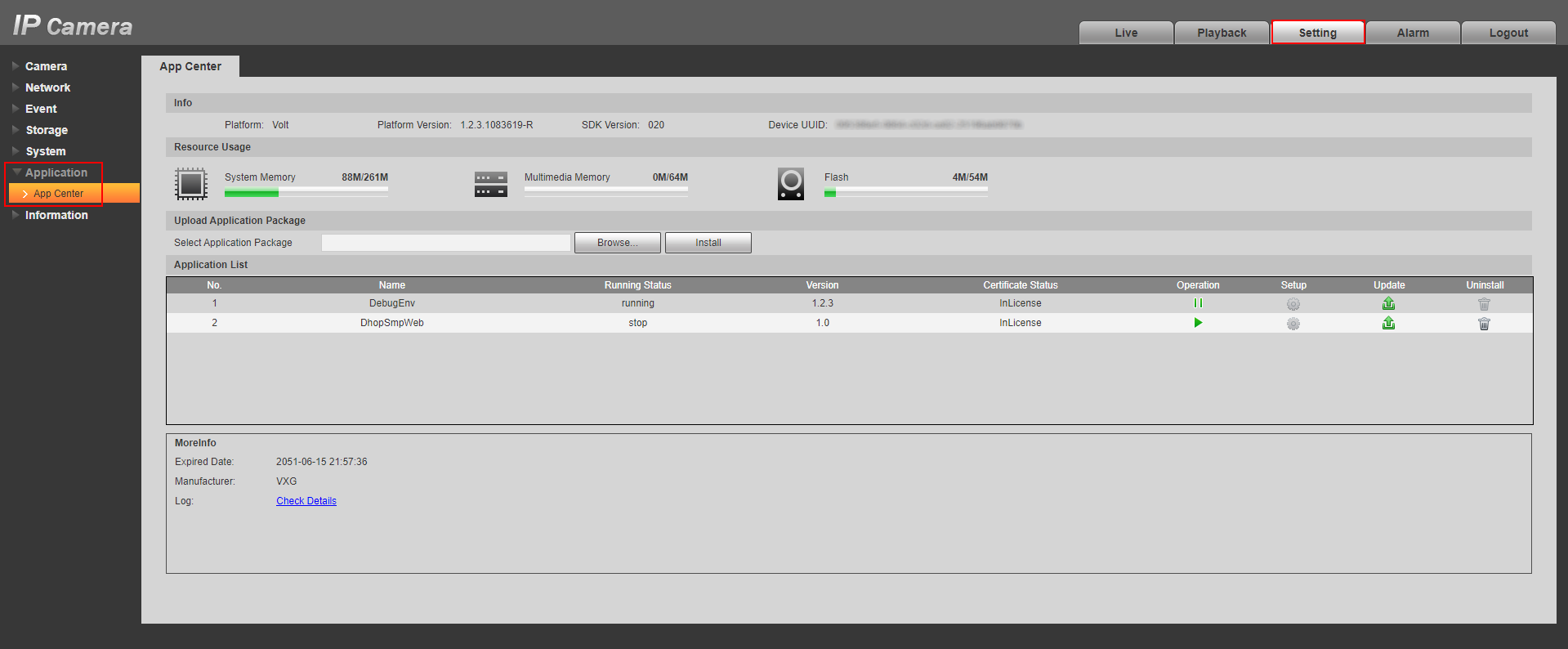
4. On the same page click “Browse”, upload the VXG Cloud Agent plugin package and click “Install“. Contact the VXG team to get the latest version.
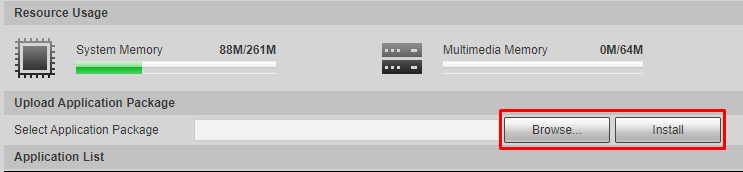
5. Go to your web client UI and add a new camera: Cameras > Add camera > Plug-in.
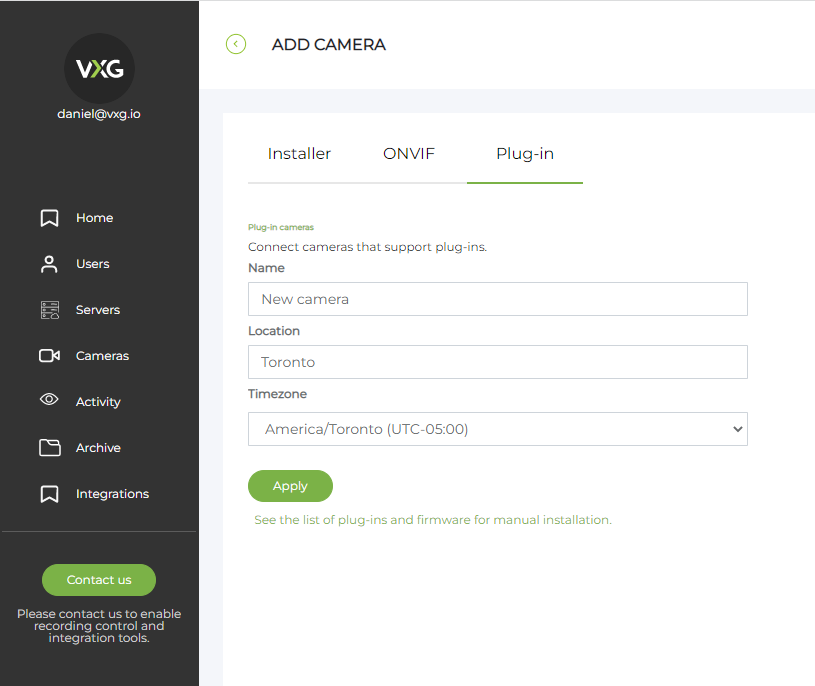
6. When the camera is created you will see the access token that you need to copy:
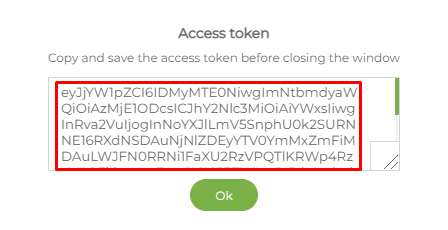
7. Then go back to your camera - after the plugin installation, you will see the new menu item Application > VXGCloudAgent - click on it to configure the plugin. Enter the following information on this page:
Access token - the one you have copied in the web client
Camera login & password - your Dahua camera credentials
Leave other parameters as they are shown on the screenshot.
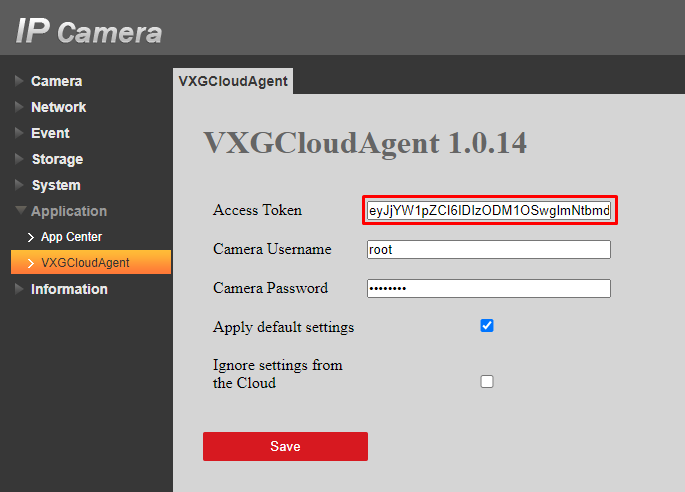
8. Save changes and return to the web client to make sure that the camera started streaming.
Was tested with the following camera models: N45DM62, DH-IPC-HFW5241EP-ZE.