Hikvision: connecting camera using a plug-in
Step 1: Contact VXG for the latest VXG app for Hikvision. The package will include the following files:
digicap.dav - a Hikvision firmware that supports HEOP (Hikvision Embedded Open Platform).
VXGSTREAMERAPP_VV_PP.app - a VXG app for Hikvision
Here:
VV is a version number
PP is a platform code, such as G1 or R6
Step 2: Upgrade the firmware.
1. Log into your camera using Internet Explorer (if it is a new camera model, you can use other browsers). If it is prompted to install a plugin (or allow the plugin to run), you can skip it, the plugin is not necessary for the firmware update.
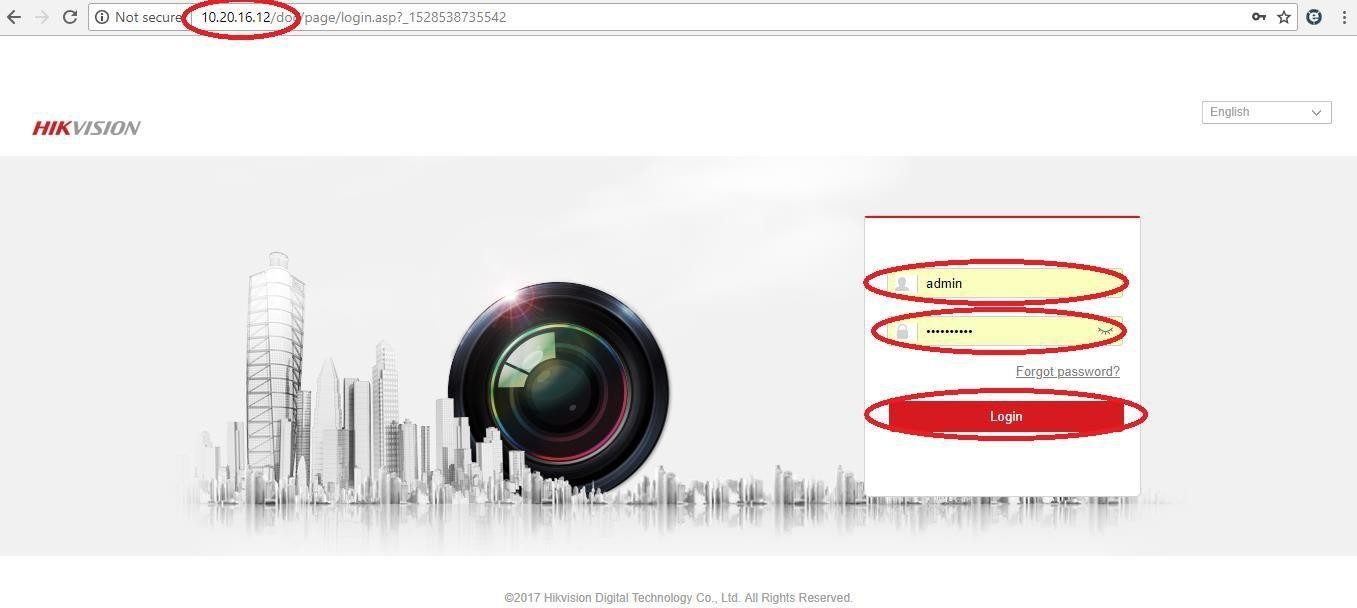
2. Go to Configuration > Basic Configuration > System, and click on the Maintenance tab.
3. At the bottom of the page under Remote Upgrade, press the Browse button and select the digicap.dav firmware file. Then click Open followed by Upgrade.
4. The camera will display a prompt that a reboot is necessary to complete the upgrade. Click OK. The camera will reboot after the firmware has been upgraded.
Step 3: Install the VXG app.
1. Re-login to your camera using Internet Explorer.
2. Go to Configuration > Open Platform > Application > Browse and select VXGSTREAMERAPP_VV_PP.app. Then press Import.
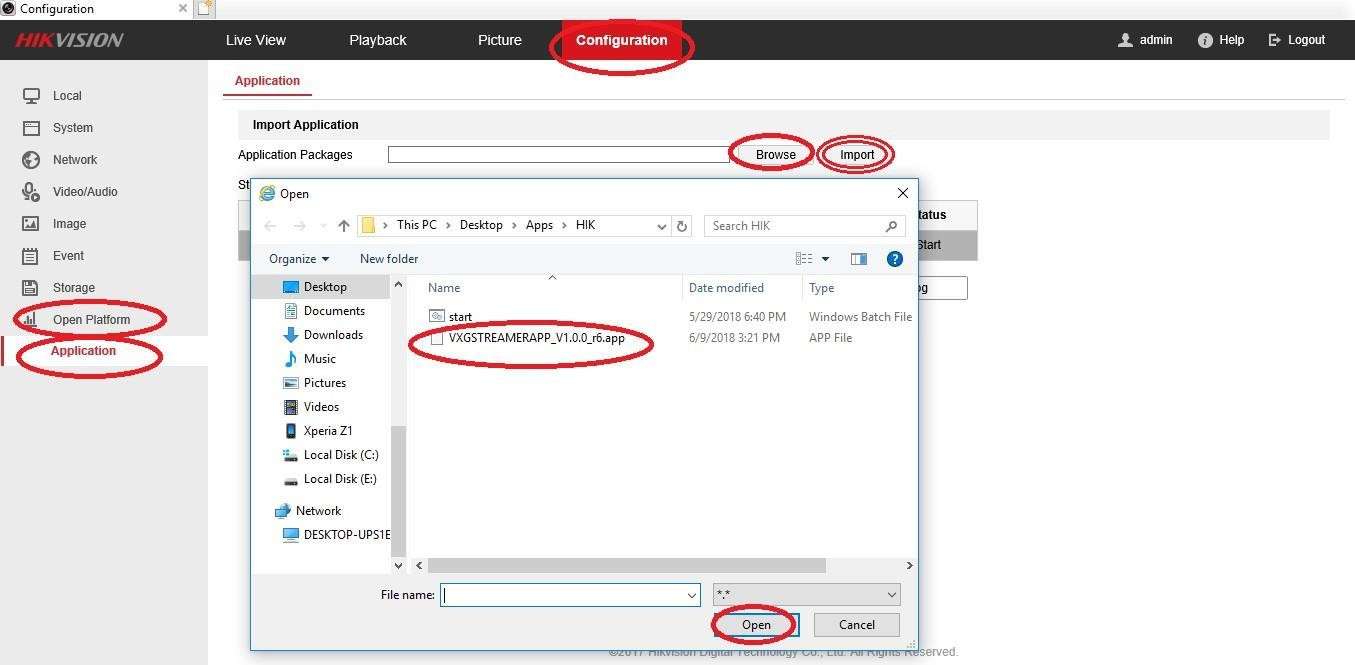
3. Press Start and wait until you see the message: “This application is started successfully!” in the right bottom corner.
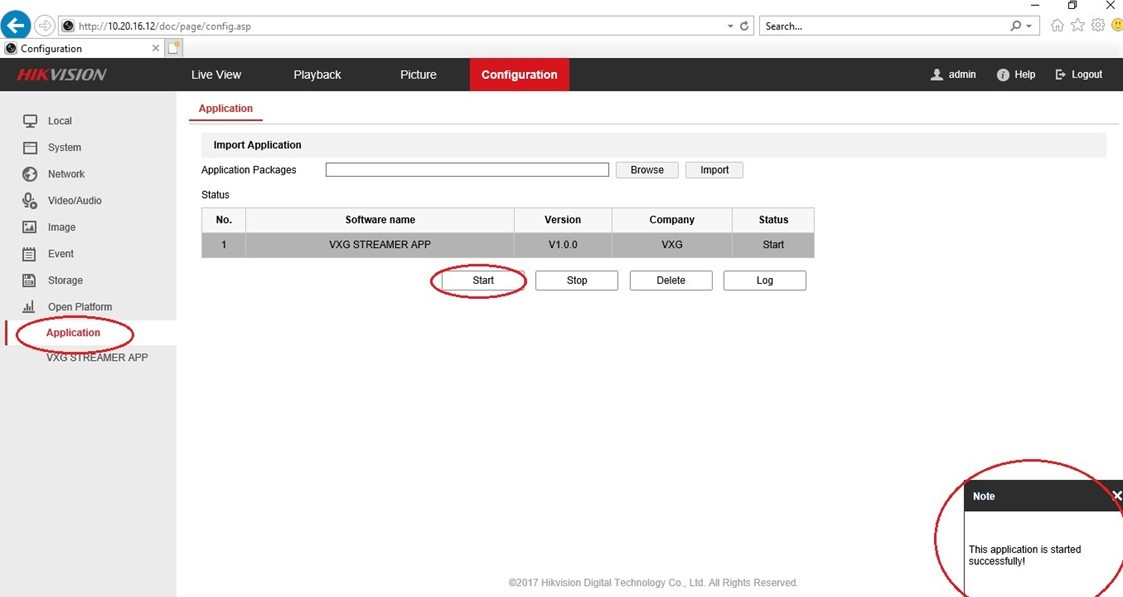
Step 4: Add the camera to the Cloud.
1. Go to your web client UI and add a new camera: Cameras > Add camera > Plug-in.
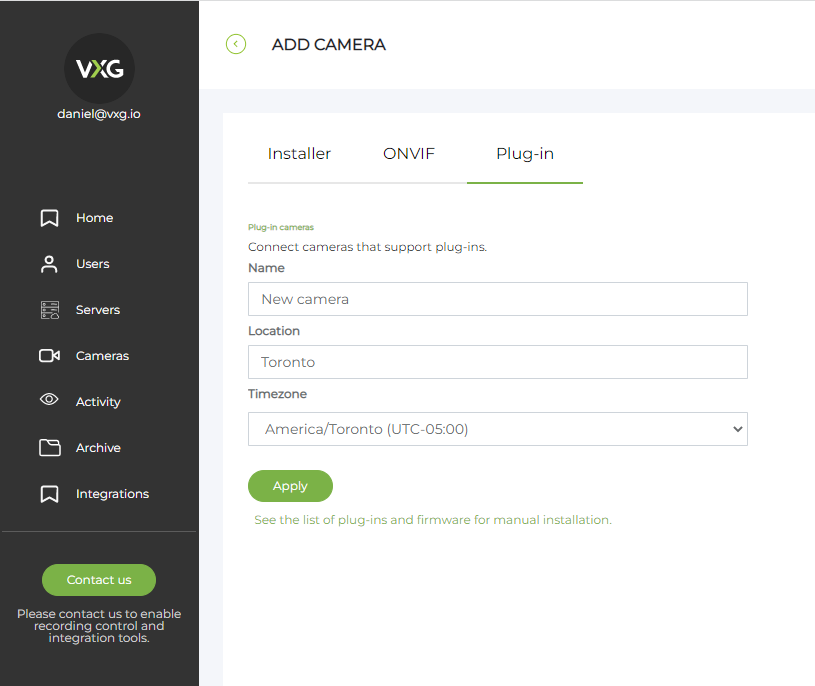
2. When the camera is created you will see the access token that you need to copy:
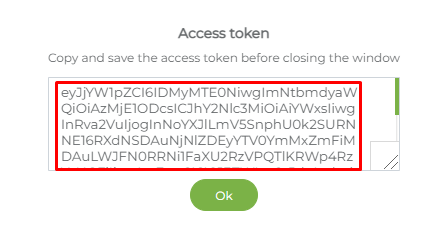
3. On your Hikvision camera Web UI, go to Configuration > Open Platform > VXG STREAMER APP. Enter the copied Access Token, username, and password for your Hikvision camera and press Save.
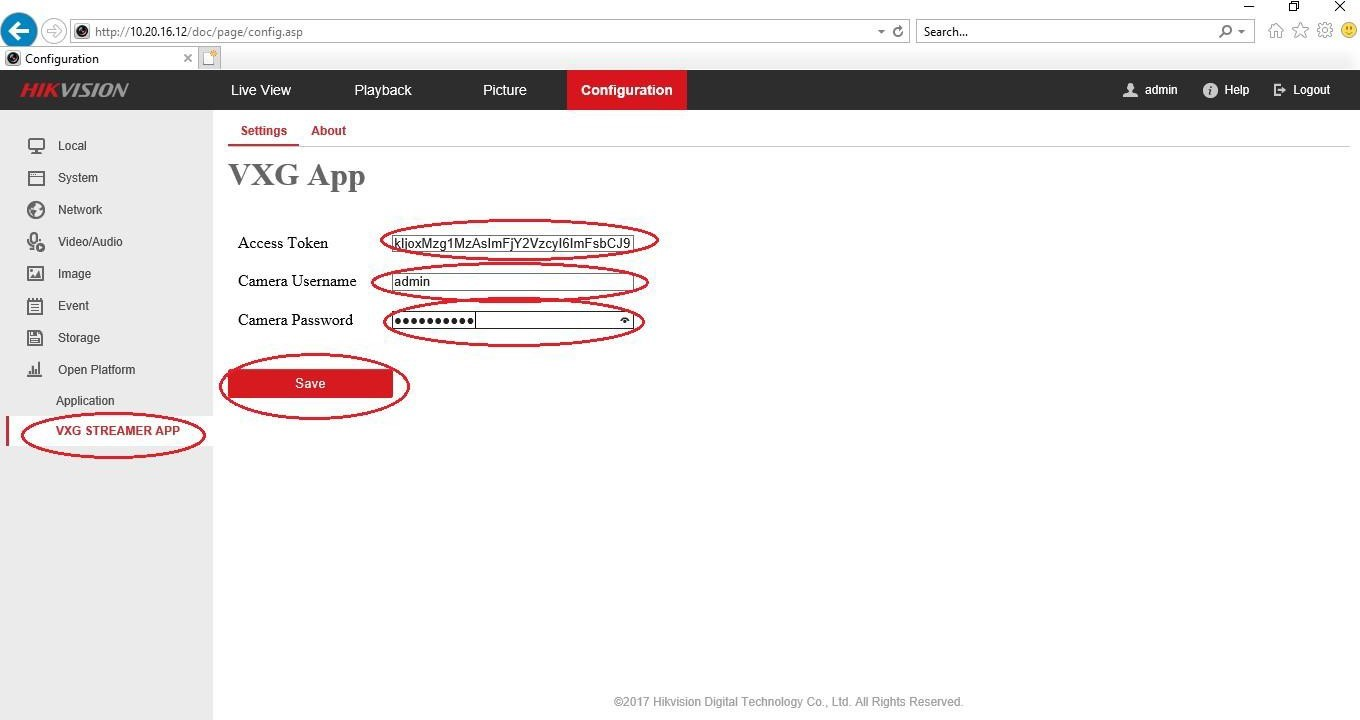
Now your Hikvision camera is set and you should see video from the camera in the web client.
Was tested with the following camera models: DS-2CD2123G0-I, DS-2CD2935FWD-I, DS-2CD2422FWD-IW, DS-2CD2042WD-I, DS-2CD2021G1-IDW1.