Vivotek: connecting camera using a plug-in
When you have connected a new camera to your router, you need to open its web interface - just type in the local IP address of your new camera in a web browser - you can find this local IP address (usually in format 192.168.x.x) in your router among other connected devices.
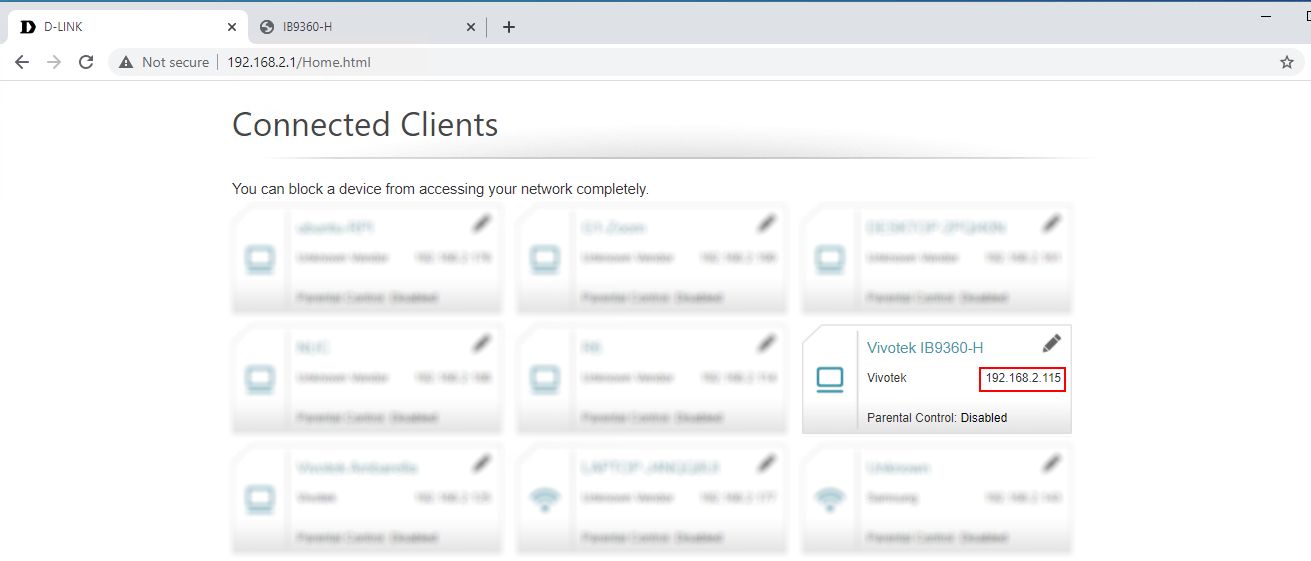
When you have opened the camera’s web interface, you need to activate it first by setting up a password:
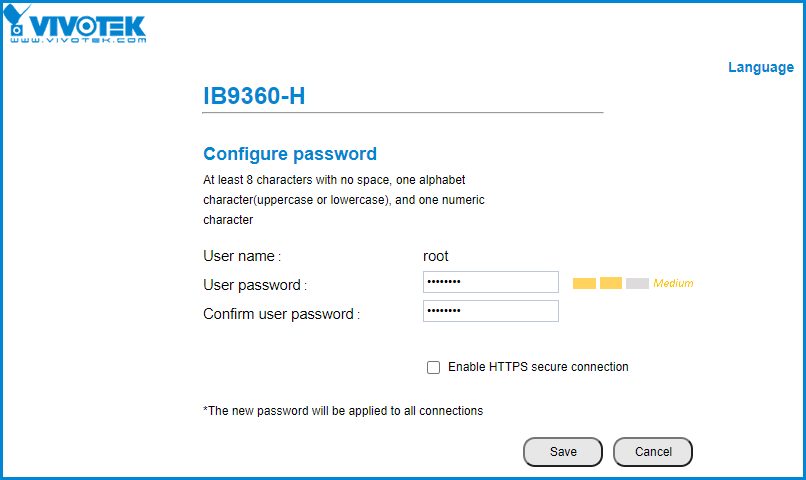
Login to the camera using the password and navigate to Configuration > Applications > Package management and upload the application package (contact VXG team to get the latest version):
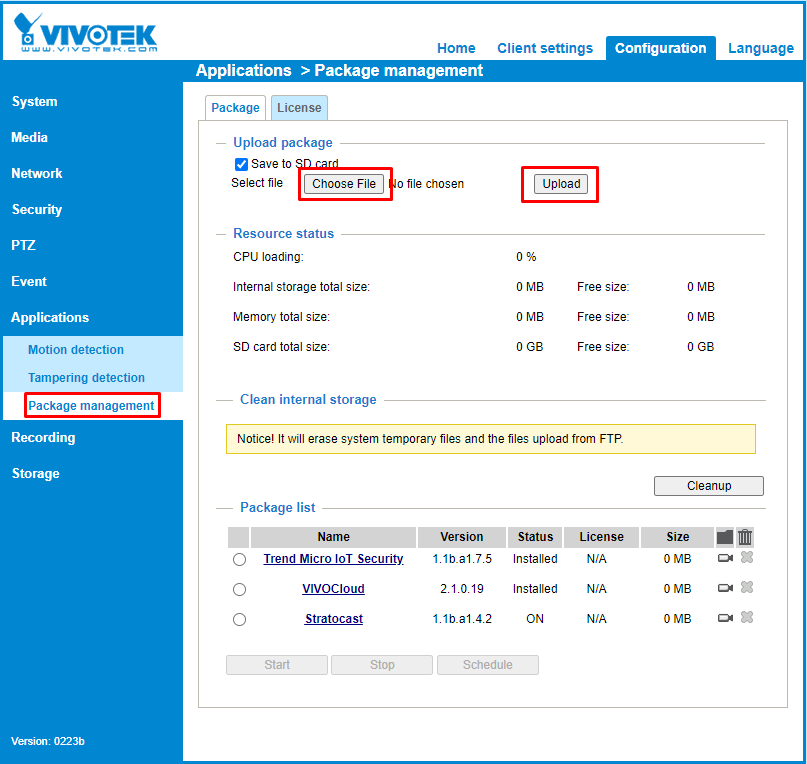
Wait until installation ends and refresh the page. You will see “VXG Cloud Agent“ appeared in the Package list. Click on it to open the app settings page:
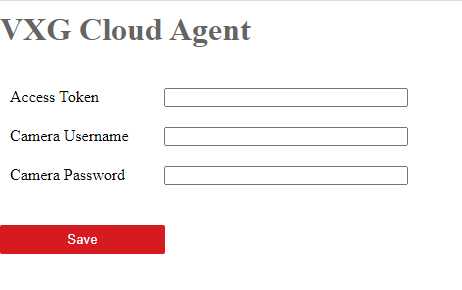
Go to your web client UI and add a new camera: Cameras > Add camera > Plug-in.
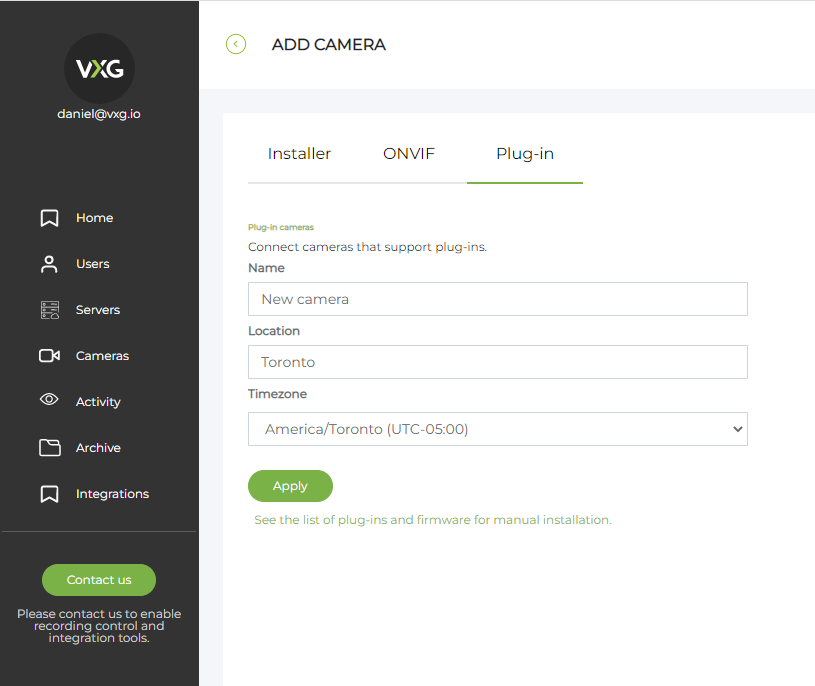
When the camera is created you will see the access token that you need to copy:
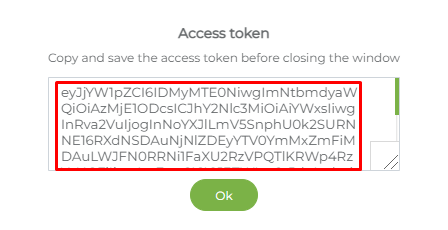
Then go back to the app settings page and enter the following information:
Access token - the one you have copied in the web client
Camera login & password - your camera credentials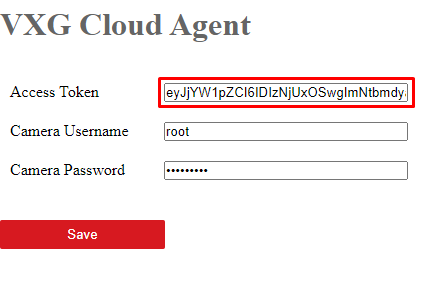
Save changes and return to the web client to make sure that the camera started streaming.
Was tested with the following camera models: M1045-LW, M1054, M3045-V, M3065-V, P3227-LV.