Axis: connecting through ONVIF
When you have connected a new camera to your router, you need to open its web interface - just type in the local IP address of your new camera in a web browser - you can find this local IP address (usually in format 192.168.x.x) in your router among other connected devices.
When you have just opened the camera’s web interface, you need to activate it first by setting up a password.

Login to the camera using the password and navigate to Settings > System > ONVIF. Here you will need to create a new operator user account:
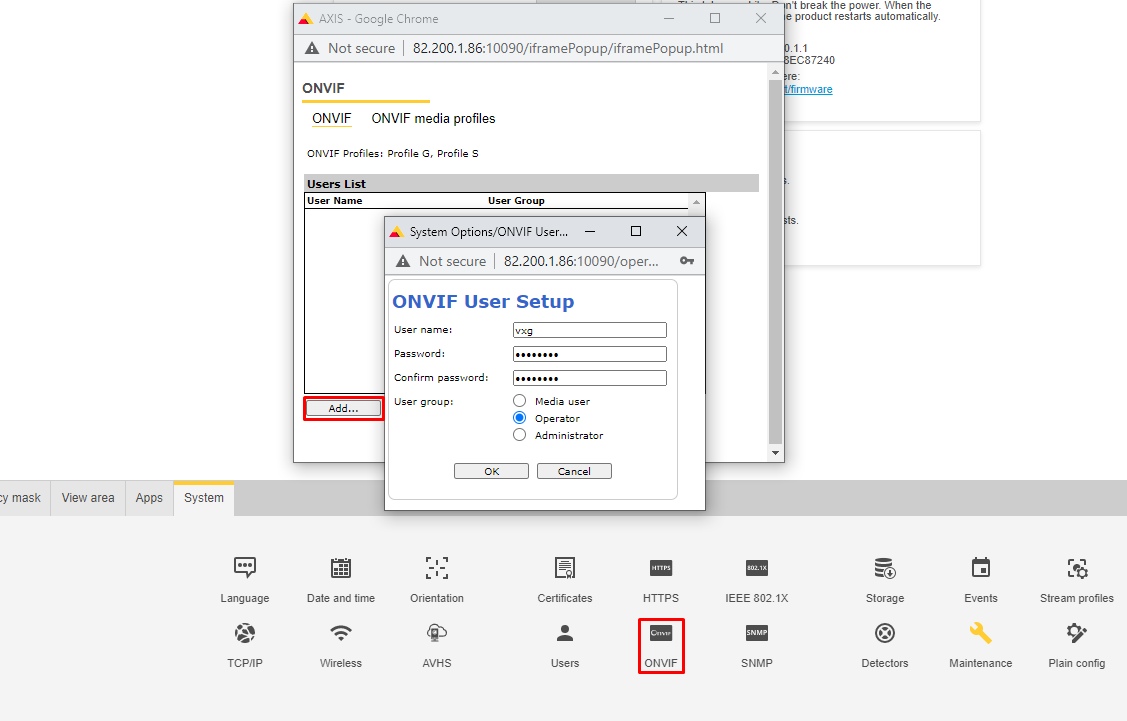
Now you need to enable PTZ controls on the camera - go to System > View area and click ‘New’. This will create a new view area with the whole screen selected by default:
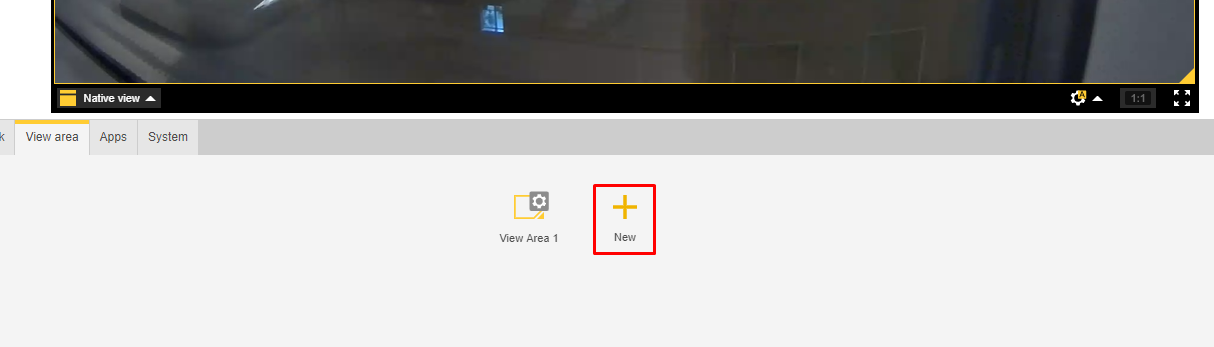
Now click on ‘View Area 1’, enable PTZ and save changes: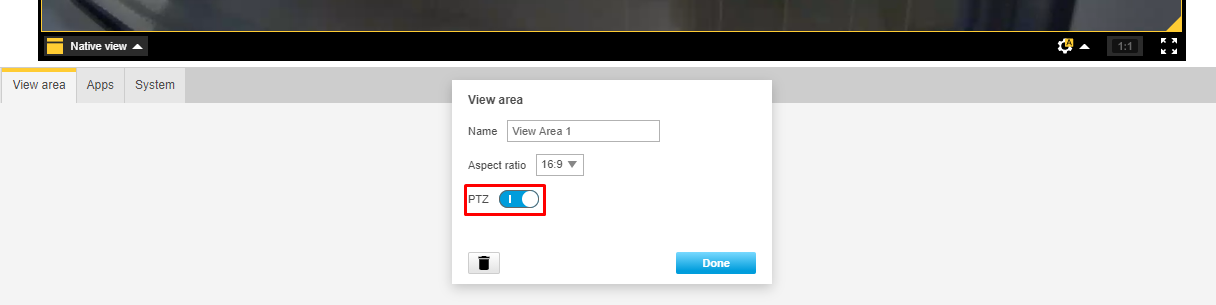
Now you need to set up port forwarding on your router - you can find the step-by-step guide for your router on this website. You need to create forwarding rules for HTTP (80) and RTSP (554) ports.
Then go to your web client UI and add a new camera: Cameras > Add camera > ONVIF. Set the stream parameters - your public IP address, HTTP & RTSP ports that you have selected in step 5, username and password of the Onvif user you have created in step 3:
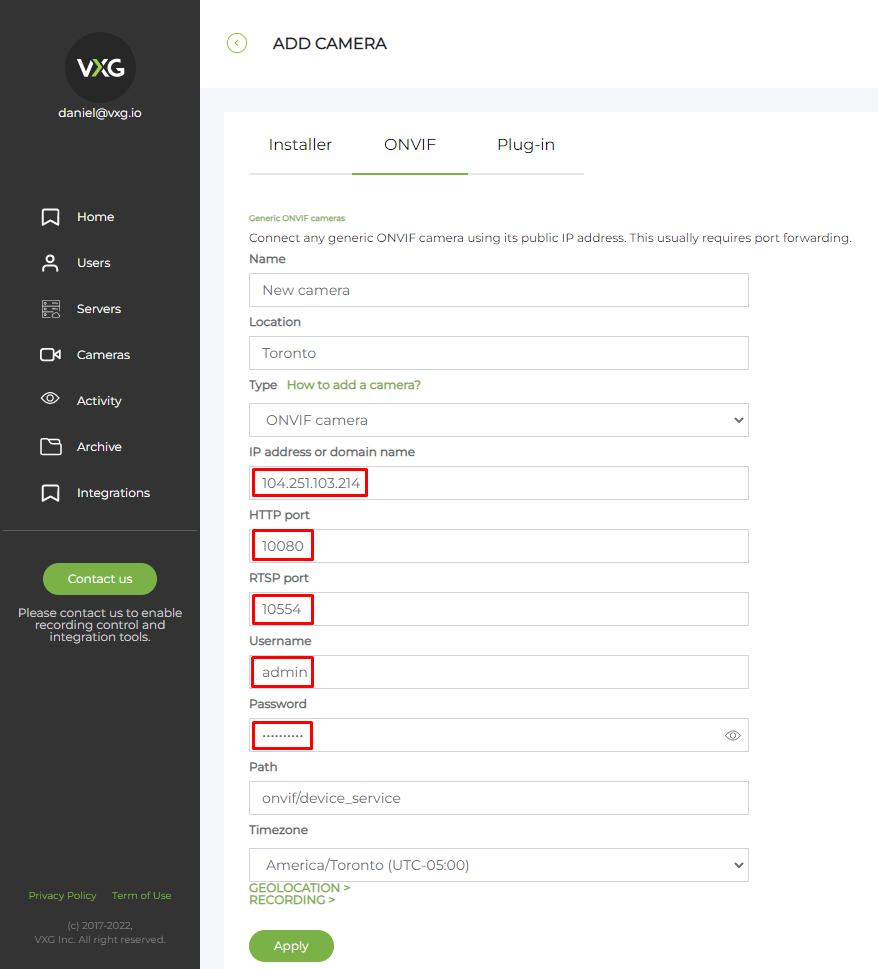
Disabling Replay Attack Protection
In some cases, time synchronization cannot be achieved and disrupts authentication attempts but it is possible to disable Replay Attack Protection. Please use discretion when disabling this feature as it may lead to security risks.
To disable Replay Attack Protection:
From the web browser interface, navigate to System Options > Advanced > Plain Config.
From the dropdown menu Select a group of parameters to modify and click WebService.
Un-check “Enable replay attack protection” and click Save.
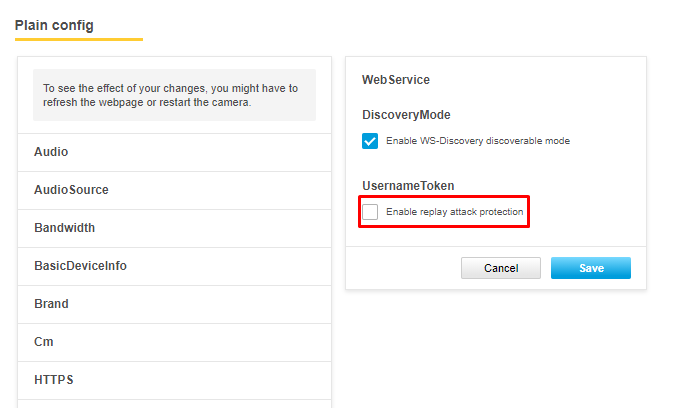
Was tested with the following camera models: M1045-LW, M1054, M3045-V, M3065-V, P3227-LV.