Dahua: connecting through ONVIF
When you have connected a new camera to your router, you need to open its web interface - just type in the local IP address of your new camera in a web browser - you can find this local IP address (usually in format 192.168.x.x) in your router among other connected devices.
When you have just opened the camera’s web interface, you need to activate it first by setting up a password.
Login to the camera using the password and navigate to Setting > System > Account > Onvif User. Here you will need to create a new user account:
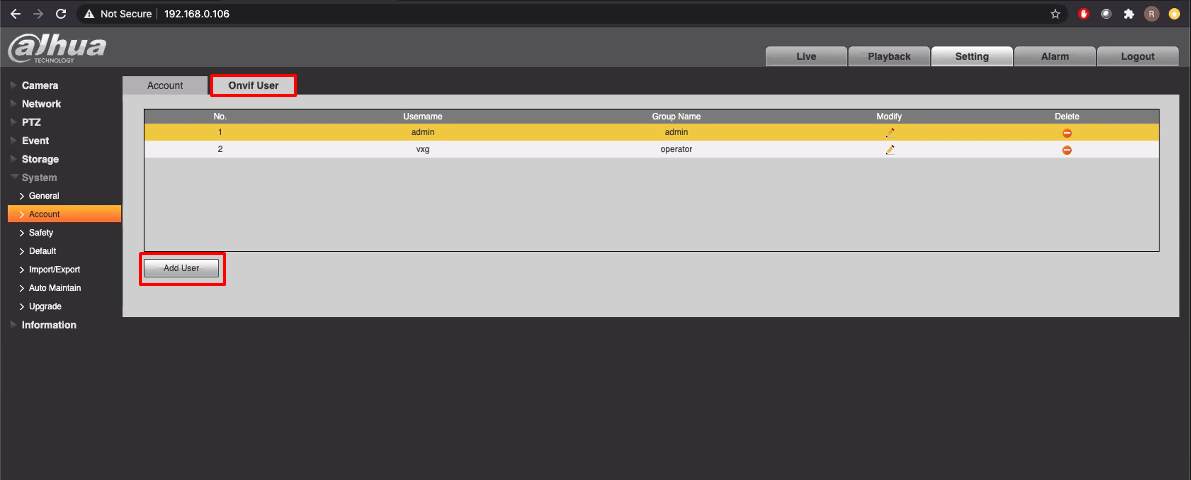

Go to Setting > Network > Port and make sure that the camera is using default HTTP (80) and RTSP (554) ports:
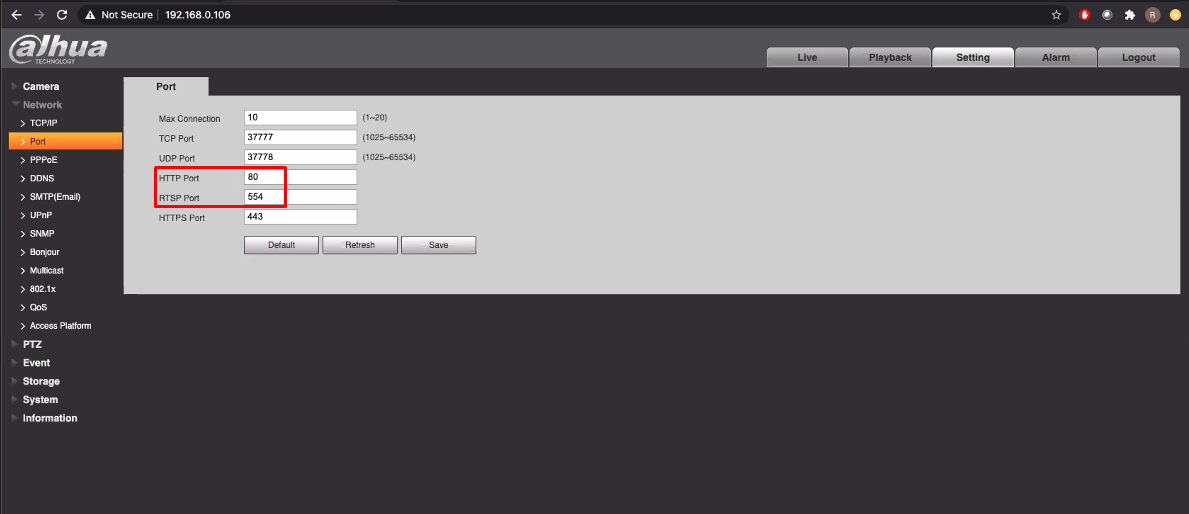
Now you need to set up port forwarding on your router - you can find the step-by-step guide for your router on this website. You need to create forwarding rules for HTTP (80) and RTSP (554) ports.
Then go to your web client UI and add a new camera: Cameras > Add camera > ONVIF. Set the stream parameters - your public IP address, HTTP & RTSP ports that you have selected in step 5, username and password of the Onvif user you have created in step 3:
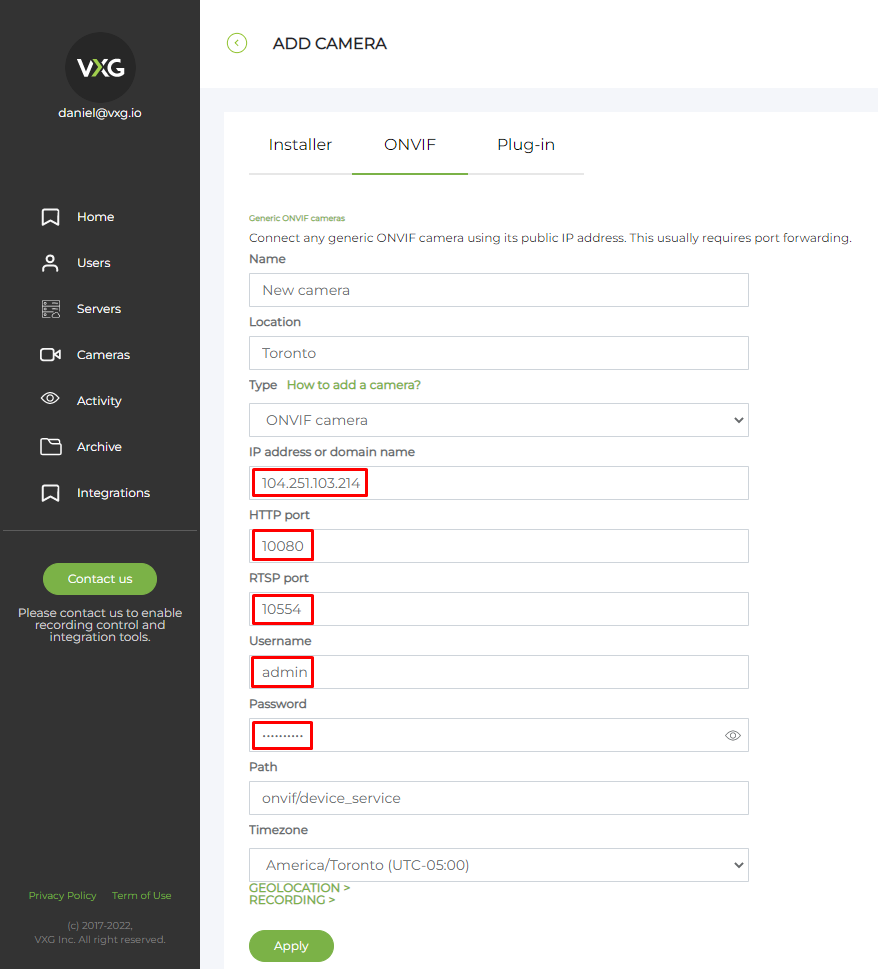
Was tested with the following camera models: 49225TNI