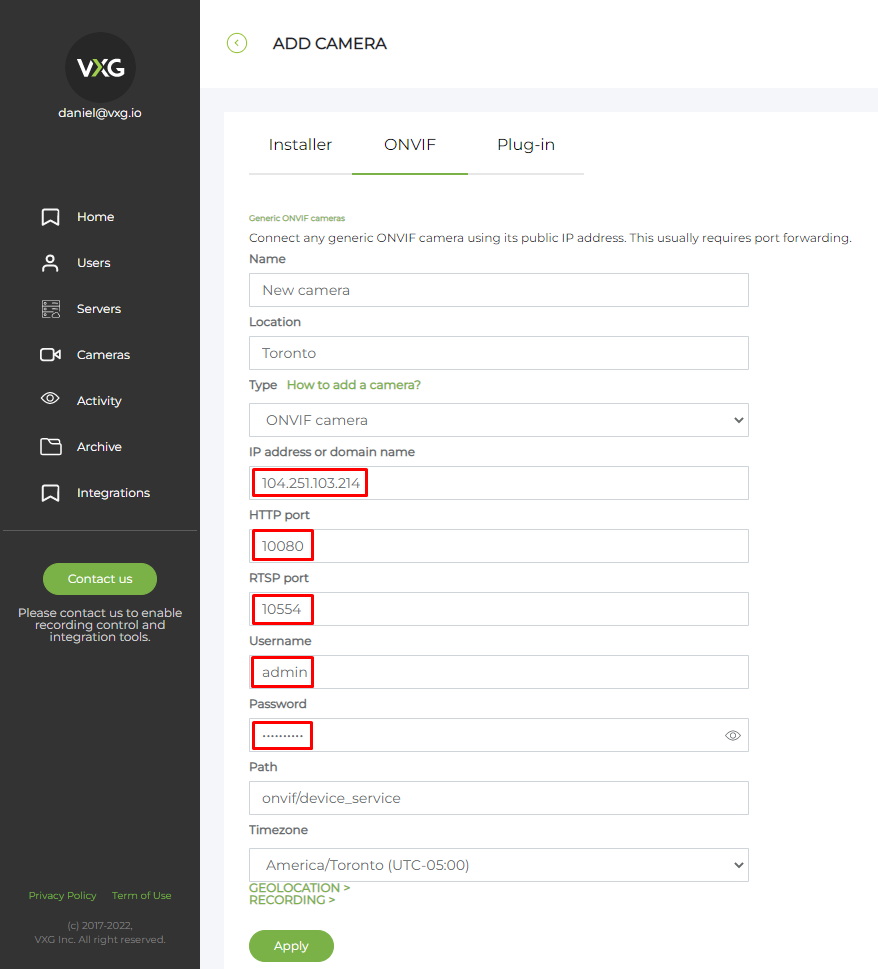Hikvision: connecting through ONVIF
When you have connected a new camera to your router, you need to open its web interface - just type in the local IP address of your new camera in a web browser - you can find this local IP address (usually in format 192.168.x.x) in your router among other connected devices.
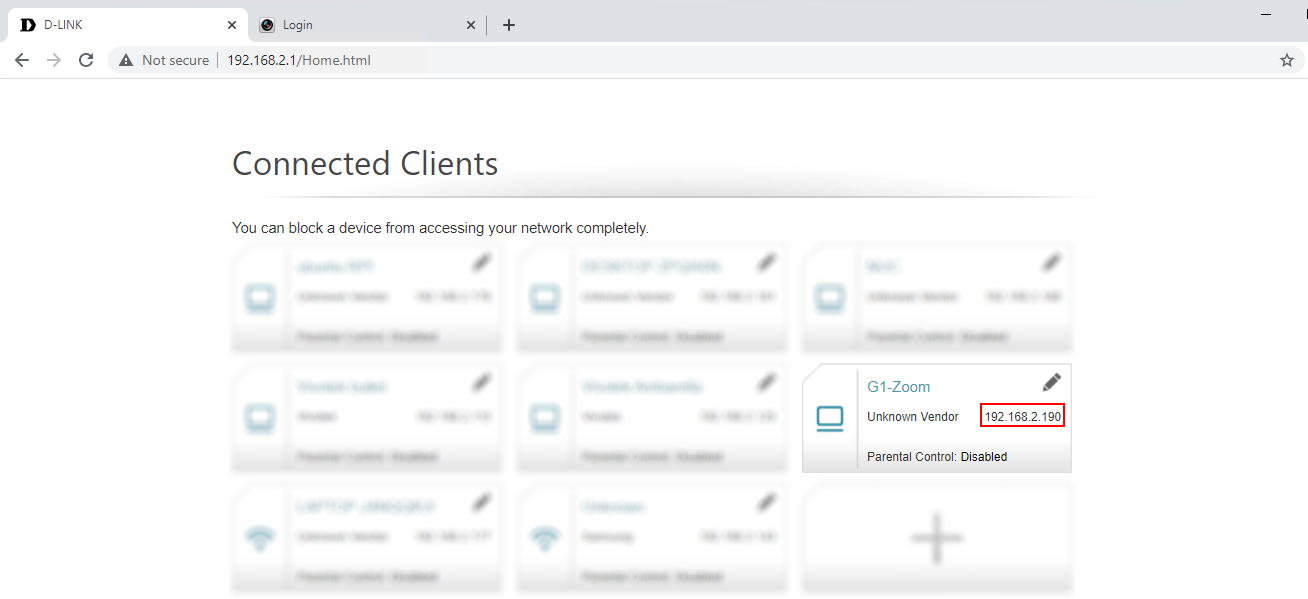
When you have just opened the camera’s web interface, you need to activate it first by setting up a password:
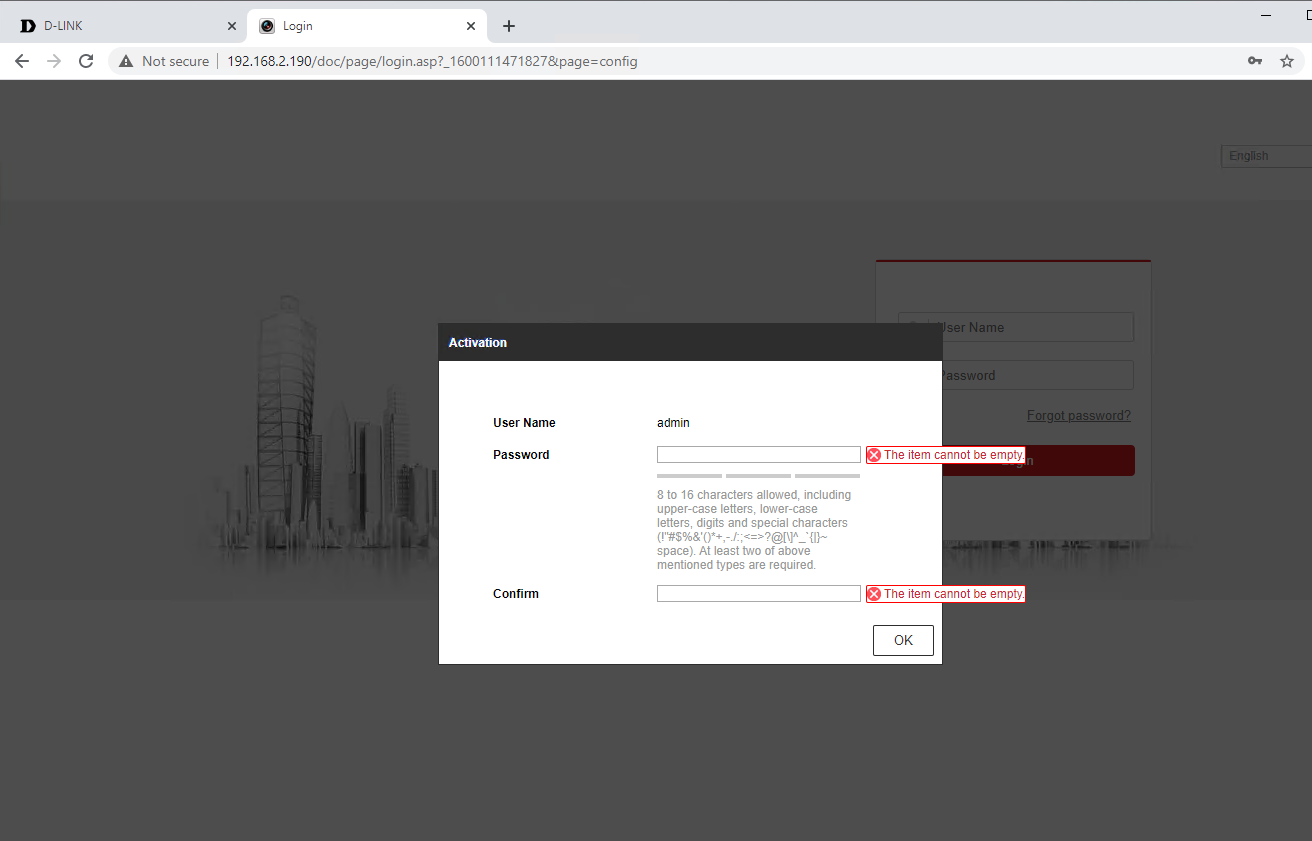
Now you need to set up port forwarding on your router - you can find the step-by-step guide for your router on this website. You need to create forwarding rules for HTTP (80) and RTSP (554) ports.
Then you should navigate to Advanced settings > Configuration protocol. You will need to enable ONVIF:
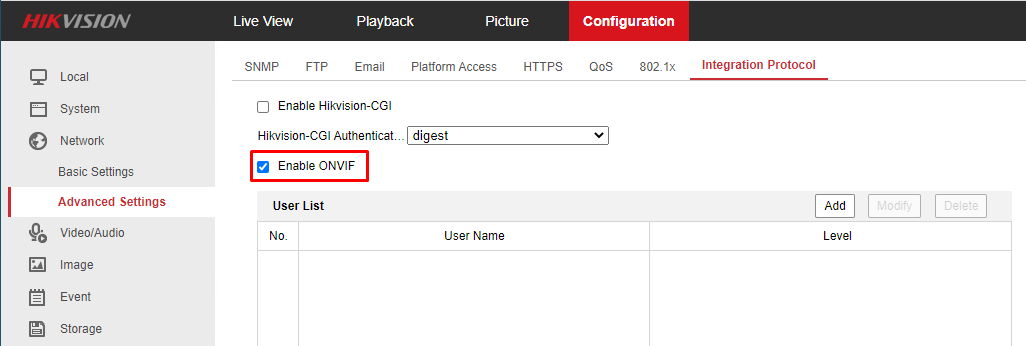
and create an ONVIF user by clicking “Add”: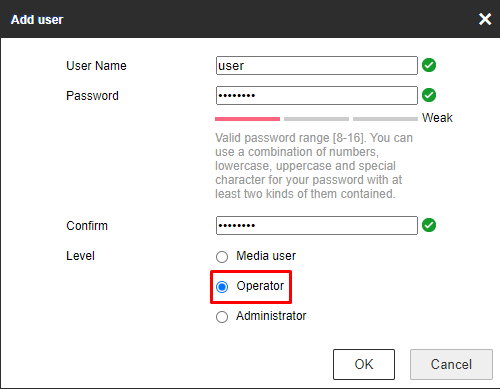
Then go to your web client UI and add a new camera: Cameras > Add camera > ONVIF. Set the stream parameters - your public IP address, HTTP & RTSP ports that you have forwarded in step 3, ONVIF username and password from step 4: