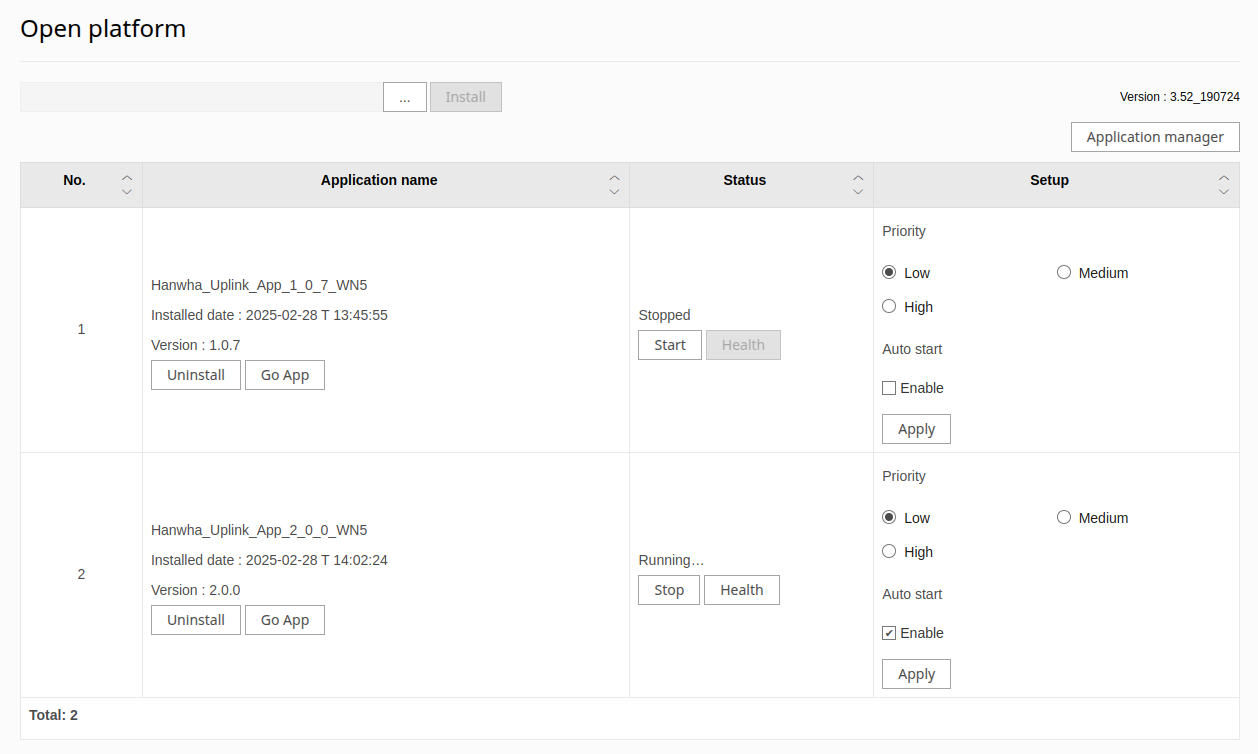Hanwha Uplink app upgrade
Instructions on how to remotely upgrade the Uplink App
Access camera UI via Cloud VMS interface: Settings > Cameras > 3-dot button > Camera UI
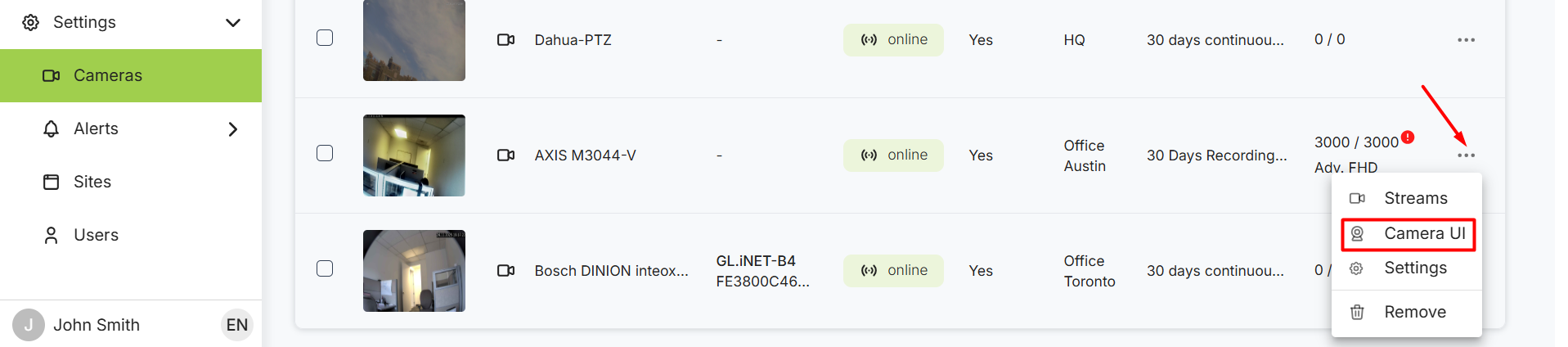
Navigate to the Open platform section in the Hanwha camera’s settings page.
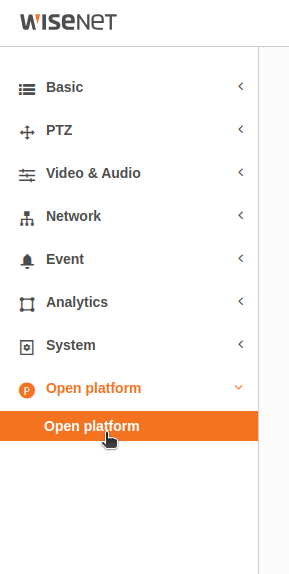
Choose the new version of the Uplink application to install.
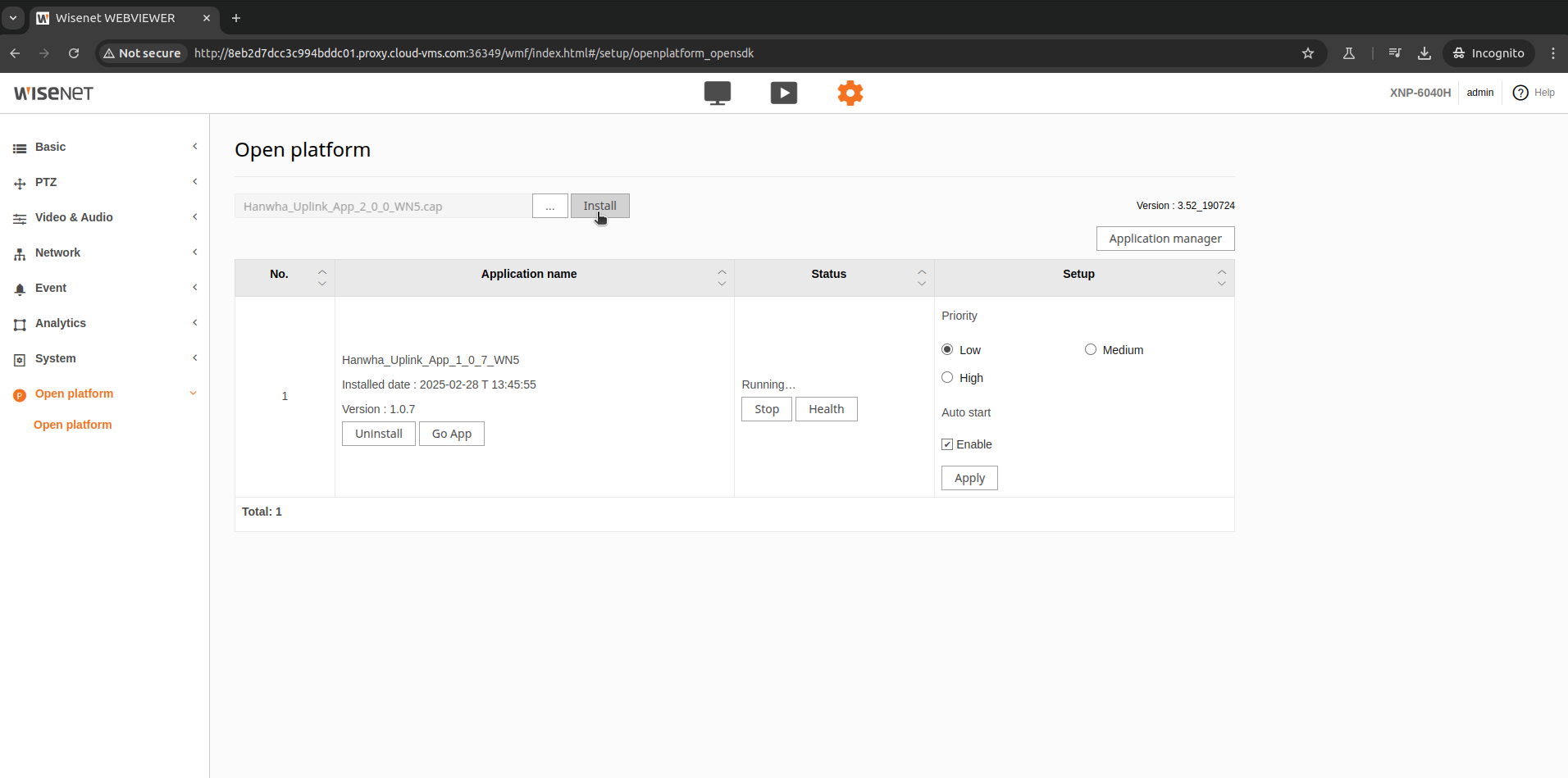
Click Install and accept the pop-ups for installation.
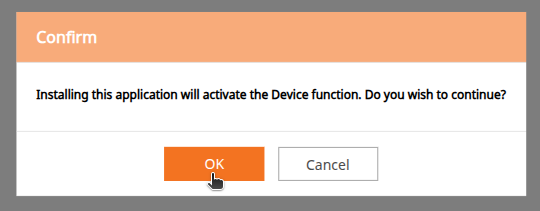
Now that the new version is installed, we need to ensure that the app is configured before updating the connection. Navigate to the new app’s webpage by clicking Go App under the new application.
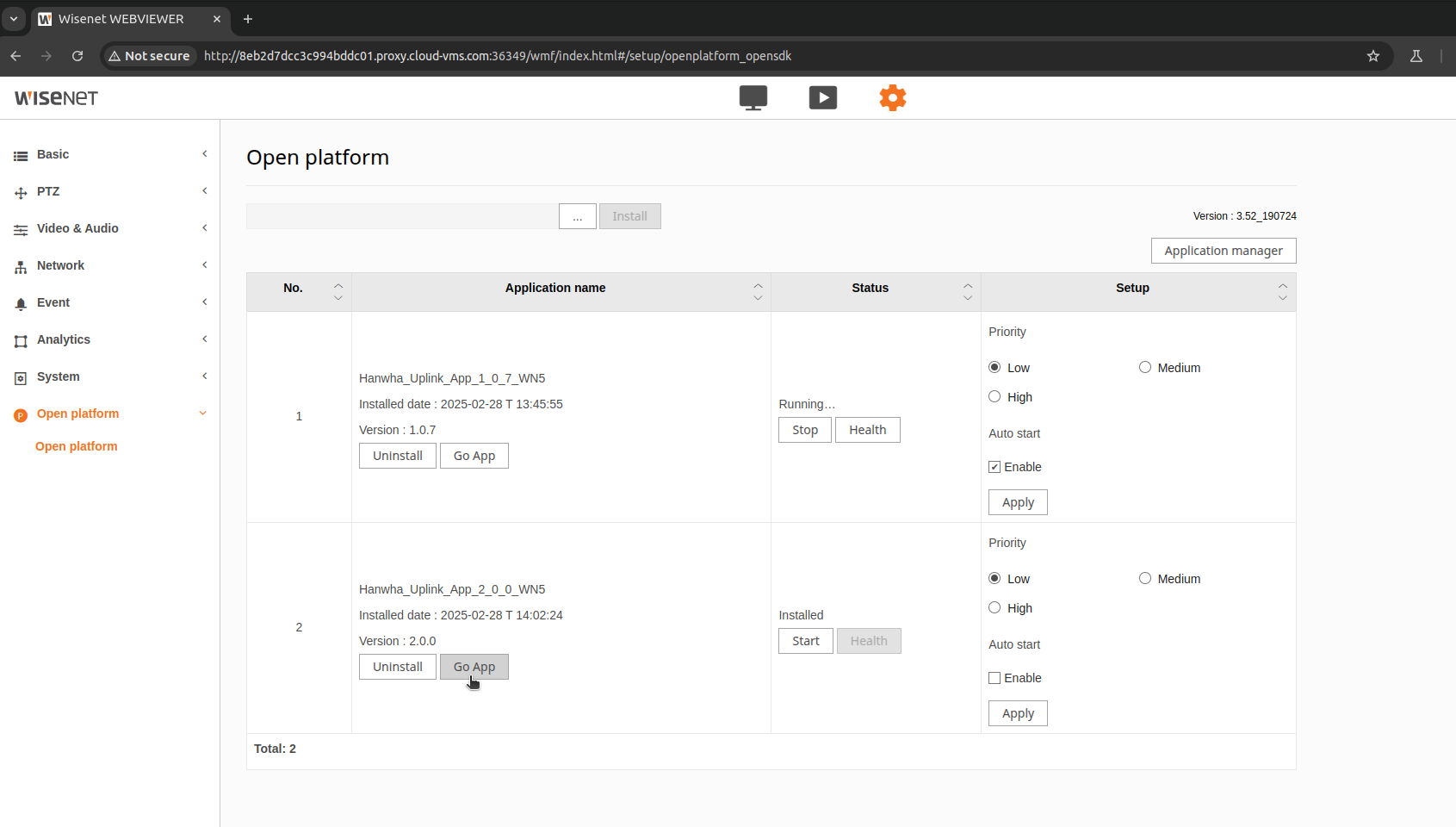
In the left-hand panel of the app’s webpage, you should see the device information section. If the correct serial number and MAC address are not filled out in this section, type in the correct information and click Update Settings. The camera’s serial number and MAC address can be found on the Device Info page - <http://<IP Address>/stw-cgi/system.cgi?msubmenu=deviceinfo&action=view
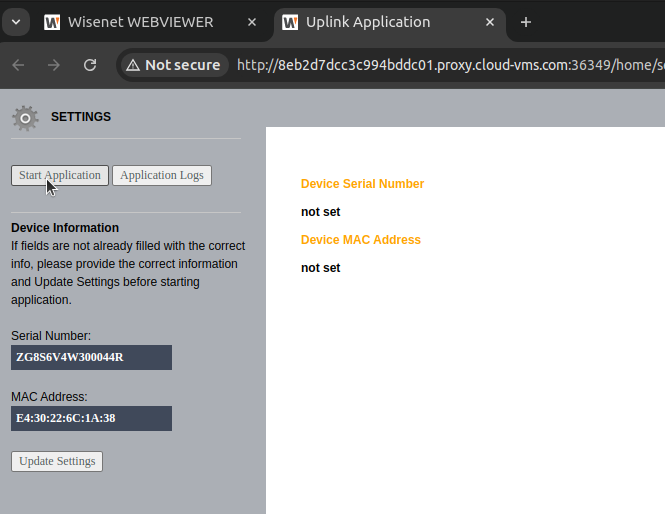
Click Start Application and the webpage should update to show the device’s serial number and MAC address.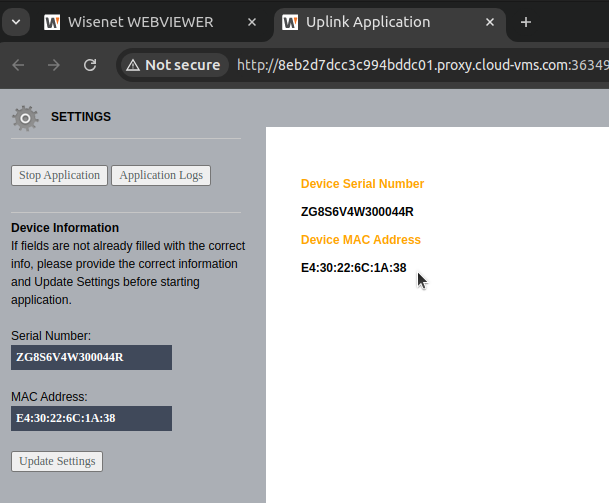
Return to the Open platform section in the Hanwha camera’s settings page. Now that the new application is configured, we need to update the Uplink connection to use the new application version.
Firstly, set the new application’s Auto start option to Enabled and click Apply.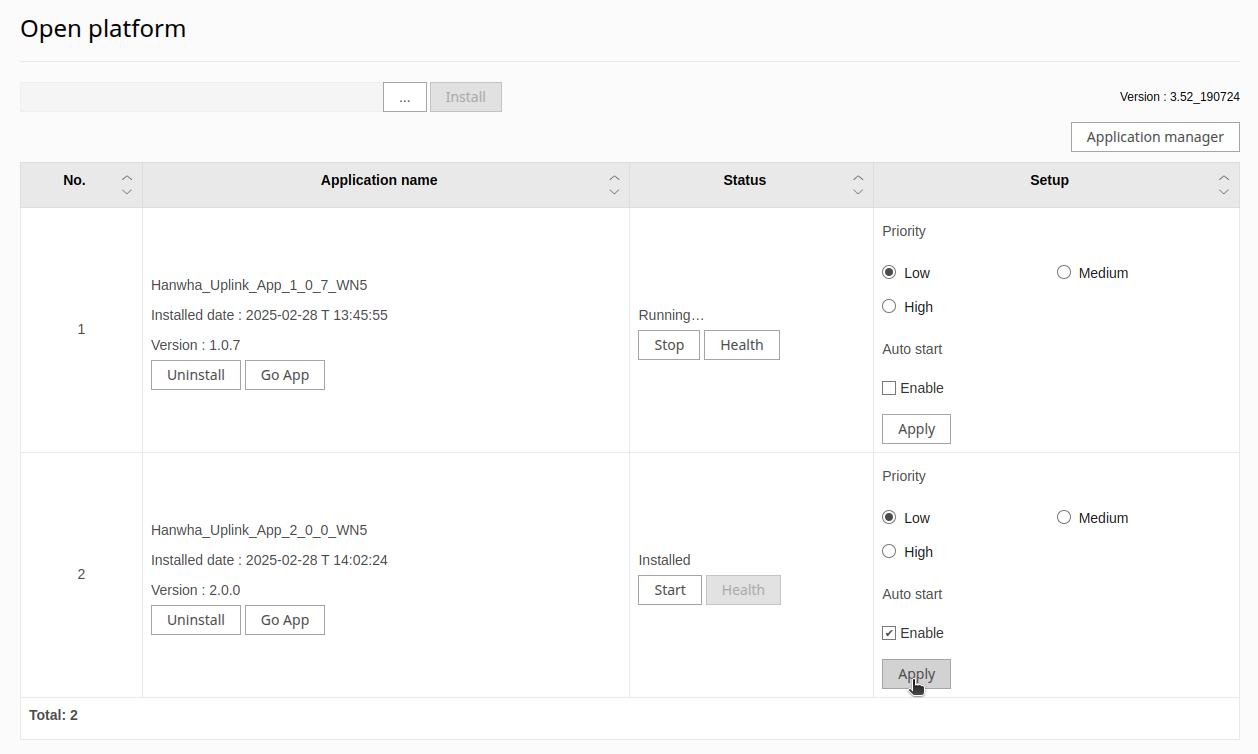
Secondly, set the old application’s Auto start option to Disabled by unchecking the checkbox and clicking apply.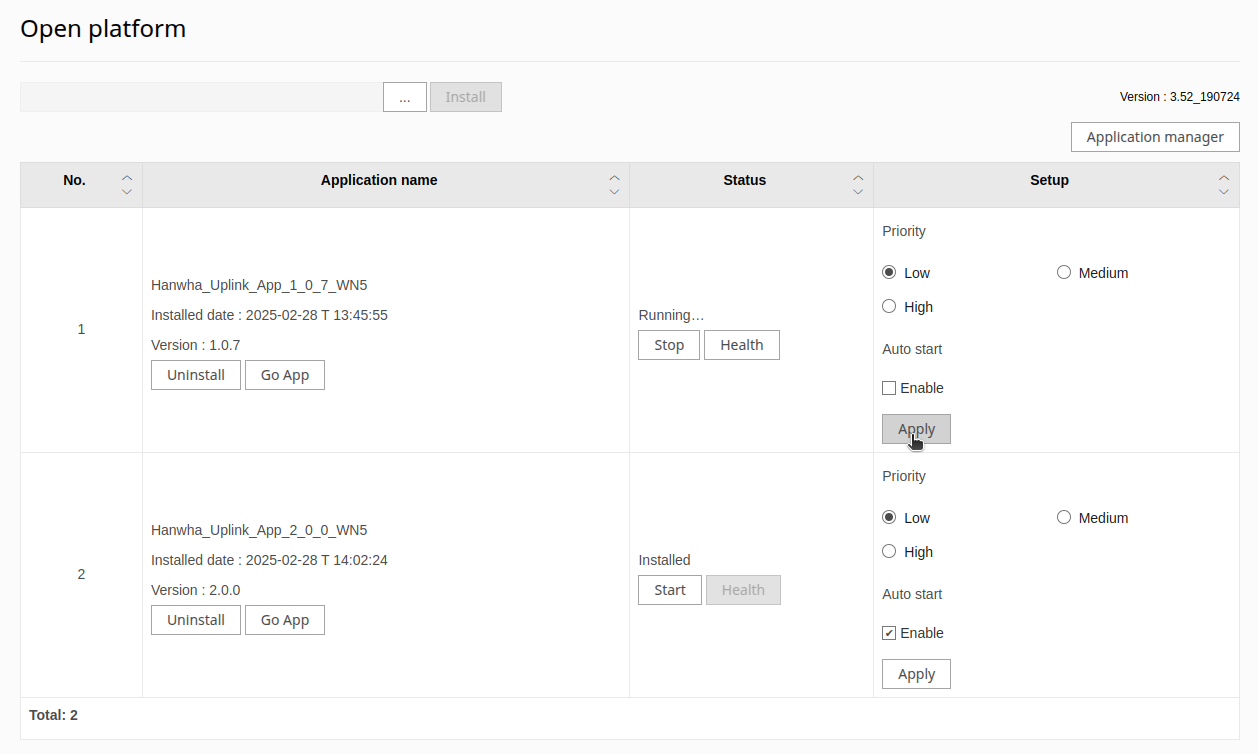
Finally, ensure that the new application’s settings are correct, then reboot the camera to simultaneously stop the old application and auto-start the new application.
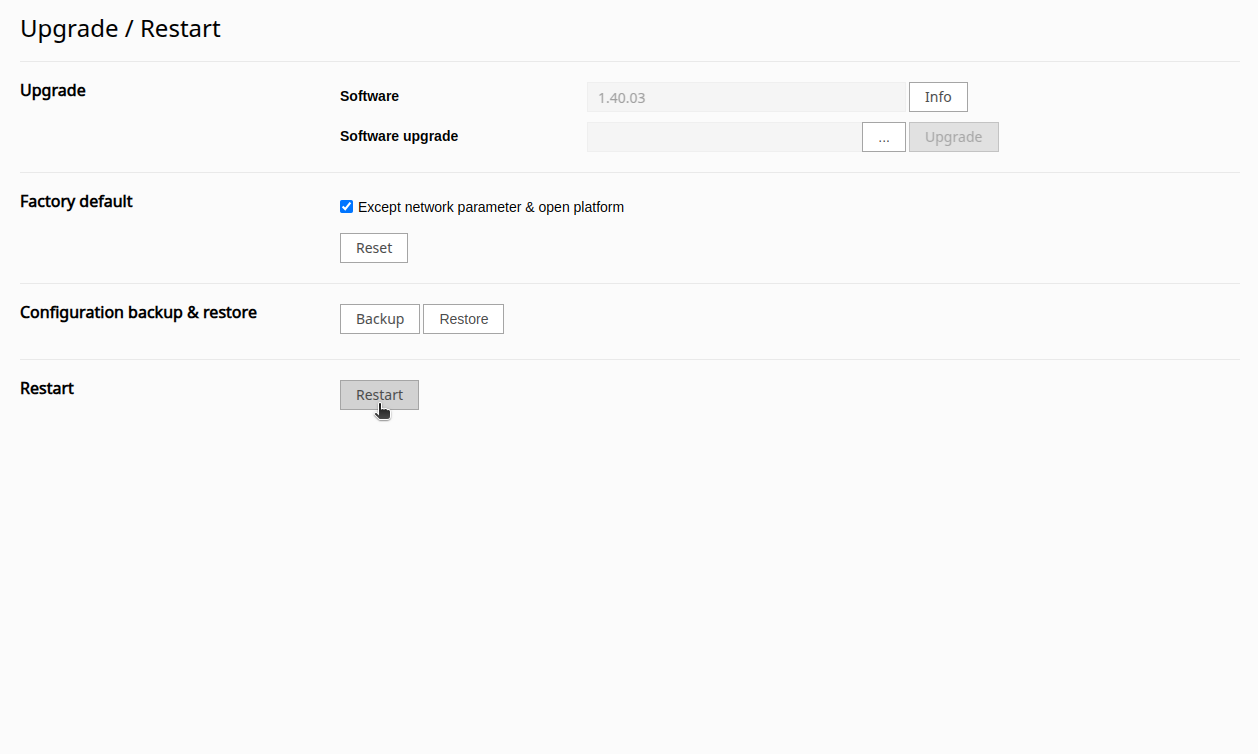
Once the camera comes back online, you can now access the camera through the new uplink app. Verify that the new app has the status Running before uninstalling the old version.